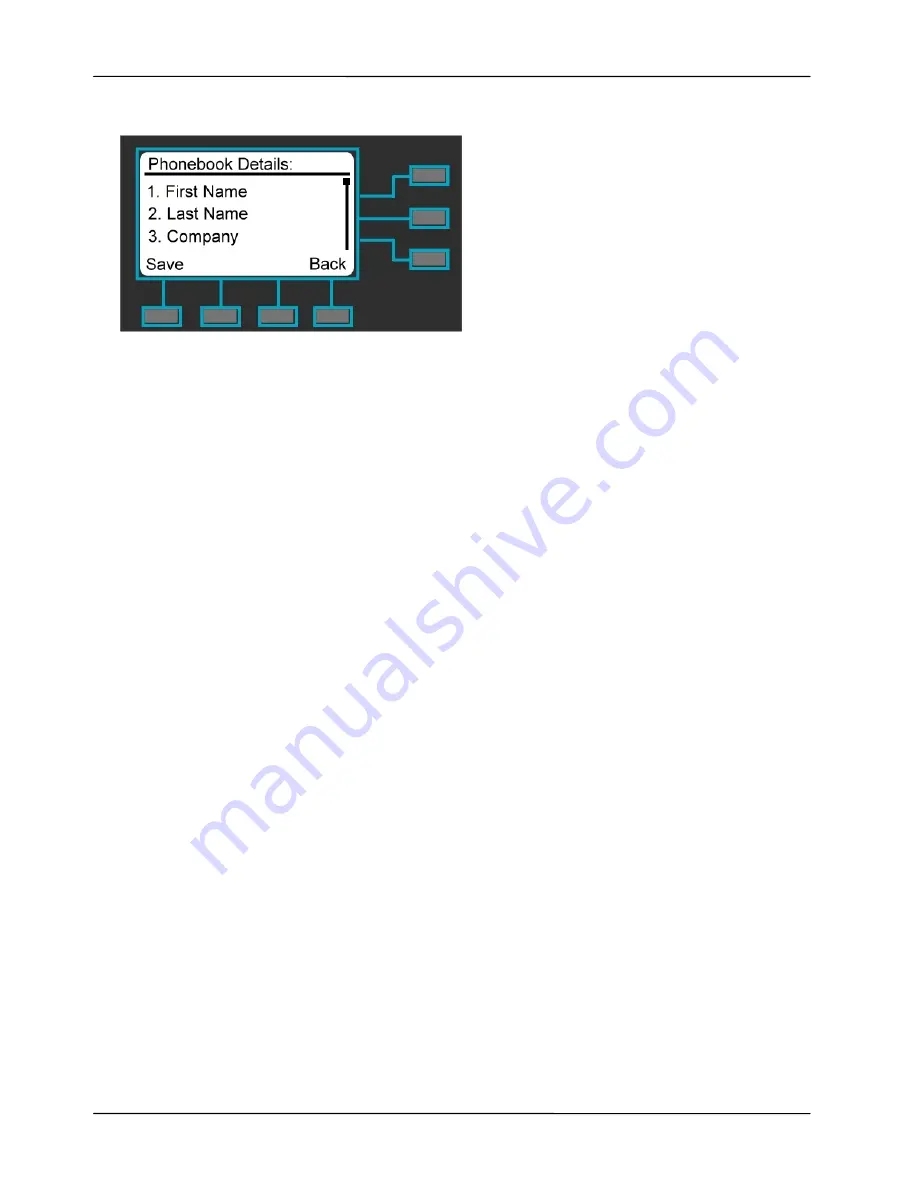
Page 29
MOCET IP3022 SOHO IP Deskphone User Guide
3. Enter “
Name
” and ”
Number
”, from the key pad.
4. Press the “
Save
” soft-key when you are finished.
To upload a list of contacts through phone web page:
1. Refer to the Chapter5 Using Web Configuration to log in phone web page.
2. Follow the path to find the configuration item:
Phonebook
Local
Phonebook
update
3. Choose a phonebook file*, and then press Update buttom to update the file to the
phone.
Note: The phonebook file must be CSV format. You can use back up private phonebook
function as below to download the template.
Moreover, you can back up your private phonebook through phone web page.
1. Refer to the Chapter5 Using Web Configuration to log in phone web page.
2. Follow the path to find the configuration item:
Phonebook
Local
Phonebook
update
3. Press Backup buttom to download the private phonebook file to your computer.
2.4.2.
Editing Contacts
To edit your contact:
1. Use the
Navigation Up
and
Down
keys to select the contact your want to edit.
2. Press the “
OK
” key to enter the Phonebook Details page.
3. Use the
Navigation Up
and
Down
keys to select the fields you want to change.
4. When finished making changes, press the “
Save
” soft-key to save the changes.
2.4.3.
Deleting Contacts
To delete your contact:
1. Use the
Navigation Up
and
Down
keys to select the contact your want to delete.
2. Press “
Opt
” soft-key to enter the Option page.
3. Use the
Navigation Up
and
Down
keys to select “Delete” item.
4. Press “
OK
” key to delete the selected contact.






























