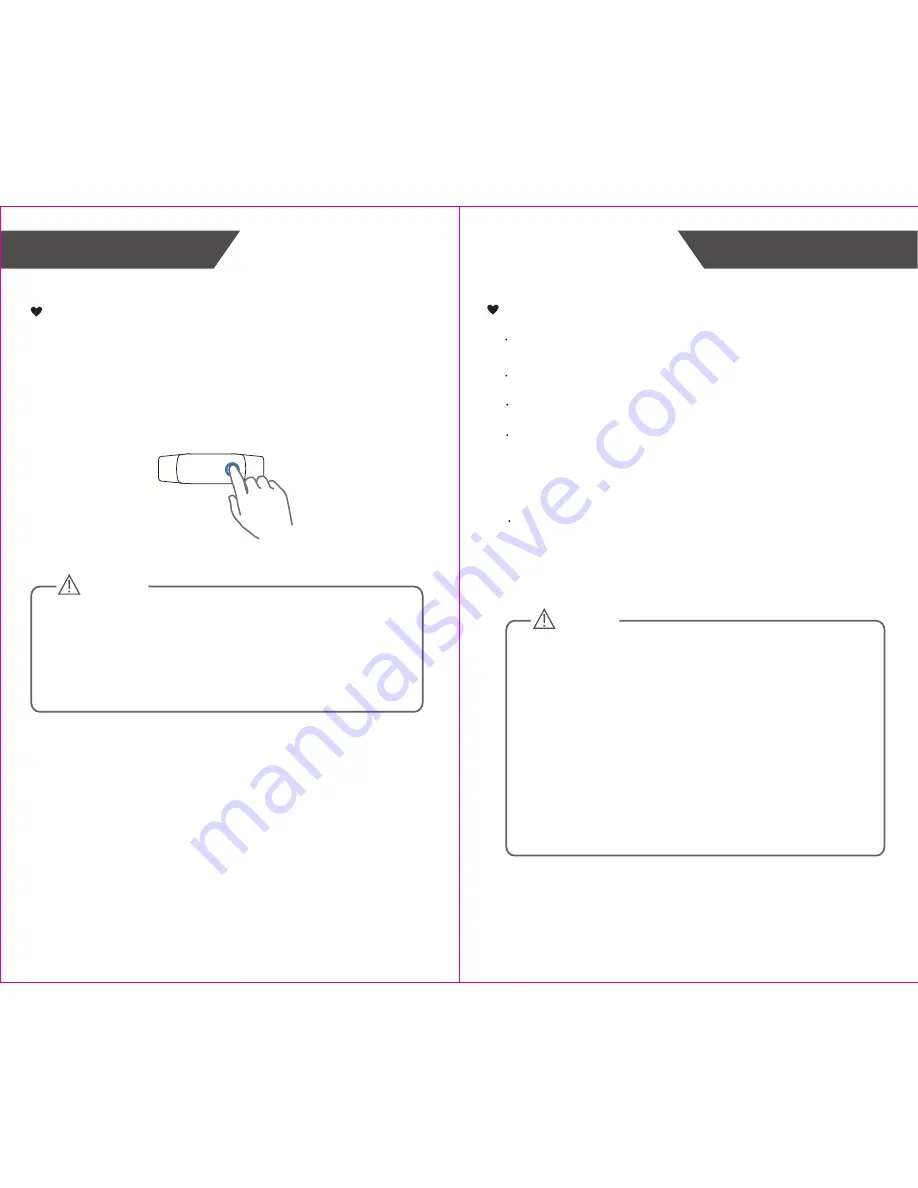
Install the App and Pair-Up
Activate the TicBand
For the initial use, tap the touch key to light up the TicBand.
“Open App to Connect” appears on the screen for 10 seconds
and then turns off. Please activate it by connecting it with the app
during 30 minutes, otherwise, it will return to shipping mode
automatically and only support touch light up function, displaying
“Open App to Connect”.
CAUTION
Notes:
(1) When the shipping mode is removed, theTicBand will display
the initial time: 0:00.
(2) After connecting with the mobile device, theTicBand will
download the time from the mobile device, and it will display the
current time.
Open App to Connect
CAUTION
Download the Mobvoi app from APP Store or Google Play
.
Install the APP, and register an account. Then set your personal
information (Gender, Birthday, Height, Weight, Name and so on).
Enter the “Device” interface to add the device. Click “Add New
Device” button to add it . Then use the mobile device to scan the
special QR code which is located on the kraft paper for the TicBand
to bind the device, after the pairing is completed, click “OK” on the
APP to confirm, it will synchronize with your mobile device.
Before you use the mobile device which supports Bluetooth 4.0
technology, please turn on the Bluetooth.
The time on TicBand will synchronize with the one on your mobile
device. The measuring data will be transmitted to your device which
supports Bluetooth 4.0 technology through the Bluetooth.
The device can’t connect with the app or upload the data if the
following situations appear:
1.The Bluetooth is off, or unconnected with the Internet.
2.Over the specified transmitting distance. The Bluetooth
transmitting distance of TicBand is ≤8 meters in the situation of no
obstacle.
3. The special QR code is not correct.
4. The smartphone isn’t in the list of compatible devices.
List of compatible devices:
For iOS devices:
The operating system must be iOS 9 or more, such as iPhone
4S, iPhone 5/5C/5S, iPhone 6/6 Plus and so on.
For Android devices:
The operating system must be 4.4 or more.
5
4
Initial Start-Up
Initial Start-Up











