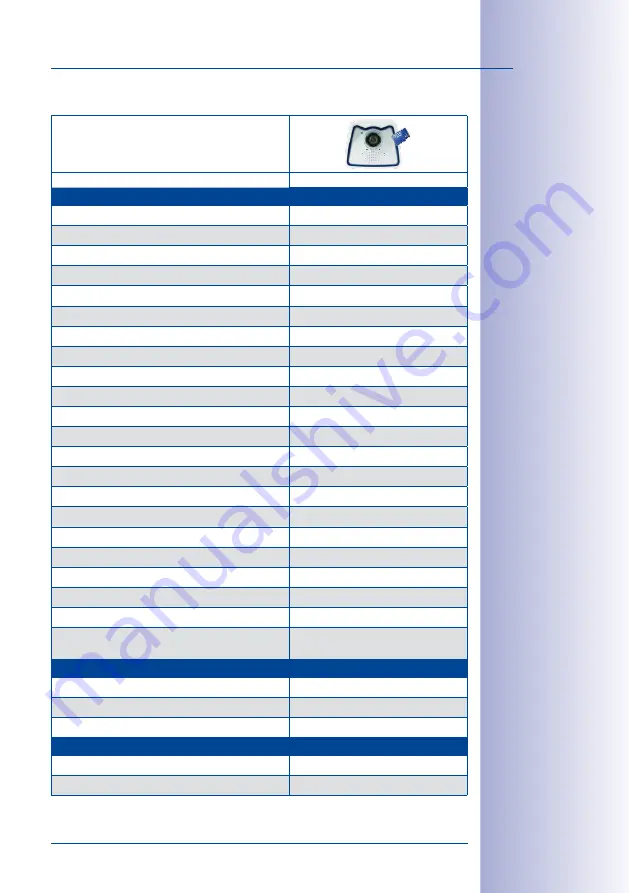
35
/128
Technical Specifications
© MOBOTIX AG • Security-Vision-Systems • Made in Germany
www.mobotix.com • [email protected]
1.3.3 Software Features
Camera Model
M25
-SEC
General Features
Digital zoom (continuous) with panning
•
Motion JPEG/MxPEG/H.264 codecs
•/•/–
Programmable exposure ones
•
Snapshot rec. (pre-/post-alarm images)
50
Terabyte ring buffer storage (internal/network)
•
Continuous rec. with sound (0.2 to 30 fps)
•
Event recording with sound
•
Time and event control
•
Weekly schedules/holidays
•
Web functionality (FTP, email)
•
Playback/Quad- und MultiView
•
Bidirectional sound in browser
•
Logo generator, animated
•
Flexible event logic
•
Master/Slave arming
•
Several scheduled privacy zones
•
Customized voice messages
•
VoIP telephony (audio/video, alert)
•
Remote alarm notification (network msg.)
•
Signal inputs/outputs, RS232
Programming interface/HTTP API
•
Security features (HTTPS/SSL, IP-based access con-
trol, IEEE 802.1X network authentication)
•
Video Analysis
Video Motion detector
•
MxAnalytics
–
MxActivitySensor
•
Video Management Software
MxManagementCenter
•
MOBOTIX App
•
Free-of-charge
download from
www.mobotix.com
or App Store
Free-of-charge
download from
www.mobotix.com
or App Store
Содержание M25 SERIES
Страница 19: ...19 128 M25 Allround MOBOTIX AG Security Vision Systems Made in Germany www mobotix com sales mobotix com Notes...
Страница 85: ...85 128 MOBOTIX AG Security Vision Systems Made in Germany www mobotix com sales mobotix com Notes...
Страница 125: ...125 128 Additional Notes MOBOTIX AG Security Vision Systems Made in Germany www mobotix com sales mobotix com...
















































