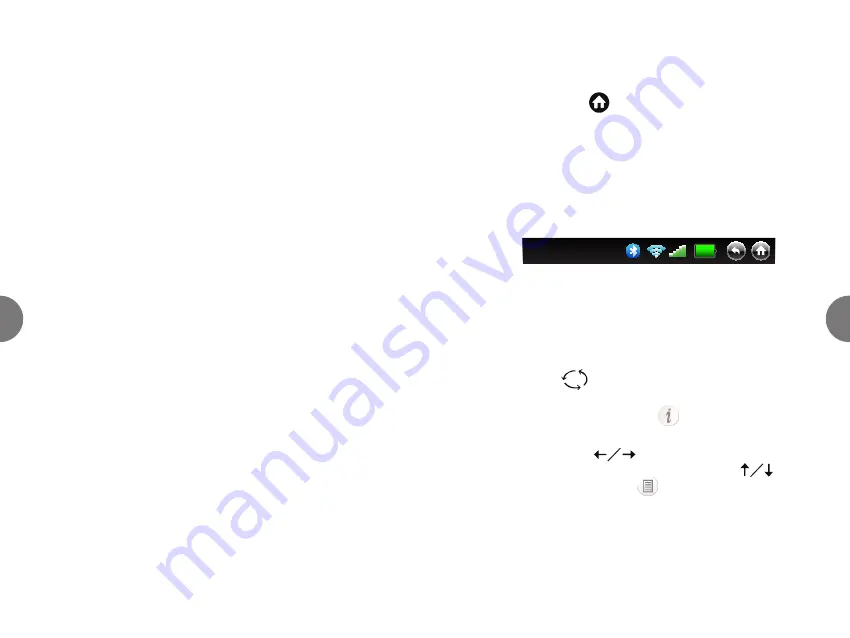
9
8
Putting device to sleep
There are two ways to put the device in “sleep” mode:
1. Close screen. The device will go to sleep in a second or
two. To wake up the device, open screen.
2. Press power button for less than 2 seconds.
(NOTE:
holding button down for longer than 2 seconds will
initiate shutdown.)
To wake device, press power button
for less than 2 seconds.
NOTE: If the device ever freezes up or won’t power off, press
the power button for more than 6 seconds. The device will
shut down.
Turning off device
To turn off the device, press the power button for over 2
seconds. A “shutting down” message will appear on screen.
Navigating your Home screen
The Home Screen automatically launches when you turn on
the device or press
[Home key] (see Keyboard
Shortcuts). The Home Screen provides access to status bar,
widgets, and applications.
1.
Status bar
displays date, time, cellular signal strength and
Bluetooth® and connectivity status, Wi-Fi signal strength
and connectivity status, and battery level. You can select
items in the status bar to change settings or initiate a
connection.
09/23 10:00AM
Extras
2.
Widgets
include: Weather, RSS, and Search. RSS (“Really
Simple Syndication”) is a family of web feeds that provide
news headlines, blog entries, audio and video, and more.
a) To bring a background widget into the foreground,
select it using touchpad. You can also rotate widgets
using the
[Rotate key]
b) To change settings on a widget, such as RSS feed or
weather location, select its
.
c) When using the RSS widget, you can cycle from article
to article using
[left/right arrow keys]. You can
scroll up and down within an article using
[up/
down arrow keys]. Use
that appears by the largest
displayed article to navigate to that article in the
browser.




















