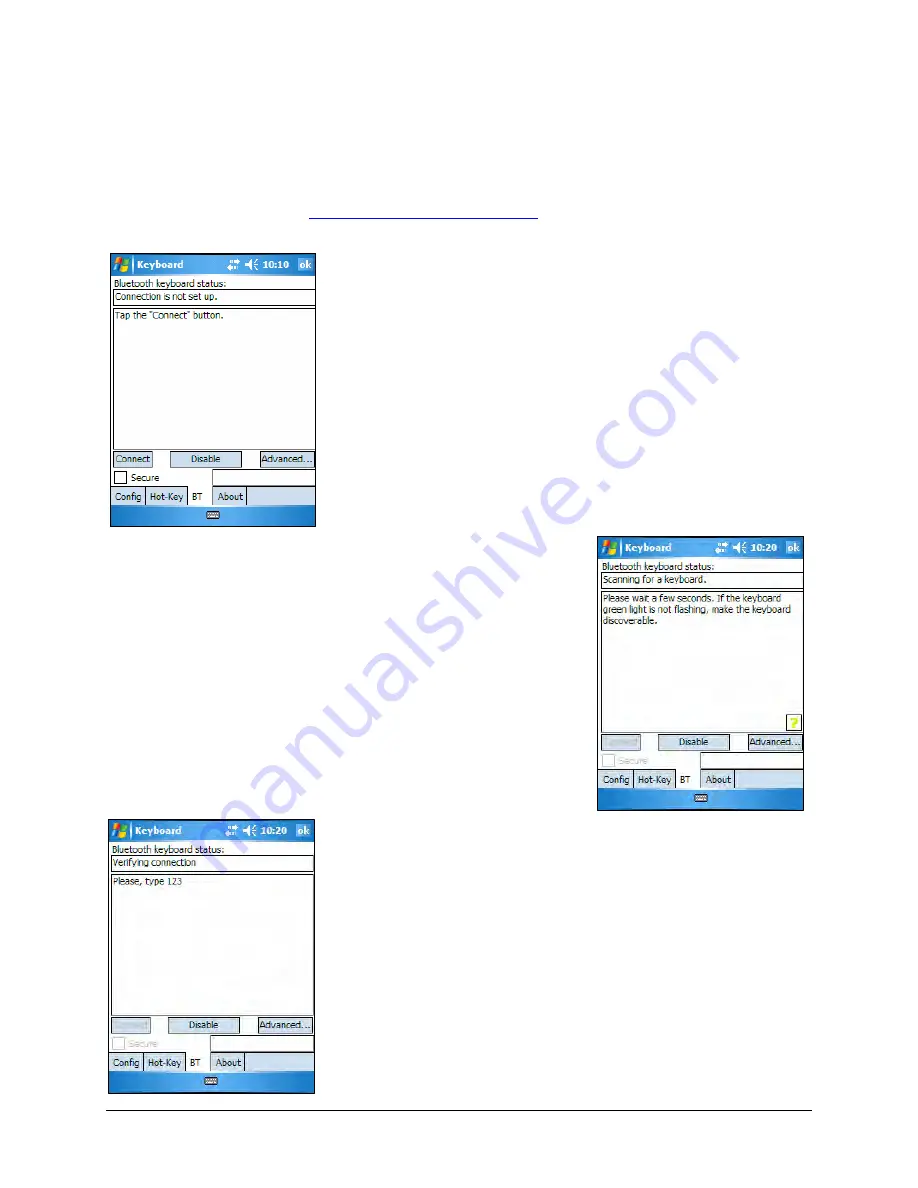
UNSECURED CONNECTIONS
The following sequence may depend on the settings in your Bluetooth
Manager and which Bluetooth stack is present on your mobile device. For
more information see
1.
Make the keyboard discoverable by pressing
the Discoverable button on the keyboard until
the green LED (above the <0> key) flashes
once per second. Make sure the Secure box is
not checked and tap the Connect button on
the screen.
2.
The mobile device will scan for the Stowaway
Keyboard.
3.
After the connection is made you may be
prompted to verify the connection by typing
123 on the keyboard.
Stowaway Bluetooth Owner’s Manual for Windows Mobile
Page 8























