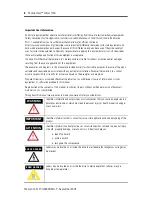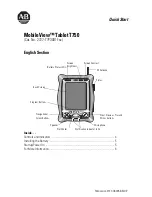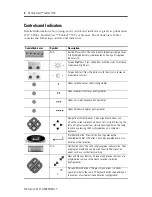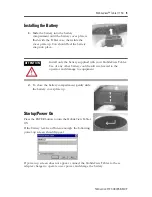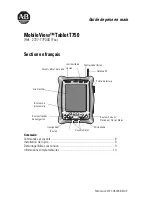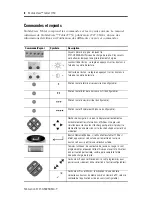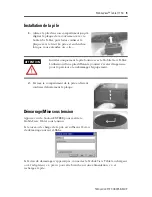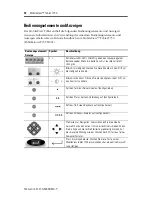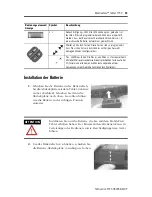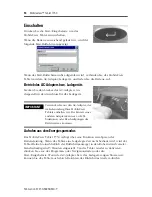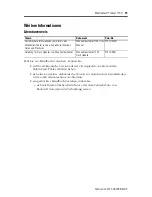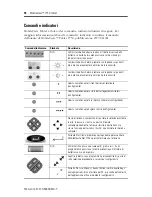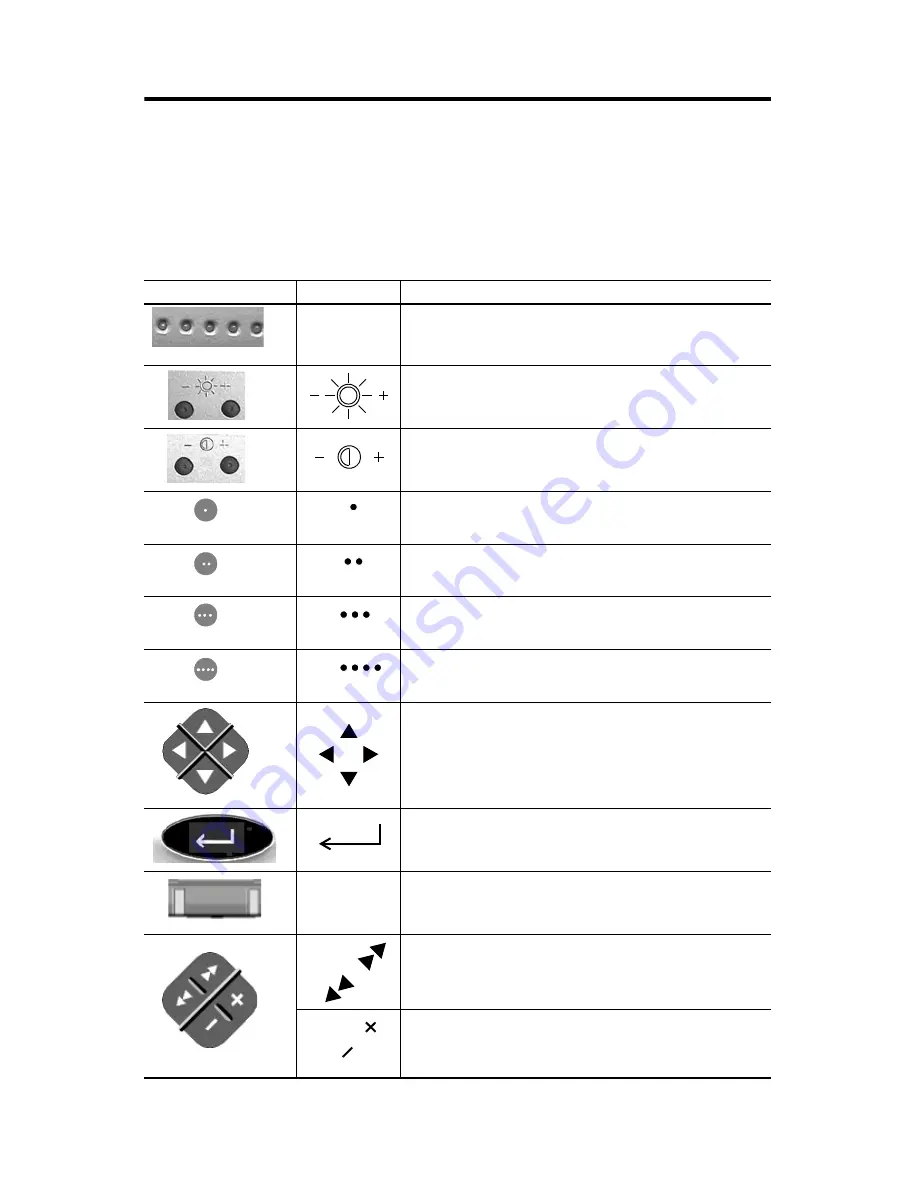
4
MobileView™ Tablet T750
Publication 2727-QS005B-MU-P
Controls and Indicators
Detailed information about using each control and indicator is given in publication
2727-UM001, MobileView™ Tablet T750 User Manual. The MobileView Tablet
contains the following controls and indicators:
Control/Indicator
Symbol
Description
N/A
Battery Status LEDs: The LEDs indicate the battery charge level.
A fully charged battery is represented by having all five green
indicators lit.
Screen Brightness: Press the buttons with the stylus to increase
or decrease brightness.
Screen Contrast: Press the buttons with the stylus to increase
or decrease contrast.
Opens terminal server client (configurable).
Opens wireless link status (configurable).
Opens on-screen keyboard (configurable).
Opens Windows Explorer (configurable).
Navigational Arrow Buttons: The navigational buttons can
move the current selection up, down, left, or right. Pressing the
left and right arrow buttons simultaneously performs the same
function as pressing the Esc (Escape) key on a computer
keyboard.
Start/Enter Button: Press this button to power up the
MobileView Tablet T750 after it has been powered down or to
enter an active selection.
N/A
Notification LEDs: The LEDs can glow green, yellow or red. They
are programmable and can be used to notify the user of an
event, such as a low battery warning.
Next and Previous Buttons: The next and previous buttons are
programmed to move to the next or previous selection
(configurable).
Plus and Minus Buttons: The plus (+) and minus (-) buttons
operate similar to the same PC keyboard buttons depending on
the context of current active application (configurable).