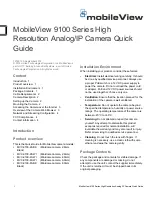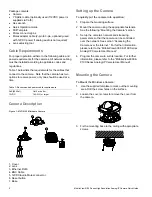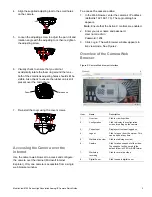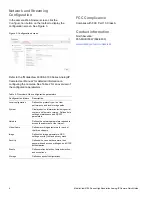MobileView 9100 Series High Resolution Analog/IP Camera Quick Guide
3
4. Align the supplied adjusting tool to the small holes
on the camera.
5. Loosen the adjusting screw to adjust the pan, tilt and
rotation angle with the adjusting tool, then re-tighten
the adjusting screw.
6. Visually check to ensure that you did not
accidentally rotate the foam ring around the lens –
both of the small lens adjusting holes should still be
visible. Also check to ensure the rubber cap is still
present over the microphone.
7. Re-install the cover using the cover screws.
Accessing the Camera over the
Internet
Use the camera web browser to access and configure
the camera over the internet (Microsoft Internet
Explorer). Only one camera is accessible from a single
web browser window.
To access the camera online:
1. In the Web browser, enter the camera’s IP address
(default is 192.168.1.70). The Login dialog box
appears.
Note
: Ensure that the Active X controls are enabled.
2. Enter your user name and password.
User name: admin
Password: 1234
3. Click
Login
. The web browser window appears in
live view mode. See Figure 2.
Overview of the Camera Web
Browser
Figure 2: Camera Web browser interface
Item Name
Description
1.
Live view
Click to view live video.
2.
Configuration
Click to display the configuration
screen for setting up the camera.
3.
Current user
Displays current user logged on.
4.
Logout
Click to log out from the system. This
can be done at any time.
5.
Start/stop live view
Click to start/stop live view.
6.
Capture
Click to take a snapshot of the video.
The snapshot will be saved to the
default folder in JPEG or BMP format.
7. Start/stop
recording
Click to record live video.
8.
Digital Zoom
Click to enable digital zoom.
Microphone
Foam