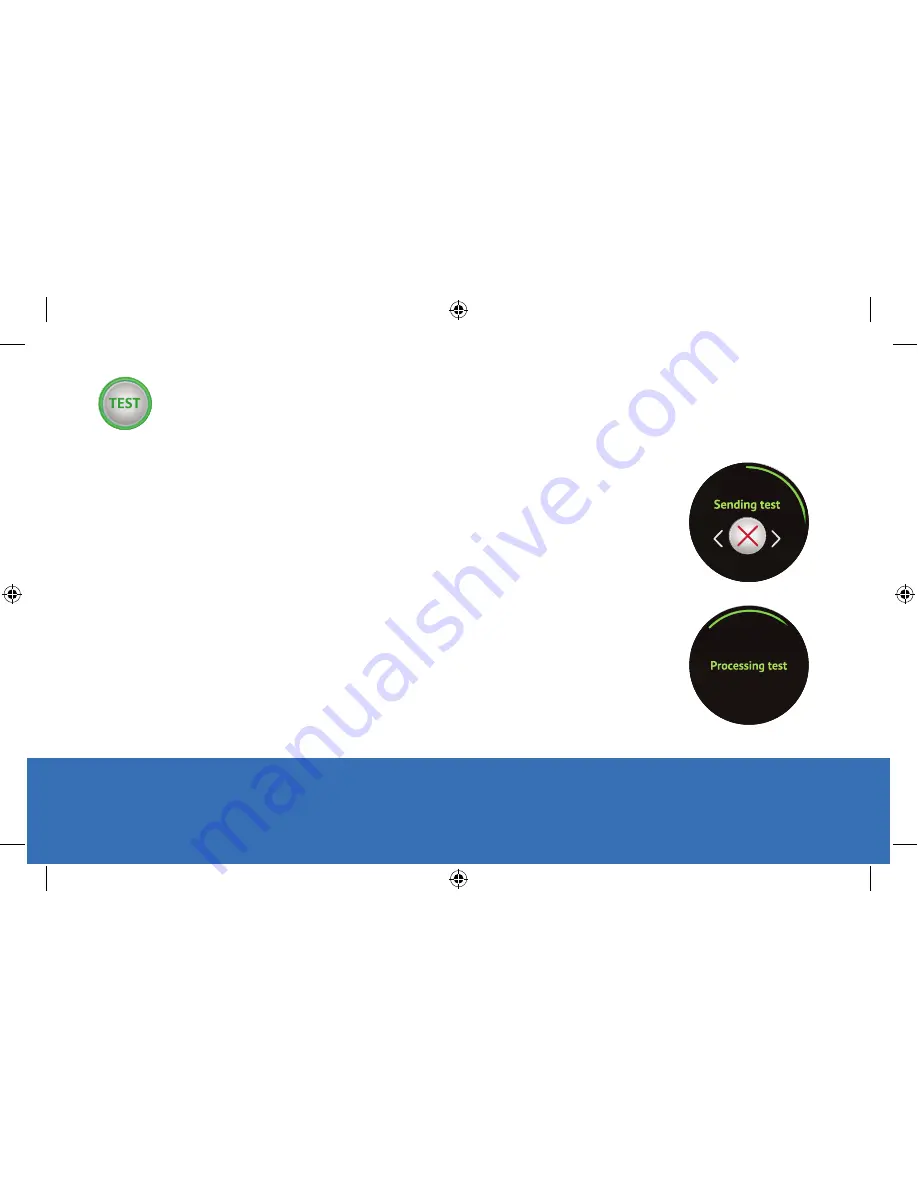
MobileHelp Smart User Guide
11
Devices and software may change at any time without notice. The illustrations you see here are intended for reference only.
MHP8015-026B
Testing your MobileHelp Smart Watch
You can use the TEST button on your watch to conduct a test without speaking to an
Emergency Response Operator by following these steps:
1. Press the “Home” button to access the “Home Screen.”
2. Press the “TEST” button.
3. MobileHelp Smart will sound an audible alert and “Sending Test” with an “X”
and two arrows underneath will appear on watch face.
4. “Processing test” will then display on the watch face, followed by
“Test sent successfully!”
5. “Test in progress” will then display on the watch face.
6. If your test was successful, you will hear “thank you for testing your device” from
the watch speaker.
Note:
To cancel your test, swipe the “X” from left to right to end the test. “Alert cancelled”
will display on the watch face when you have successfully cancelled the test.
Weather screen
Weather icon
Home screen
Help button
Sending Alert
Test button
Steps Tracking
Steps icon
BPM icon
Heart Rate
Alert cancelled
Profile
Sending alert
Settings
Step target 1
Step target 2
Step target 3
Sending test
Processing test
Test sent
successfully!
Alert cancelled
Profile
Sending alert
Settings
Step target 1
Step target 2
Step target 3
Sending test
Processing test
Test sent
successfully!
MobileHelp_Smart_User_Guide_Mech.indd 11
4/20/2018 11:51:53 AM


































