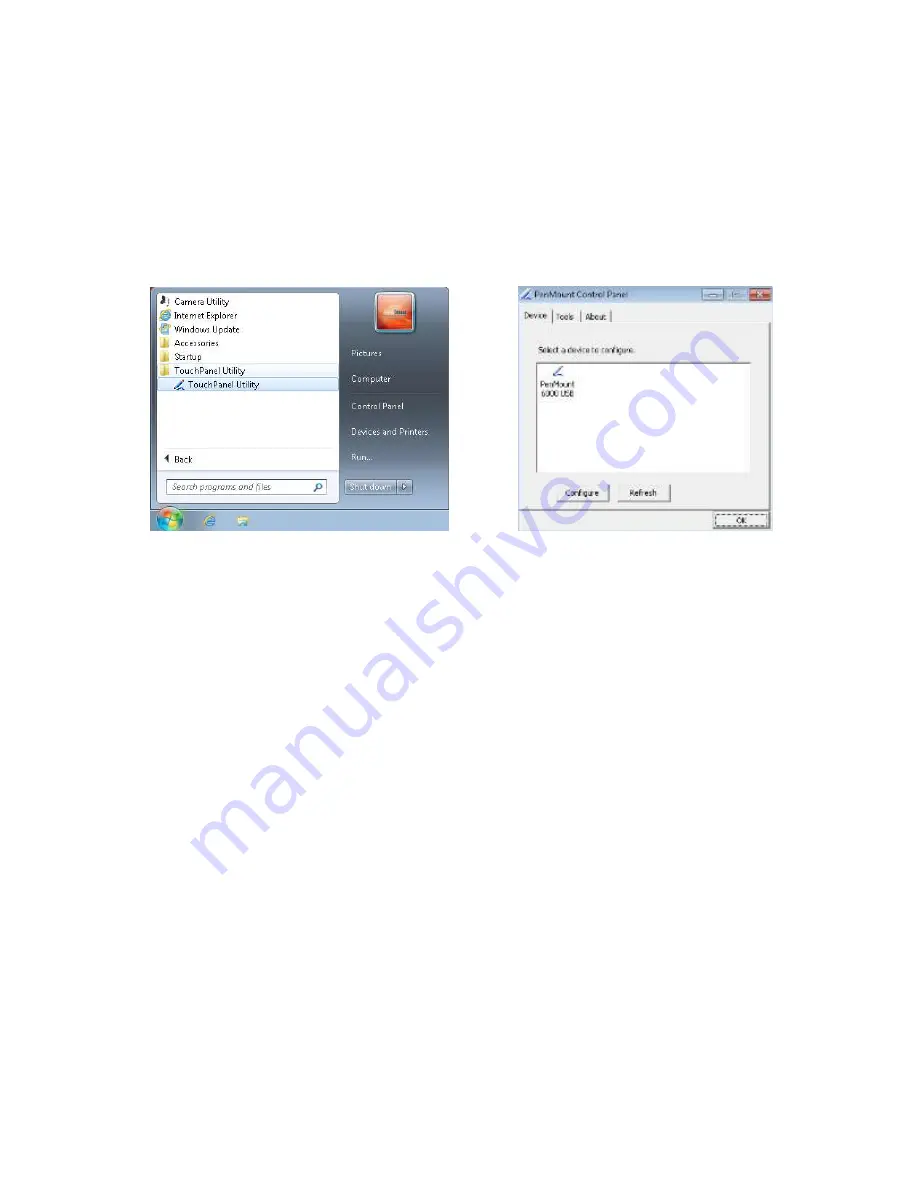
Calibration
The touch screen is a thin membrane on the top of the display that responds to mechanical
pressure on the screen’s surface. The cursor on the screen is controlled by the stylus or your
fingertip. If you notice the tip touch-point not matching up with the cursor, you can calibrate the
touch screen.
To calibrate the touch screen
1. Select
Start
>
Touch Panel Utility
>
Touch Panel Utility
to launch the Pen-Mount Control Panel
2. Press Configure, and then Advanced Calibration to start the Touchscreen calibration utility
3. Use the pen tip to click on the red square where the screen says Touch the red square.
4. Press and hold the stylus to the red square until the utility tells you to lift off.
5. The red square will move to the next point on the screen.
6.
Repeat the process until the calibration screen closes.
32
Содержание xTablet T7200
Страница 1: ...1 xTablet T7200 User Manual ...
Страница 5: ...1Before You Begin 1 Before You Begin ...
Страница 10: ...2Quick Start 6 ...
Страница 13: ...3Hardware and Software 9 ...
Страница 15: ...Hardware and Software Front View 1 Microphone 2 Light sensor 3 LED indicators 4 Speaker 5 Keypad 11 ...
Страница 29: ...4Power Management ...
Страница 35: ...5Touchscreen Calibration 31 ...
Страница 37: ...6Appendix 33 ...




















