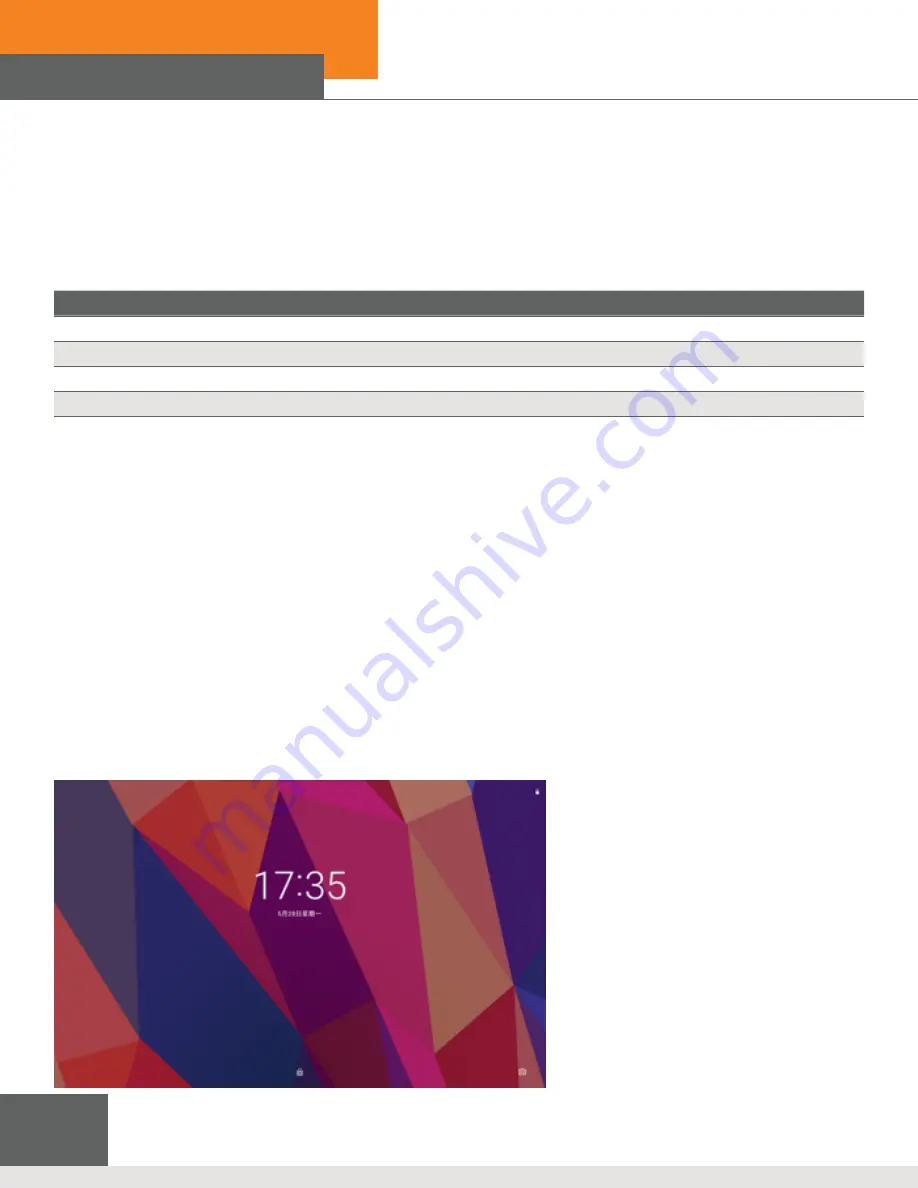
xTablet Flex 10A
With Android
8
3 Quick Start
3.1 Function Keys
Function Key
What to do…
Power
Press and hold this key for at least 7 seconds to either power up or to shut down the xTablet.
Menu
Press this key to open up the main menu of the active application.
Return
Press this key to go back a step.
Homepage
Press this key to return to the initial home page of the active application.
3.2 Powering Up or Down
Press the power key for three seconds to start up the system. After the start-up, the system goes into a “screen lock” state,
unlock by swiping the image. When ready to turn off the xTablet, press and hold the power key until the shutdown option
appears, then click OK.
3.3 Unlocking and Closing the Screen
Note: The display will shut off automatically when the screen is left unused.
When the display is left unused for a predefined period of time, the xTablet will automatically shut down the screen to save
battery power. You can do the same by pressing the Power key.
If the screen is shut down, unlock by pressing and holding either the Power key or the Return key. After opening, the screen
will enter a “lock state” which you can unlock by swiping the “padlock” icon upward. To use the camera, swipe the “camera”
icon in the lower right to enter the camera function.
Figure 3.1:
Start-Up Screen
















