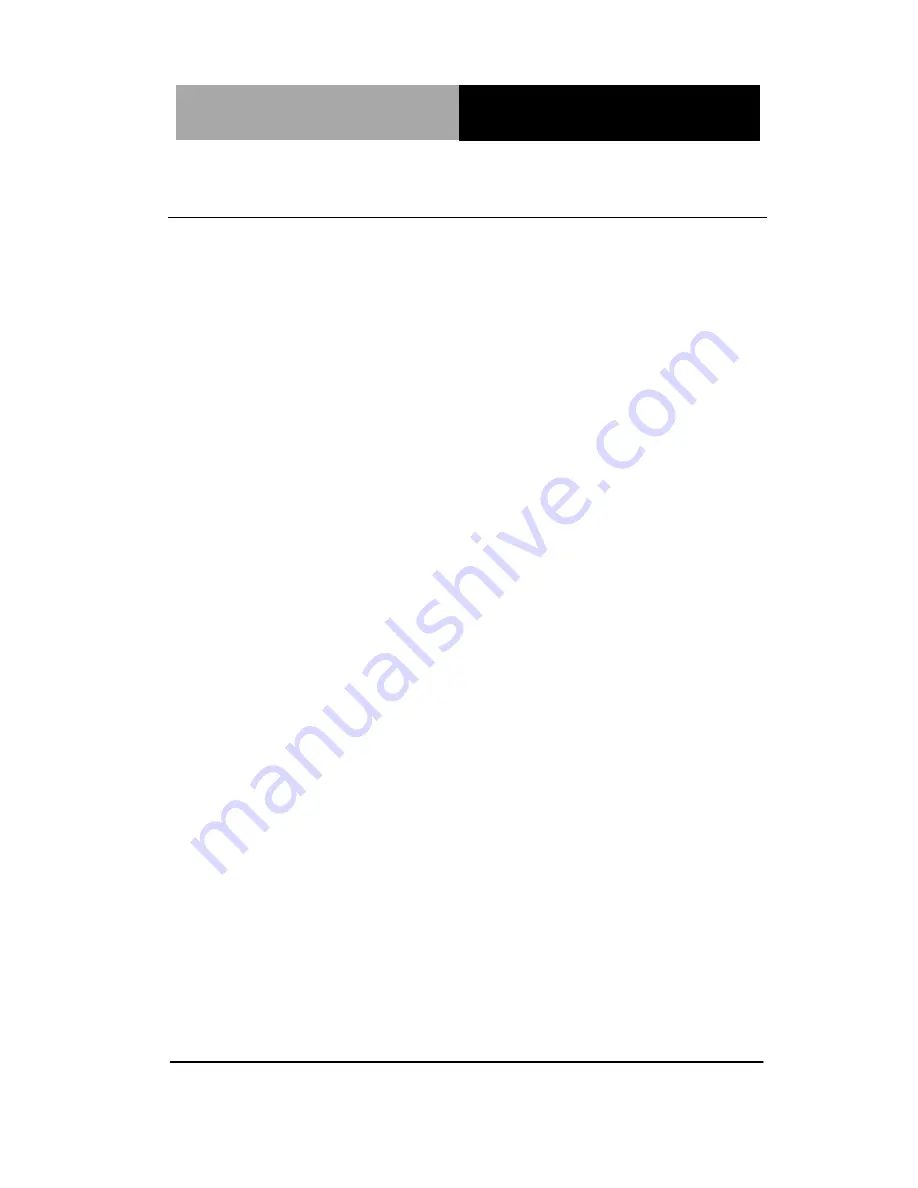
R u g g e d T a b l e t C o m p u t e r
R T C - 7 0 0 C
6.2 Docking Station
The docking station provides users with a stable and convenient
platform when using their RTC. With more expansion ports, the
RTC can be doubled as a desktop computer when keyboard and
mouse attached.
Chapter 6 Optional Accessories
6 - 3
Содержание RTC-700C
Страница 12: ...Rugged Tablet Computer R T C 7 0 0 C Introduction Chapter 1 Chapter 1 Introduction 1 1 ...
Страница 18: ...Rugged Tablet Computer R T C 7 0 0 C Getting Started Chapter 2 Chapter 2 Getting Started 2 1 ...
Страница 26: ...Rugged Tablet Computer R T C 7 0 0 C Setting Up Chapter 3 Chapter 3 Setting Up 3 1 ...
Страница 29: ...Rugged Tablet Computer R T C 7 0 0 C Select your network Enter the password Chapter 3 Setting Up 3 4 ...
Страница 40: ...Rugged Tablet Computer R T C 7 0 0 C Power Management Chapter 5 Chapter 4 Power Management 5 1 ...
Страница 43: ...Rugged Tablet Computer R T C 7 0 0 C Optional Accessories Chapter 6 Chapter 6 Optional Accessories 6 1 ...
Страница 56: ...Rugged Tablet Computer R T C 7 0 0 C Statements Appendix A Appendix A Statements A 1 ...
















































