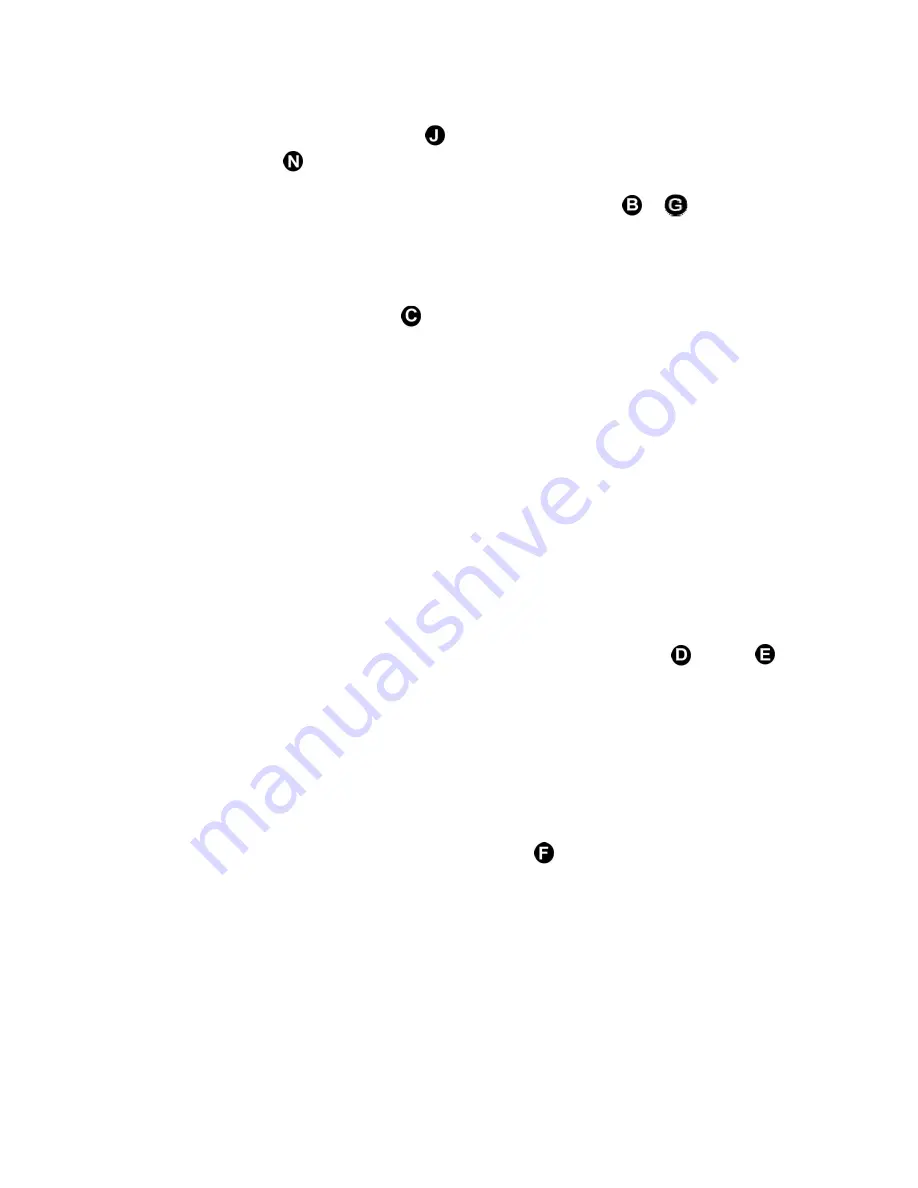
5.
Power unit ON
using power switch
LCD will turn ON and the GREEN power ON
indicator light
will light-up. (LCD display will indicate “SYSTEM INITIAL – MOBILE
BLACK BOX”; this should be complete within 5 seconds.)
6.
Set transmitting frequency
using the frequency setting buttons
or
.
(Helpful hint:
You should pre-scan your local FM frequencies using an FM radio to find an
unused frequency and set the Eclipse-4000 transmitter to this frequency).
Helpful hint: You
may find optimal or unused FM frequencies to transmit on by visiting radio-locator.com
7.
Set transmitting mode:
Press
button to select
MONO or STEREO
(most users
select stereo mode)
8.
Set volume level on the audio source device
to about 50% level
(The AGC feature of
the Eclipse-4000 will automatically prevent high volume input level thus distortion)
9.
Setting volume level (PC/Mac).
When using the Eclipse-4000 FM transmitter with a PC
or Mac computer the volume level will need to be optimized at
all three
different sources:
(1) computer’s main volume control; (set at 50%) (2) Media player software; (set at 50%)
and (3) FM receiver radio; (set at user preferred listening level).
10.
Saving preferred frequency into memory.
The Eclipse-4000 allows the user to save up
to two separate frequencies into memory.
To store frequency setting into memory:
Step 1.
Set your preferred frequency you want saved so it is displayed in the LCD
(
see instruction #6 above
).
Step 2.
Choose a memory bank number you wish to save settings to #1
(OR) #2
.
Step 3.
Press and hold memory bank button chosen in step #2 for three seconds; the
LCD will blink one time to indicate the frequency has been saved.
Step 4
. Your done!! Your preferred frequency has now been saved to your chosen
memory bank. To change the settings for a particular memory bank repeat steps
1-3 again.
11.
Optional: MUTE AUDIO FUNCTION:
If you prefer to temporarily mute the audio that is
being transmitted; you may press the MUTE button
one time; the LCD will indicate
that mute function has been activated. No audio will be transmitted when the MUTE
function is ON.
Содержание Eclipse-4000
Страница 3: ......








