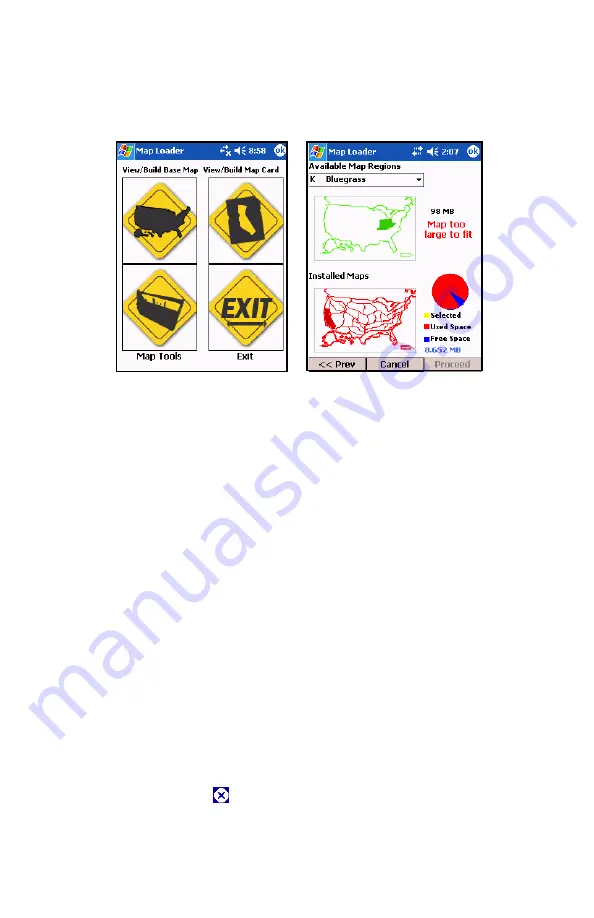
20
allow you to select the map region you wish to load. This is
shown in Figure 14
Figure 14. Build Map screen
3.
Use the pull down menu to select one of your available
regions. All of your purchased regions will be shown, even
those you may have already loaded. The loaded regions will
be shown on the bottom map. In Figure 14 the screen is
showing that Pacific region and the Long Haul maps are
already installed while the Bluegrass region is selected.
Clearly this is too large to fit in the Flash Disk area.
4.
If the region you want to install is too large then you will need
to remove the existing maps. Use the pull down menu to
choose one of the installed regions and the button name will
change to uninstall map. Tap
proceed
to uninstall the map.
Tip:
If you tap the map regions pull-down menu twice it will
remain selected. You can use the thumb wheel or cursor
keys to scroll through the list. When you reach the installed
map the
Uninstall Map
button will appear.
If removing maps does not solve the problem with space you
will need to use the File Explorer program to remove files.
When you tap
to leave the File Explorer and return to this
Содержание WayPoint Map Loader
Страница 1: ...WayPoint Map Loader Users Manual ...
























