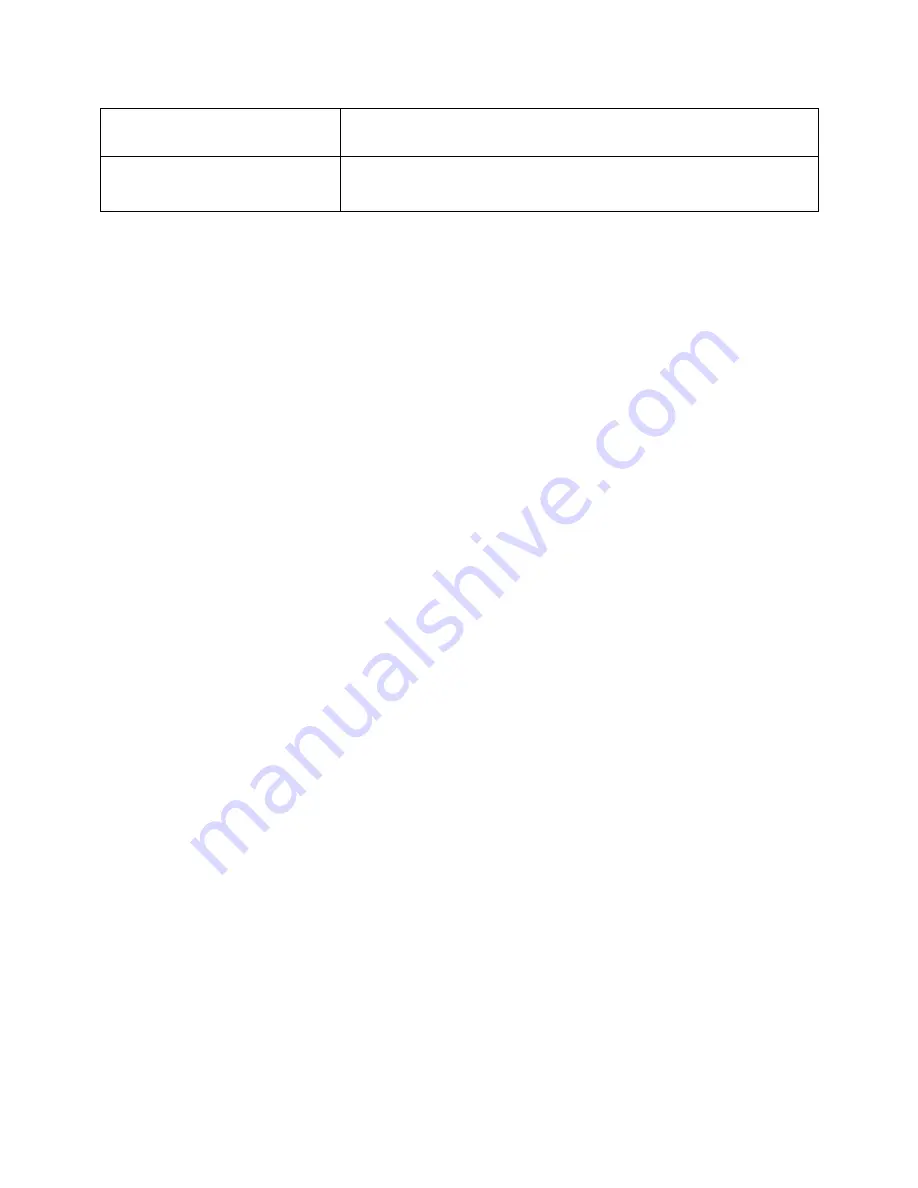
5
2.3 Using the touch screen
Understand the basic actions to use the touch screen.
-
In order to avoid scratching the touch screen, do not use sharp tools.
-
The prohibition of touch screen in contact with other electronic equipment. Electrostatic
discharge will lead to touch screen fault.
-
The touch screen has a detecting layer, can detect weak charge from the body. For best results,
please use the fingertip touch screen click. If using a stylus or pen sharp tool operation, touch
screen can not be in normal reaction.
- Slide up, down, left or right in the screen or scroll browser.
2.4
Set screen lock and unlock in the home screen
2.4.1
Slide to unlock
In the standby mode, open up the application list, select settings > security > set screen
lock > slide.
In screen locked case, a sliding lock icon to the right to unlock and slide to the left for
camera interface.
2.4.2
Set unlock pattern
In the standby mode, open up the application list, select settings > security > set screen
lock > pattern.
-
Follow screen tips and sample pattern and the selection.
-
Drag fingers to connect at least 4 points and draw a pattern.
-
Confirm draw patterns.
-
Press power key to lock.
-
Draw the pattern to unlock.
2.4.3
Set unlock PIN code
In the standby mode, open up the application list, select settings > security > set screen
lock > pin.
-
Input PIN code (numeric) at least 4 characters and choose to continue.
-
Confirm input PIN code.
-
Press power key to lock.
-
Enter your PIN code to unlock.
2.4.4 Set password to unlock
In the standby mode, open up the application list, select settings > security > set screen
lock > password.
-
Set a new password (alphanumeric) at least 4 characters and choose to continue.
-
Confirm your password again and select ok.
-
Press power key to lock.
-
Enter your password to unlock.
Home Key
1. Press return to standby interface.
2. Long press to enter recently used applications.
Return Key
1. Press this button to return to the previous interface, or close
the dialog box, menu, or inform the panel screen keyboard.
















