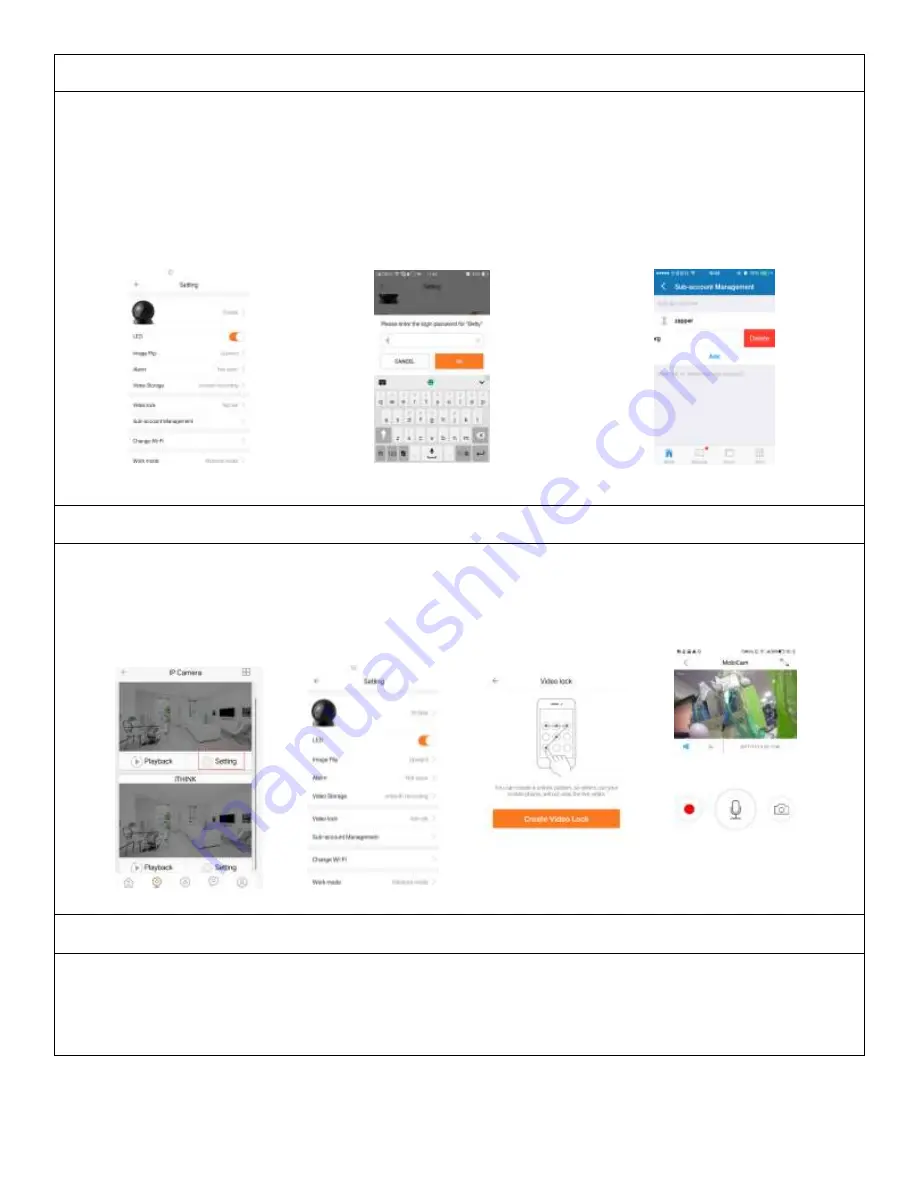
SUB-ACCOUNT MANAGEMENT
Sub-Accounts gives you the option to allow for multiple users live access to the same camera. Each camera can support
up to 15 live viewer accounts (including the Administrator account). The administrator can add and delete sub-
accounts by using Sub-Account Management function. Refer Figures 15, 16 & 17 below.
New sub-accounts can be setup by clicking on the “Add” button.
Note: Please follow the same procedure under user account registration in page 2 to register and verify the email
address you are willing to add as a sub-account prior to adding it as new sub-account.
Figure 15 Figure 16 Figure 17
VIEWING LOCK
This function allows the user to watch live video and replay videos only after a password has been setup.
1)
To set up, click on the ‘Setting’ button in the IP camera page as indicated in Figure 18 & 19 below.
2)
In the Setting screen, tap on the ‘Video Lock’ button [defaulted to ‘Not Set’] as indicated in Figure 19 below.
3)
Then enter a password that you can remember.
Figure 18 Figure 19 Figure 20 Figure 21
TWO WAY AUDIO
When you are viewing camera, you can press the “Microphone Icon” as indicated in Figure 21 above and talk or if the
volume on the phone is up the voice from the camera could be heard in the phone.








