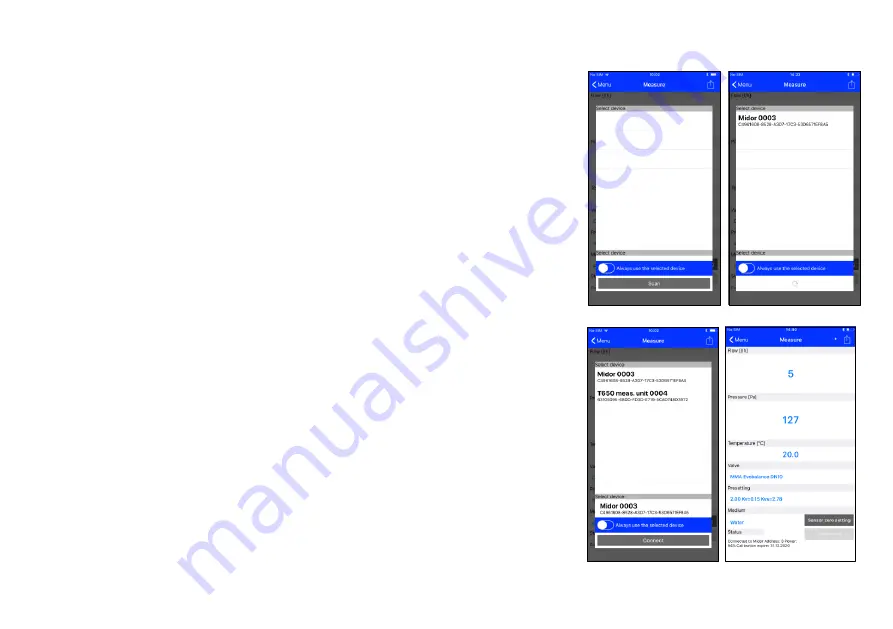
Midor
9
Rev. 1.1
Midor iOS User Guide
Measuring
Once the
Measuring
button is selected, a window is displayed on the
introductory screen for searching and connecting with the measuring unit.
After the
Scan
button is pressed, the Midor application will search for and
display available Midor devices. Select your Midor unit from the displayed list
using the last four digits of the serial number and confirm the option by
pressing the
Connect
button.
This function occurs in many other places in the
Midor application. If you check the
Always use the selected device
option,
the Midor application will connect with this unit automatically and will not
search for any other
.
Once the
Measuring
button is pressed, the
Measuring
screen will appear straight away.
You can cancel the
Always use the selected device
from the Application
Setup, the
Sensor Preferences/Always use Bluetooth Address
option.
Here, delete the Bluetooth address of your pressure unit module.
Measuring Window
Based on the differential pressure measured, type of measured medium, its
temperature, valve and its preset, the application displays the differential
pressure in measuring points of the attached fitting and compute the flow
through this fitting.
The status line in the screen’s bottom displays several important pieces of
information:
1. The last four digits of the serial number of the pressure unit connected.
2. The percentage status of the battery of the pressure unit connected.
3. The validity of calibration of the pressure unit connected.
Содержание Midor
Страница 1: ...Midor Balancing Measuring Device User Guide for Mobile Devices with iOS v 10 3...
Страница 2: ......
























