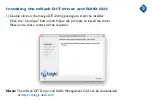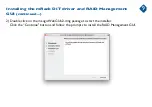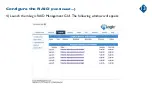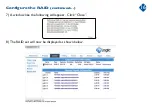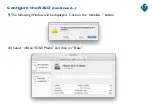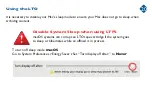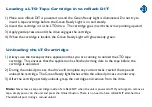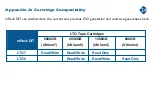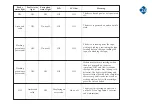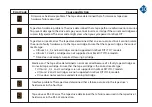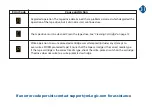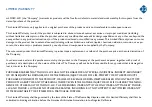Loading a LTO Tape Cartridge in to mRack DIT
1) Make sure mRack DIT is powered on and the Green Ready Light is illuminated. Do not try to
insert a tape cartridge before the Green Ready Light is on and steady.
2) Insert the cartridge in to the LTO drive. The cartridge goes in with the arrow pointing upward.
3) Apply gentle pressure until the drive engages the cartridge.
4) When the cartridge is loaded, the Green Ready Light will glow steady green.
Unloading the LTO cartridge
Always use the backup/archive application that you are running to unload the LTO tape
cartridge. This ensures that the application has finished writing data to the tape before the
cartridge is unloaded.
1)
2) During the unload process, the drive will complete any current tasks, rewind the tape and
unload the cartridge. The Green Ready light flashes while the unload process in under way.
3) After the cartridge partially unloads, grasp the cartridge and remove from the drive.
Note: Never leave a tape cartridge inside of a mRack DIT when the unit is powered off. If you forget to remove a
tape, simply power on the unit and press the Unload button. There is no need to have mRack DIT attached to a
Thunderbolt port during a manual unload.
21
Содержание mRack DIT
Страница 1: ...mRack DIT...
Страница 4: ...3 Unpack your mRack DIT 12 M3x4mm screws...
Страница 14: ...Configure the RAID continued 4 Launch the mLogic RAID Management GUI The following window will appear 13...
Страница 19: ...Configure the RAID continued 11 Enter a name and click on the Erase button 12 Click on Done button 18...
Страница 28: ...27...