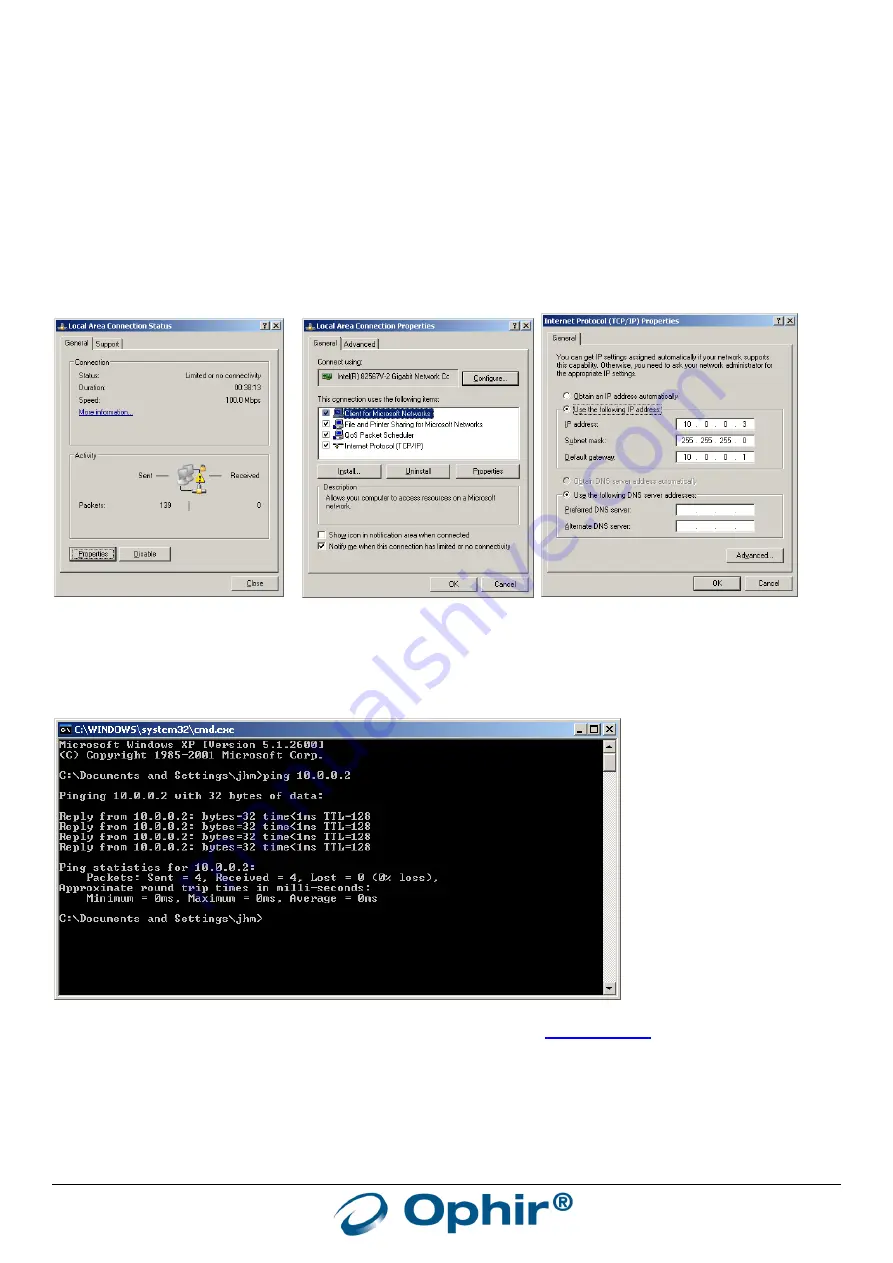
EA-1 User Manual
50
Appendix 2 - Configuring a PC to Connect Directly to the EA-1 Device:
This Appendix describes how to set up a PC in order to connect using default EA-1 device IP Address 10.0.0.2, to
configure the IP address. The PC is changed from using a Dynamic IP address to using a static IP address of 10.0.0.3
and the default gateway is changed to 10.0.0.1. In addition, a second method for connecting a PC to the EA-1 is
described.
Changing the PC IP settings using Windows XP:
Go to: Control Panel -> Network Connections -> Local Area Network -> Properties
Select “Internet Protocol (TCP/IP) and click on “Properties”. Select “Use the following IP Address”, set as follows:
IP address=10.0.0.3, Subnet mask=255.255.255.0, Default gateway=10.0.0.1 (see above example), and press “OK”.
To check communications, first connect the EA-1 device to the PC network port. Then open a command window
(Start Menu -> Run -> cmd <enter> ) and type “ping 10.0.0.2” (see above example under XP section).
Alternatively, or in addition, open Internet Explorer, enter the IP address
the instructions in the configuration section above.
To restore PC settings, go back to “properties” page and set option “Obtain an IP address Automatically”





















