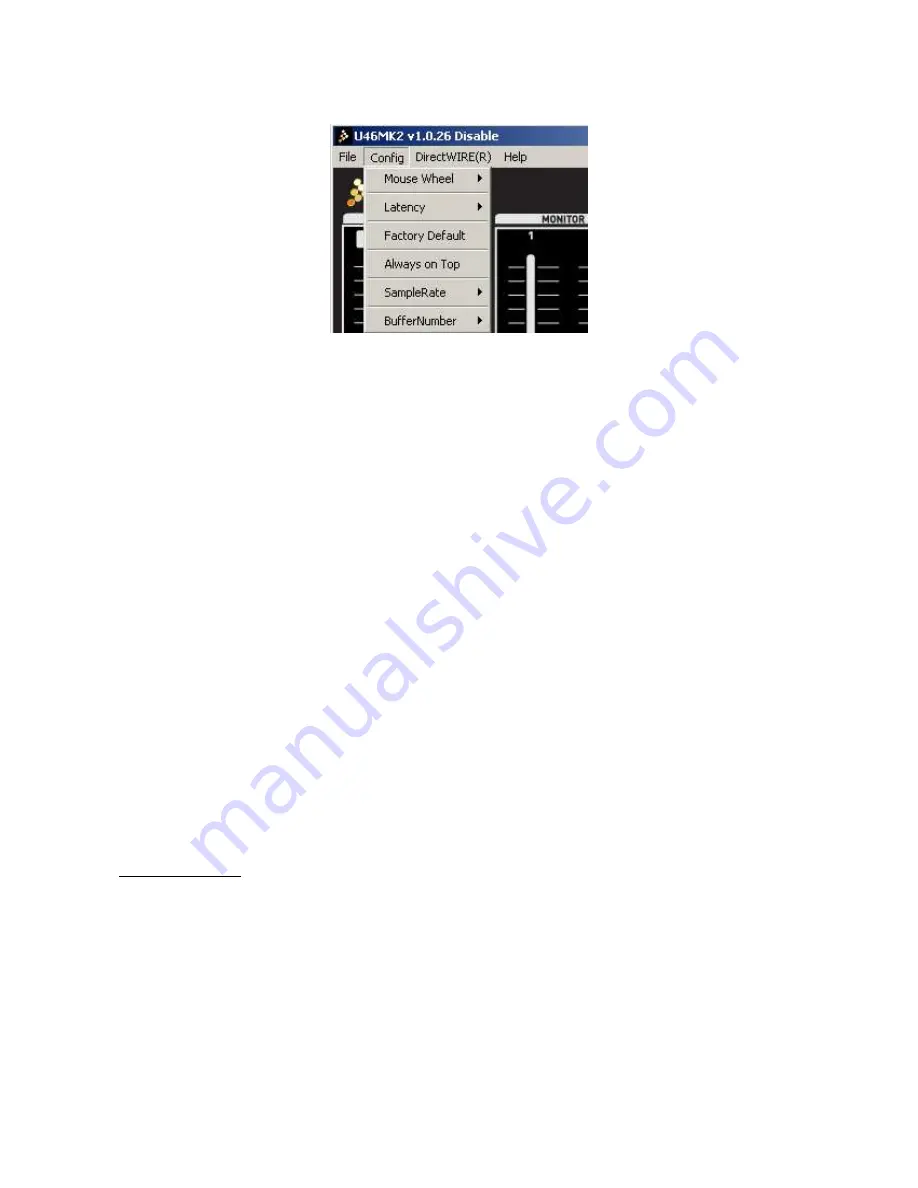
U46MK2
MIX
VIBES
14
(1) Config – Mouse Wheel
Sets the speed of your mouse wheel for input/output levels adjustments.
(2) Config – Latency
Sets the latency for your U46MK2. A typical value is 256 samples.
(3) Config – Factory Default
Resets the settings to factory default.
(4) Config – Always on Top
Allows you to keep the interface on top of other applications.
(5) Config – SampleRate
Sets the sample rate (44100 Hz or 48000 Hz).
Important note
Due to the limitations of the USB 1.1 driver, audio output at 48 kHz sample rate is
limited to 4 channels. If you need better audio quality and don’t need all 6 outputs,
you can choose the 48 kHz sample rate. If your setup requires all 6 outputs, you
must choose the 44.1 kHz sample rate.
(6) Config – Buffer Number
Allows you to specify the number of buffers in order to diminish or improve latency and system
stability.
Содержание U46MK2
Страница 1: ...ENGLISH FRANCAIS DEUTSCH...
Страница 11: ...U46MK2 MIXVIBES 11 4 Click Next and follow the instructions on the screen...
Страница 12: ...U46MK2 MIXVIBES 12 5 The icon should appear in the system tray of the task bar...
Страница 33: ...U46MK2 MIXVIBES 33 3 Cliquez sur Next et suivez les instructions l cran...
Страница 55: ...U46MK2 MIXVIBES 55...
Страница 56: ...U46MK2 MIXVIBES 56 5 Nun berpr fen Sie bitte ob das MIXVIBES Icon unten rechts in der Taskleiste zu sehen ist...





























