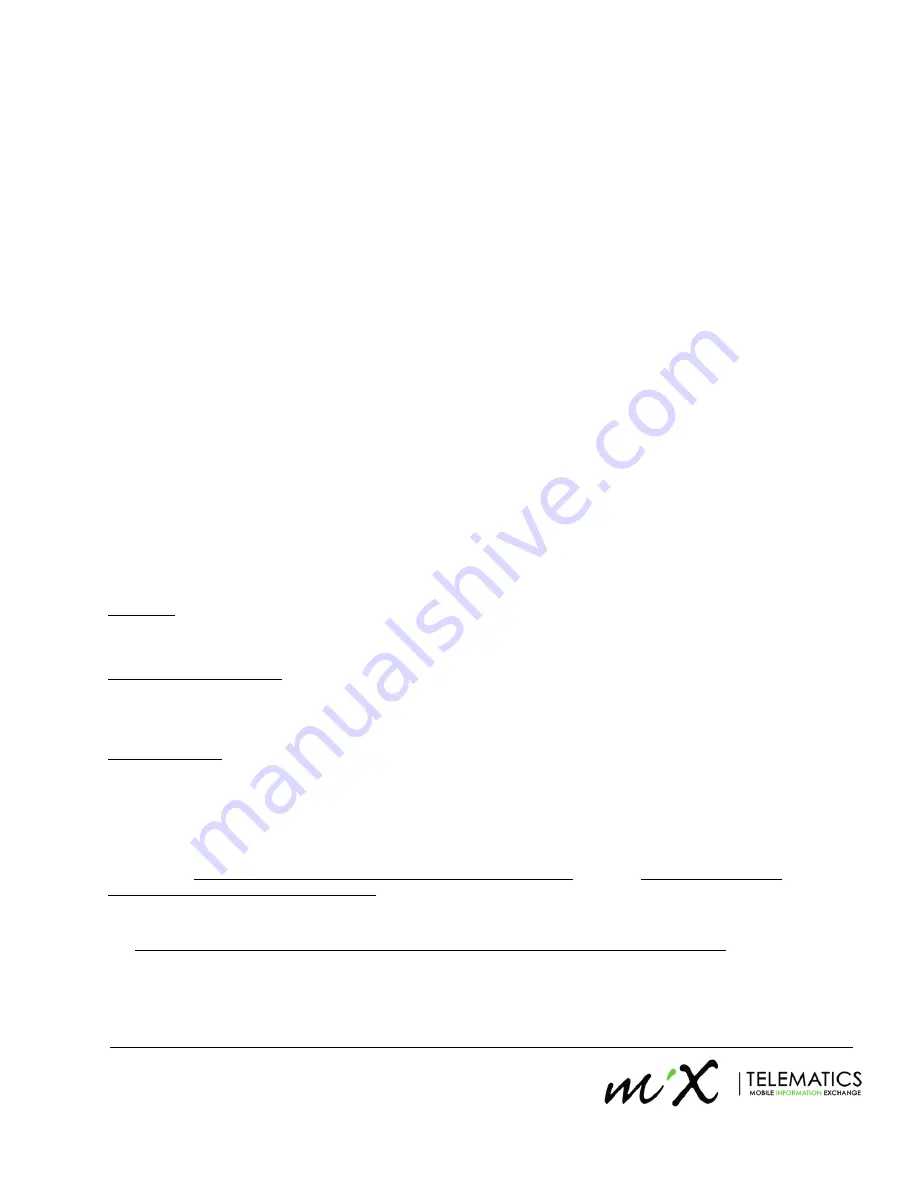
6
Updated 22 October 2013
www.mixtelematics.com
also receive a SMS message on your mobile phone with the system test details of the unit, but this is
not the case during an initial installation)
5.2.5. Now, please push the Info button. This sends a unit registration message to the MiX-Drive database.
Do this after completing the step above.
5.2.6. Close all the doors and ensure that the GSM & GPS performance remains within the minimum
specified performance levels as described above.
5.2.7. Deactivate the Self-test mode by pushing the Shift (up arrow) button followed by the OK button. The
Voice Prompt should confirm that the Self-test mode has been terminated.
5.3. Switch the FM 4310i unit from Diagnostic Mode to Silent Mode by pushing the Shift (up arrow) button
followed by the Alert (orange) button repeatedly until ‘Voice, Diagnostic Disabled’ is heard.
5.4. The Silent Mode will mute all Voice Prompts during normal usage of the service by the end-user.
5.5. Confirm the Silent Mode is selected by pushing Shift (up arrow) & Green buttons and Shift (up arrow) &
Red buttons. Neither combination should result in any Voice Prompt other th
an a ‘Plop’ when the Shift (up
arrow) button is pressed (If the user is going to use driver or trip ID, the unit should be put into Voice Mode)
5.6. Now you are ready to complete the unit activation and online registration process.
The Online Registration Process
The Dealer/Installer should assist the new user with the initial registration on the Website. The registration process is
intuitive and easy to follow, provided the FM 4310i unit was correctly installed.
As an overview, Steps A and B below are usually done at the same time and should ideally happen under the
supervision of the Dealer/Installer. Step C can be completed later by the new user. These steps are explained in
more detail further down.
A: Register
Register the user and/or vehicle on the website. (If it is an additional vehicle, the user does not have to register again
– only register the new vehicle)
B: Update Profiles & Settings
Update the vehicle profile and event settings. This is an optional step during the initial installation and can be done by
the user at a later stage. However, it is strongly recommended that the Dealer/Installer assist the new user with this
process as a mistake or omission may make the unit behave in an unexpected manner.
C: First Time Login
When the new user first logs in after the registration process, he/she can change their password to avoid the
Dealer/Installer from being able to log in to their system.
Let’s now look at the process in brief for the two different scenarios, namely registering a new user & vehicle or
simply adding a new vehicle to an existing user’s account.
D
epending on whether you’re a new user or an existing user intending to add a vehicle to the site, please follow the
either
Step 1
(Registering a new user with a new vehicle (new FM 4310i unit) or
Step 2
(Existing user adding an
additional vehicle (additional FM 4310i unit)) below.
1. Registering a new user with a new vehicle (new FM 4310i unit) (explained in more detail further on)















