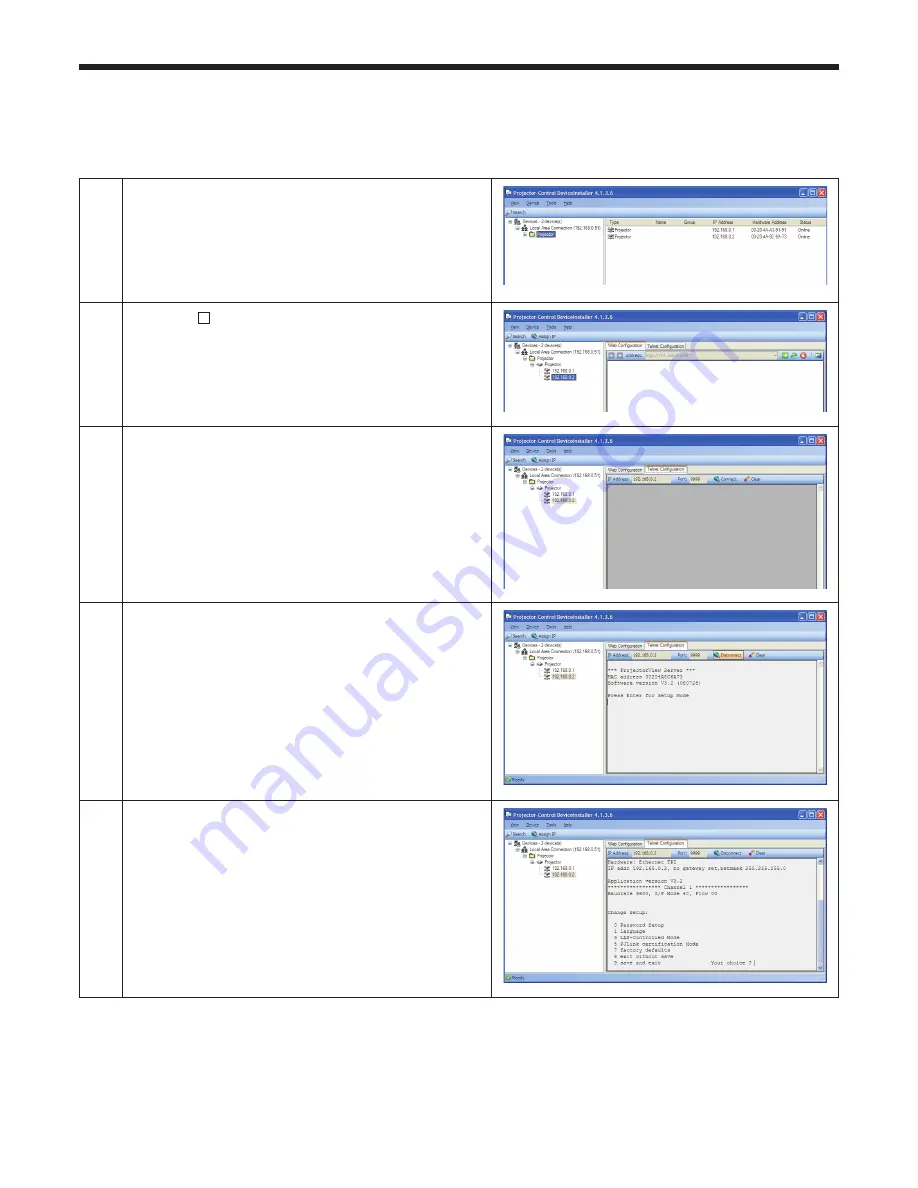
EN-8
1
Start.the.Projector-Control.Device.Installer.
Select.[Start].-.[All.Programs].-.[Projector].-.[Pro-
jector-Control.Device.Installer].(in.the.case.of.
Windows
®
.XP)..
•
2
Press.the. + .buttons.on.the.left.pane.to.expand.the.
tree.structure.until.the.IP.address.you.set.appears..
.
3
Click.the.Telnet.Configuration.tab.
4
Select.the.Connect.tab..Press.the.Enter.key.within.5.
seconds.after.the.message.shown.on.the.right.ap-
pears.
When.it.passes.5.seconds.without.any.operation.
on.this.screen,.the.screen.is.shaded.and.no.key.
operation.is.accepted..In.this.case,.click.the.Con-
nect.button.again.to.continue.setting.
•
5
The.setting.menu.appears..
Telnet setting
Setting.of.password,.display.language,.LAN.control,.and.PJLink™.certification.using.telnet.
This.section.describes.how.to.set.the.password,.display.language.on.the.ProjectorView.screen,.LAN.control,.and.
PJLink™.certification.that.are.necessary.for.the.operation.state.control.tool.(commercially.available).that.uses.the.
projector.operation.control/monitor.tool.ProjectorView.and.the.industry.standard.PJLink™.protocol..
Preparation/SetUp (continued)



































