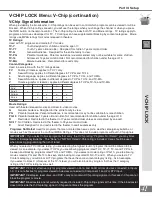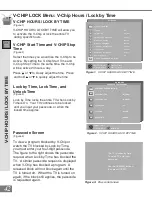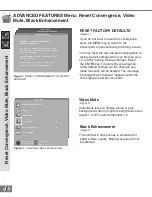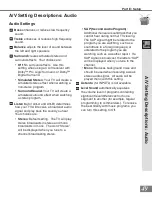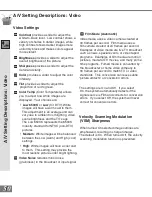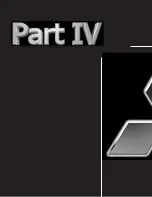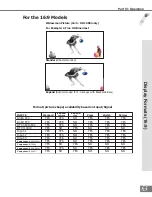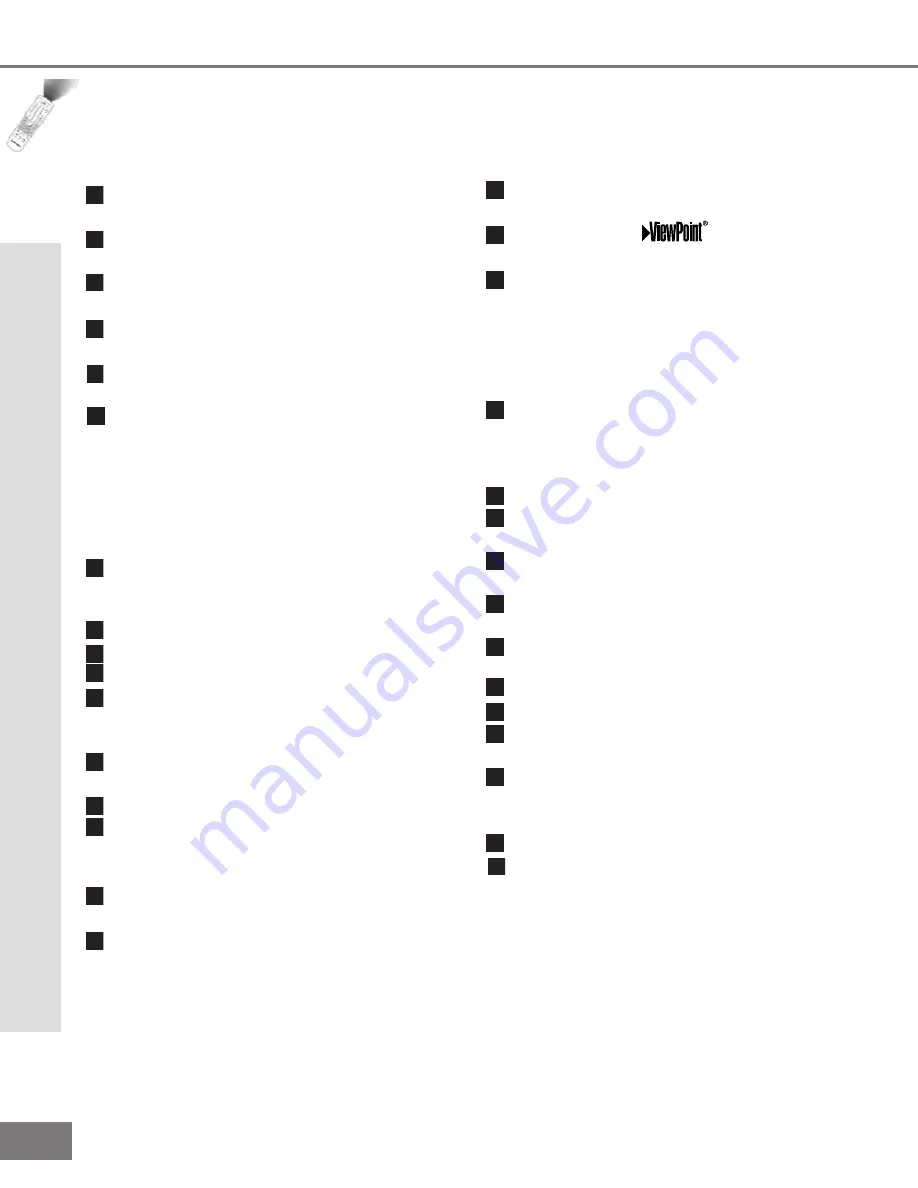
54
54
Remote Control Functions: Overview
Overview
(Following page, Figure 1)
1
Slide Switch
: Select A/V product to be
controlled by the remote control.
2
Numbers
: Individually select channels or
input information into TV.
3
POWER
: Turns power on and off for TV and
other A/V products.
4
SQV (Super Quick View
™
)
: Scan through
a memorized list of favorite channels.
5
QV (Quick View
™
)
: Switch to last channel
viewed.
HOME THEATER:
Enables the System
4 Home Theater Control. Once enabled, a
press of this key (when in the VCR, DVD,
or Cable/DTV/DBS layer), will automatically
switch the inputs of the A / V receiver and
the TV.
(WS-55411, WS-65411 and WS-73411
ONLY)
7
SLEEP
: Set the TV to turn off within 2
hours. See
Sleep Timer
, page 56, for setup
instructions.
8
VIDEO
: Select the video settings.
9
AUDIO
: Select the audio settings.
10
MUTE
: Turn sound on or off.
11
INPUT
: Select the signal to view
(Ant-A, Ant-B, DTV, Input-1, Input-2, Input-3,
Component-1, or Component-2).
12
CHANNEL
: Scroll up or down through
memorized channels.
13
VOLUME
: Change sound level.
14
ENTER/EXCH
: Select a channel number
or menu item. Exchange PIP or POP and
main TV picture.
15
HOME
: Exit on-screen menus and return
to TV viewing.
16
ADJUST
: Navigate menus, change
settings, and move the PIP on-screen
location.
17
CANCEL
: Clear SQV and some menu
entries.
18
MENU
: Display
on-screen menu
system.
19
INFO
:
Display on-screen summary of
the current input used and any broadcast
information available (including current
V-Chip information, Signal Source and
Format). Additionally, if you press the INFO
key, it will display time, day and sleep time.
20
GUIDE
: When the slide switch is set
to CABLE/DBS/DTV, display the on-screen
program guide (some cable boxes and
DBS/DTV receivers).
21
V-CHIP
: Enable/Disable the V-Chip Lock.
22
FORMAT
: Change the shape and size of the
main TV picture.
23
PIP INPUT
: Select the PIP or POP input
source.
24
PIP/POP
: Cycle through PIP and POP
display choices.
25
PIP CH
: Scroll up or down through
memorized channels in PIP or POP.
26
REC
: Manually record with your VCR.
27
STOP
: Stop your VCR, DVD, or CD.
28
PAUSE
: Pause your VCR, DVD, CD, or
freeze the PIP or POP image.
29
REW/REV
: Rewind or reverse search with
your VCR, reverse scan with your DVD, or
skip reverse with your CD.
30
PLAY
: Play your VCR, DVD, or CD.
31
FF/FWD:
Fast forward or forward search
with your VCR, fast play with your DVD, or
skip forward with your CD
.
O
ve
rv
ie
w
6
Содержание VS-50111, VS-60111, WT-42311,
Страница 7: ...7 7 Introduction Thank You Letter 8 Unpacking Your New TV 9 Special Features 9...
Страница 10: ......
Страница 24: ......
Страница 52: ......