Отзывы:
Нет отзывов
Похожие инструкции для VS-45501

PD726W
Бренд: Acer Страницы: 12

GMRAVPB301
Бренд: Radiola Страницы: 51

LC-WXL200A
Бренд: Eiki Страницы: 92

Studio Experience PREMIERE 30HD
Бренд: BOXLIGHT Страницы: 67

40 40ET
Бренд: Vidikron Страницы: 52

S-12741
Бренд: U-Line Страницы: 3

CP-X1200 Series
Бренд: Hitachi Страницы: 78

CP-X10000 Series
Бренд: Hitachi Страницы: 3

CP-X2 series
Бренд: Hitachi Страницы: 4

CP-X201
Бренд: Hitachi Страницы: 1

CP-X2 series
Бренд: Hitachi Страницы: 170

CP-X205
Бренд: Hitachi Страницы: 35

CP-X2020
Бренд: Hitachi Страницы: 1

CP-X2015WN
Бренд: Hitachi Страницы: 1
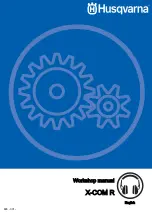
X-COM R
Бренд: Husqvarna Страницы: 28

HP310-1
Бренд: Husqvarna Страницы: 247

D300 (Electra)
Бренд: Samsung Страницы: 15

SP-L200
Бренд: Samsung Страницы: 38




























