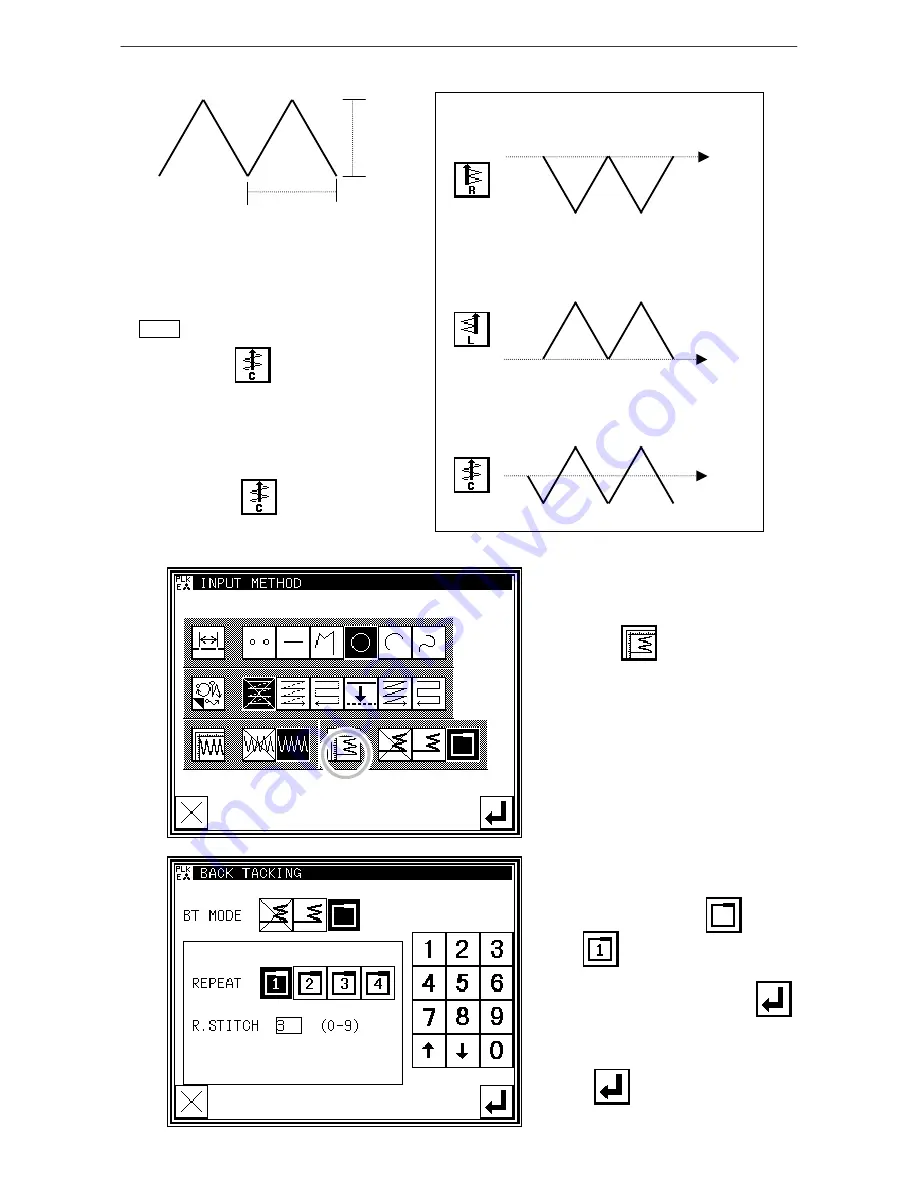
Methods of creating stitching data
Deflection width, feed amount and creation direction
Memo When the direction of making is made
"Center" , does not become a
zigzag pattern data if "Width of the
shake" is 0.1mm.
Please set "Width of the shake" to
0.2mm or more, or whether to do the
direction of making is other then
"Center"
.
Travel direction right side
Travel direction left side
Travel direction center
Feed amount
Deflection width
3. Setting the back tacking details
* After returning to the Input Method
Setting screen, press the back Tacking
Details
Setting key .
* The details are set on this screen.
(The details set here are, ,
overlap
mode , three overlap stitches.)
* After inputting the details, press
to set the data.
* The system will return to the input
method setting screen.
* Press to determine the set
values.
Содержание PLK-E Series
Страница 2: ......
Страница 13: ...Explanations of basic screens keys and operations 3 6...
Страница 15: ...Stitching data type and writing No 4 1...
Страница 21: ...Reading writing and erasing data floppy disk 5 5...
Страница 26: ...Reading writing and erasing data internal memory 6 4...
Страница 28: ...7 1...
Страница 35: ...Creating simple stitching data 8 6...
Страница 39: ...Methods of creating stitching data 9 3...
Страница 44: ...Methods of creating stitching data 9 7...
Страница 54: ...Methods of creating stitching data 9 15...
Страница 58: ...Methods of creating stitching data 9 22...
Страница 63: ...Methods of creating stitching data 9 26...
Страница 68: ...Methods of creating stitching data 9 30...
Страница 72: ...Methods of creating stitching data 9 33...
Страница 75: ...Methods of creating stitching data 9 35...
Страница 79: ...Methods of creating stitching data 9 38...
Страница 86: ...Modification mode 12 5...
Страница 89: ...Modification mode 12 7...
Страница 94: ...Modification mode 12 11...
Страница 99: ...Modification mode 12 15...
Страница 104: ...Modification mode 12 19...
Страница 111: ...Modification mode 12 25...
Страница 115: ...Modification mode 12 28...
Страница 122: ...Modification mode 12 34...
Страница 126: ...Modification mode 12 37...
Страница 133: ...Modification mode 12 43...
Страница 138: ...Modification mode 12 47...
Страница 143: ...Modification mode 12 51...
Страница 148: ...Modification mode 12 55...
Страница 155: ...Data conversion mode 13 6...
Страница 158: ...Data conversion mode 13 8...
Страница 162: ...Data conversion mode 13 11...
Страница 166: ...Data conversion mode 13 14...
Страница 169: ...Data conversion mode 13 16...
Страница 179: ...Data conversion mode 13 25...
Страница 204: ...Program mode 16 5...
Страница 205: ...Program mode 16 6...
Страница 208: ...Program mode list 17 2...






























