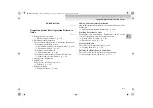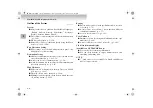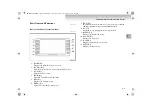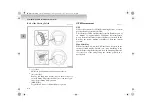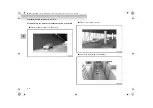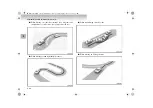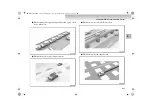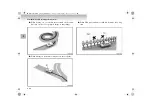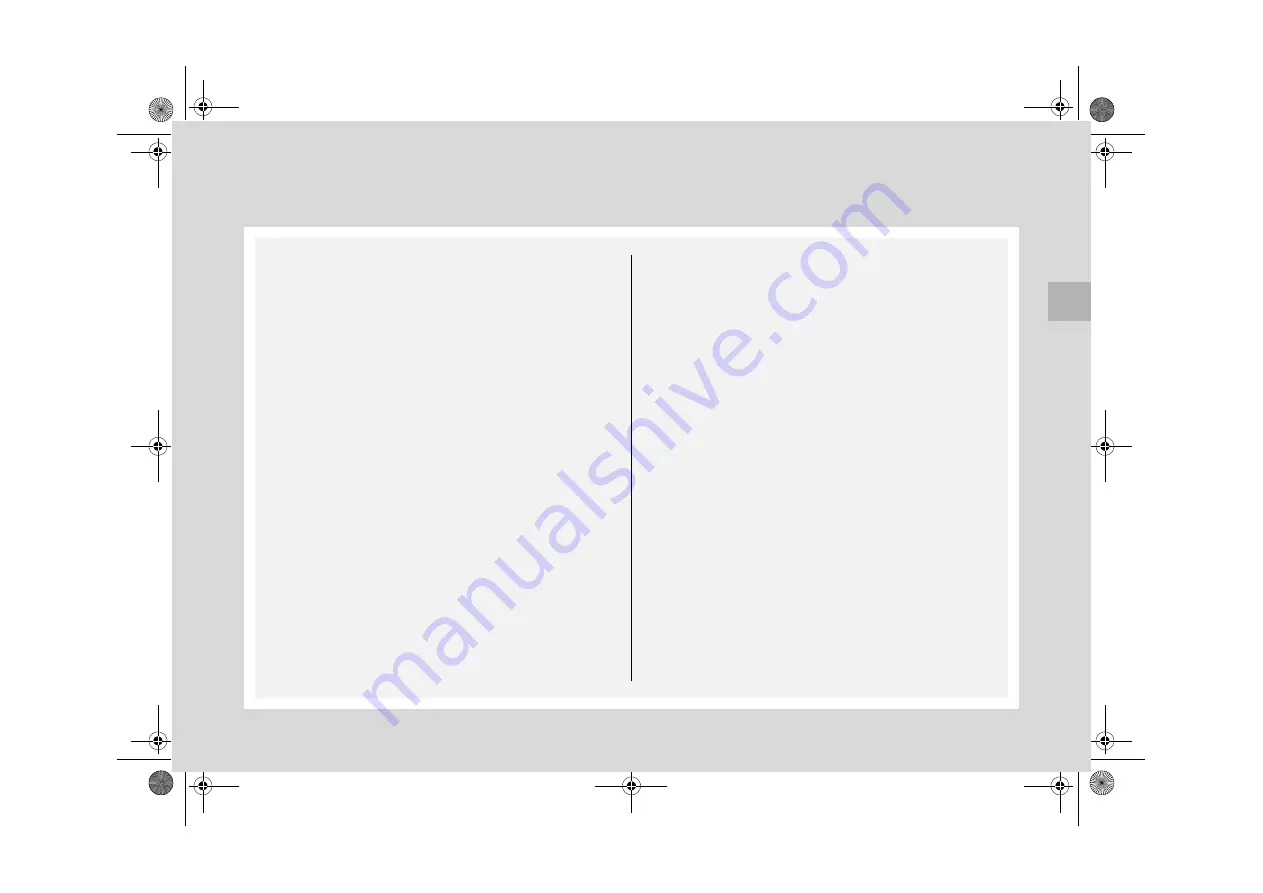
1
Mitsubishi Multi Communication System
Cautions for use . . . . . . . . . . . . . . . . . . . . . . . . . . .1-
2
Introduction . . . . . . . . . . . . . . . . . . . . . . . . . . . . . .1-
3
Basic Operations . . . . . . . . . . . . . . . . . . . . . . . . . .1- 18
Destination . . . . . . . . . . . . . . . . . . . . . . . . . . . . . . .1- 40
Routes . . . . . . . . . . . . . . . . . . . . . . . . . . . . . . . . . .1- 70
Address Book. . . . . . . . . . . . . . . . . . . . . . . . . . . . .1- 87
TMC (Traffic Message Channel) . . . . . . . . . . . . . .1- 99
Audio . . . . . . . . . . . . . . . . . . . . . . . . . . . . . . . . . . .1-108
Supported disc types . . . . . . . . . . . . . . . . . . . . . . .1-152
Handling of discs . . . . . . . . . . . . . . . . . . . . . . . . . .1-157
Music Server . . . . . . . . . . . . . . . . . . . . . . . . . . . . .1-160
Visual . . . . . . . . . . . . . . . . . . . . . . . . . . . . . . . . . . .1-218
Information . . . . . . . . . . . . . . . . . . . . . . . . . . . . . .1-244
Settings. . . . . . . . . . . . . . . . . . . . . . . . . . . . . . . . . .1-269
BK-MMCSE12007EN_Combi01_ENG_NLD.book Page 1 Thursday, November 16, 2006 4:13 PM