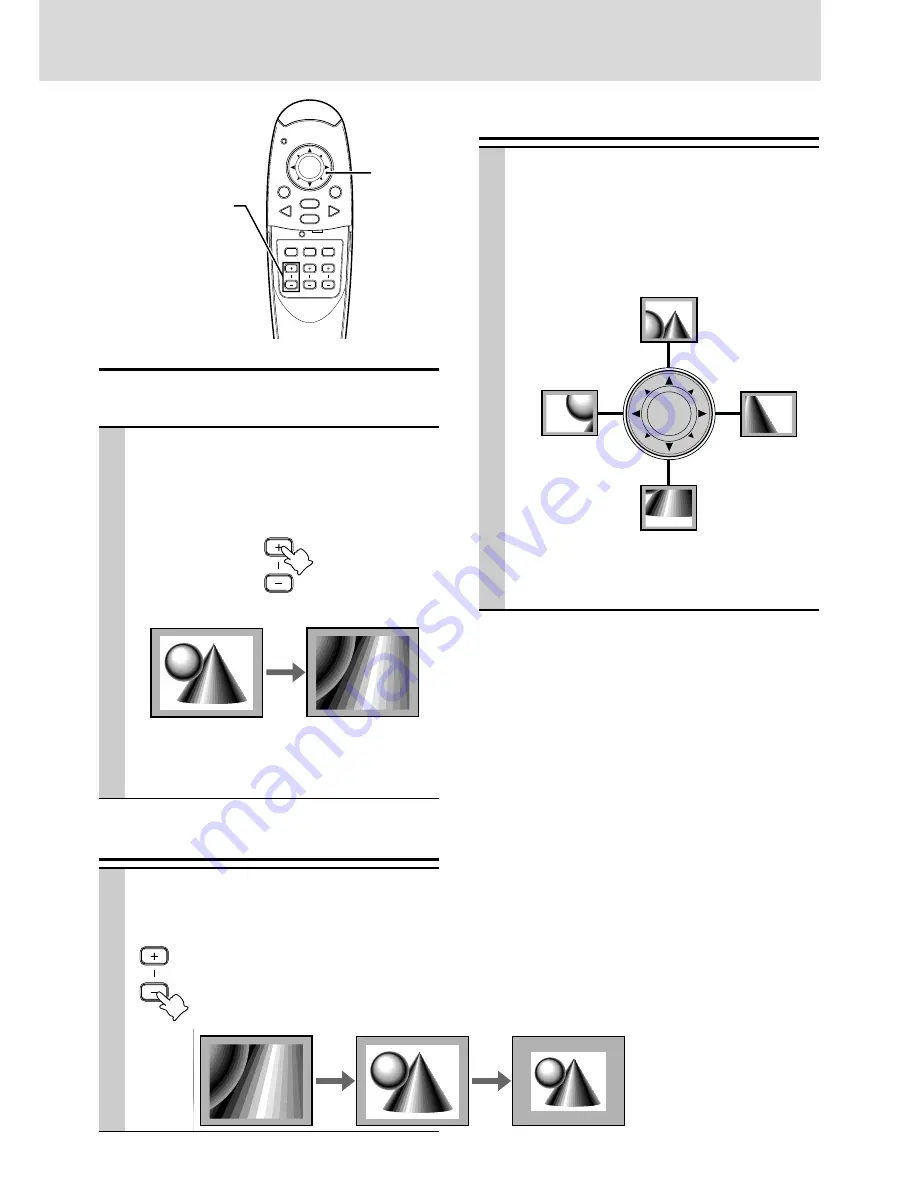
E – 19
Enlarging the picture
You can enlarge the picture up to ten times the original
size.
Press ZOOM + button.
While the button is pressed the picture is en-
larged until it becomes ten times the original size.
Release the button at the desired size.
ZOOM
Note
The quality of the enlarged picture deteriorates compared to
the original size picture.
Screen Reduction
Press ZOOM – button. When this button is
released, the screen will return to 90%
reduction.
ZOOM
Original size
Ten times as large as
the original size
Enlarged screen
Standard screen
To move to the desired portion of the
enlarged picture
Press the desired portion of the cursor
key.
The available directions are indicated by the four
large triangle marks on the cursor key. The pic-
ture will move in the direction of the mark you are
pressing.
Note
Less than the original size of the picture cannot be moved
because the whole image is fully displayed.
Move upward
Move downward
Move leftward
Move rightward
Cursor key
90% reduction
screen
MOUSE
POWER
VIDEO
MENU
CANCEL
RGB
AUTO
FREEZE
MUTE
ZOOM
VOLUME
KEYSTONE
ZOOM +/– button
The ZOOM +/- buttons are used
for the digital zoom function
which allows you to enlarge a
portion of the image.
To adjust the image size, enlarge
the image manually by using the
zoom ring.






























