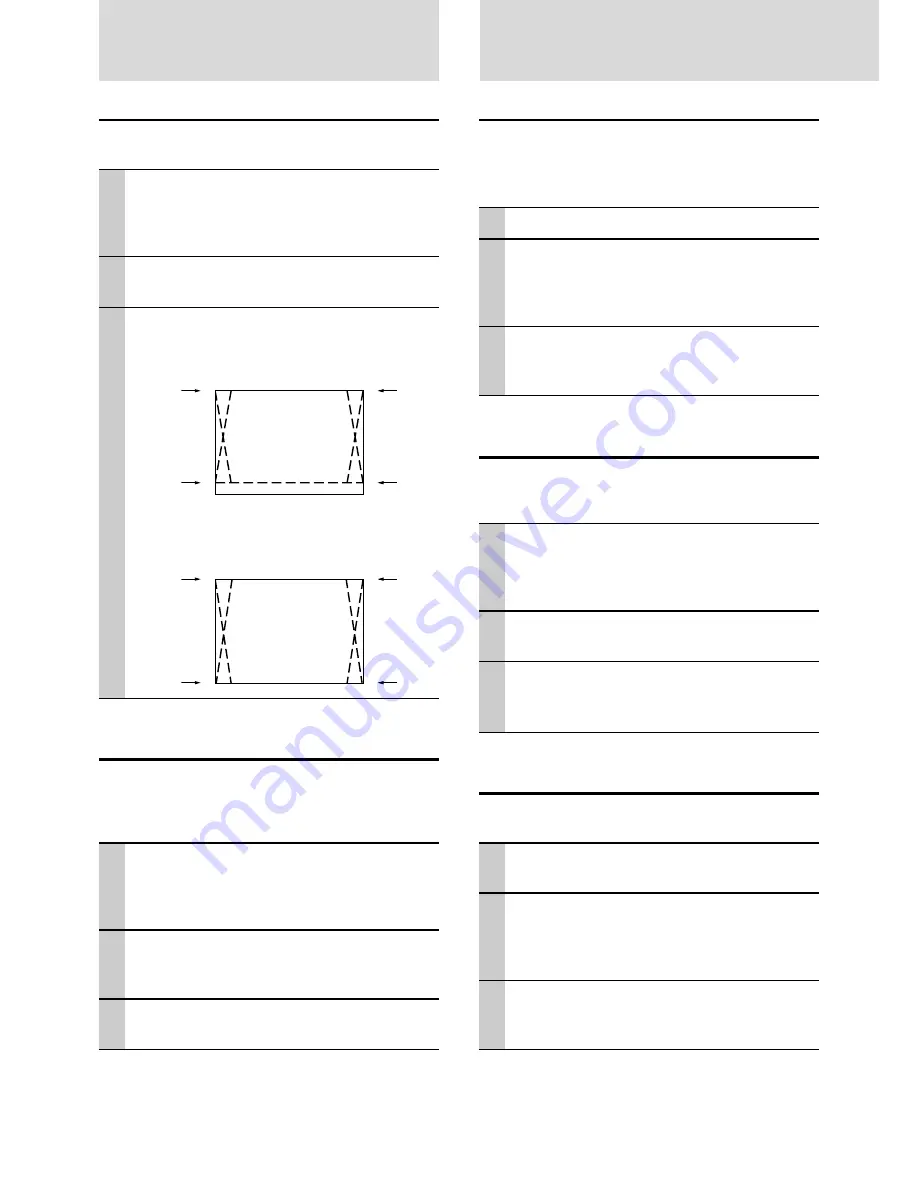
E – 28
S e t t i n g i n A c c o r d a n c e W i t h
I m a g e C o n t e n t s ( c o n t i n u e d )
I n i t i a l S e t t i n g s
Setting Keystone
This is used to set the height for keystone adjustment.
1
With the FLIP COVER of the remote con-
trol open, press the MENU button to dis-
play the Advanced menu, then use the
cursor
$
/
%
keys to select “VIEW”.
2
Display the frame, then use the cursor
{
/
}
keys to select “KEYSTONE”.
3
Use the cursor
$
/
%
keys to select
“NORMAL” or “FULL”.
●
Normal: normal keystone correction
●
Full: In this mode, the image is enlarged to fill
the screen vertically and then Keystone correc-
tion is performed.
Setting the partial display position
Input a signal that is rated SXGA to RGB/YCbCr connec-
tor and then set the partial display position with ASPECT
(described later) set to Real.
1
With the FLIP COVER of the remote con-
trol open, press the MENU button to dis-
play the Advanced menu, then use the
cursor
$
/
%
keys to select “VIEW”.
2
Display the frame, use the cursor
{
/
}
keys to select “PAN” and then press the
ENTER button.
3
Use the cursor
{
/
}
,
$
/
%
keys to set
the display position.
Audio Muting
Audio only can be muted for each input.
This function is convenient when multiple video units are
connected to this projector.
1
Select the input to be muted (page 16).
2
With the FLIP COVER of the remote con-
trol open, press the MENU button to dis-
play the Advanced menu, then use the
cursor
$
/
%
keys to select “SETUP”.
3
Use the cursor
{
/
}
keys to select
“SOUND MUTE”, then use the cursor
$
/
%
keys to set muting to ON or OFF.
Selecting the Background
Two different backgrounds can be selected for projection
when there is no signal input.
1
With the FLIP COVER of the remote con-
trol open, press the MENU button to dis-
play the Advanced menu, then use the
cursor
$
/
%
keys to select “SETUP”.
2
Use the cursor
{
/
}
keys to select
“BACKGROUND”.
3
Use the cursor
$
/
%
keys to select one
of the following backgrounds.
●
Blue
●
Black
Auto Gain
Brightness and contrast are adjusted automatically.
1
Select the input to be set for auto gain
(page 16).
2
With the FLIP COVER of the remote con-
trol open, press the MENU button to dis-
play the Advanced menu, then use the
cursor
$
/
%
keys to select “SETUP”.
3
Use the cursor
{
/
}
key to select “AUTO
GAIN”, then use the cursor
$
/
%
keys to
set ON or OFF.
To close the menu
Press the CANCEL button.
Содержание LVP-X30U
Страница 1: ...X30 Data Projector User Manual MODEL LVP X30U ENGLISH FRANÇAIS DEUTSCH ITALIANO ESPAÑOL ...
Страница 3: ...X30 Data Projector User Manual MODEL LVP X30U ENGLISH ...
Страница 38: ...Printed in Japan Manufactured by Mitsubishi Electric Corporation 1 Zusho Baba Nagaokakyo City Kyoto Japan ...























