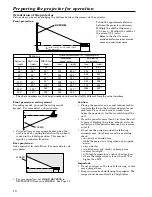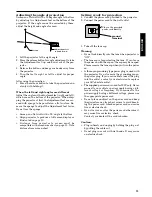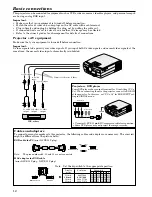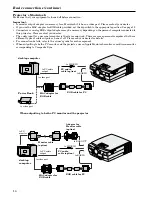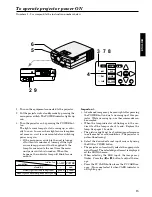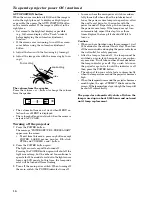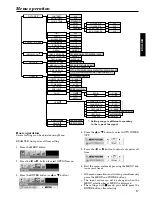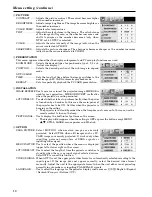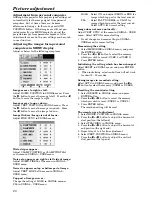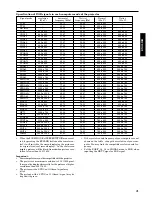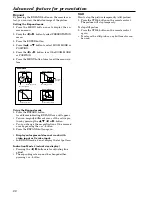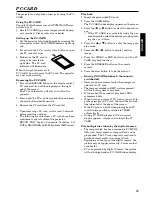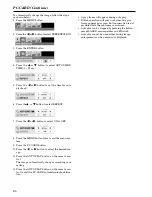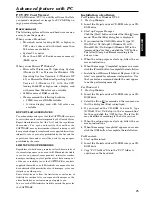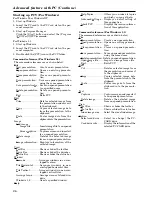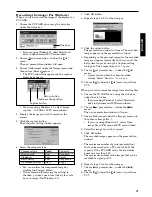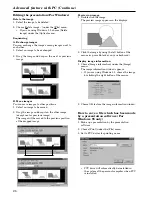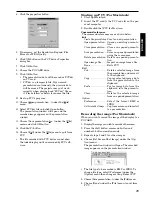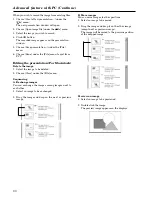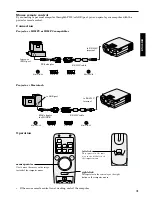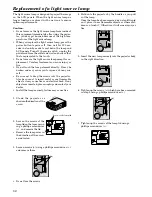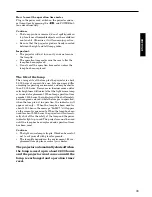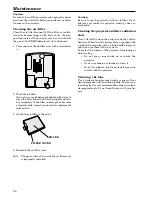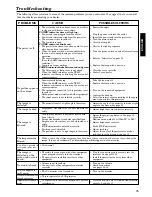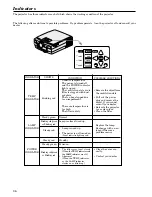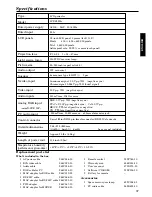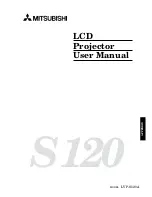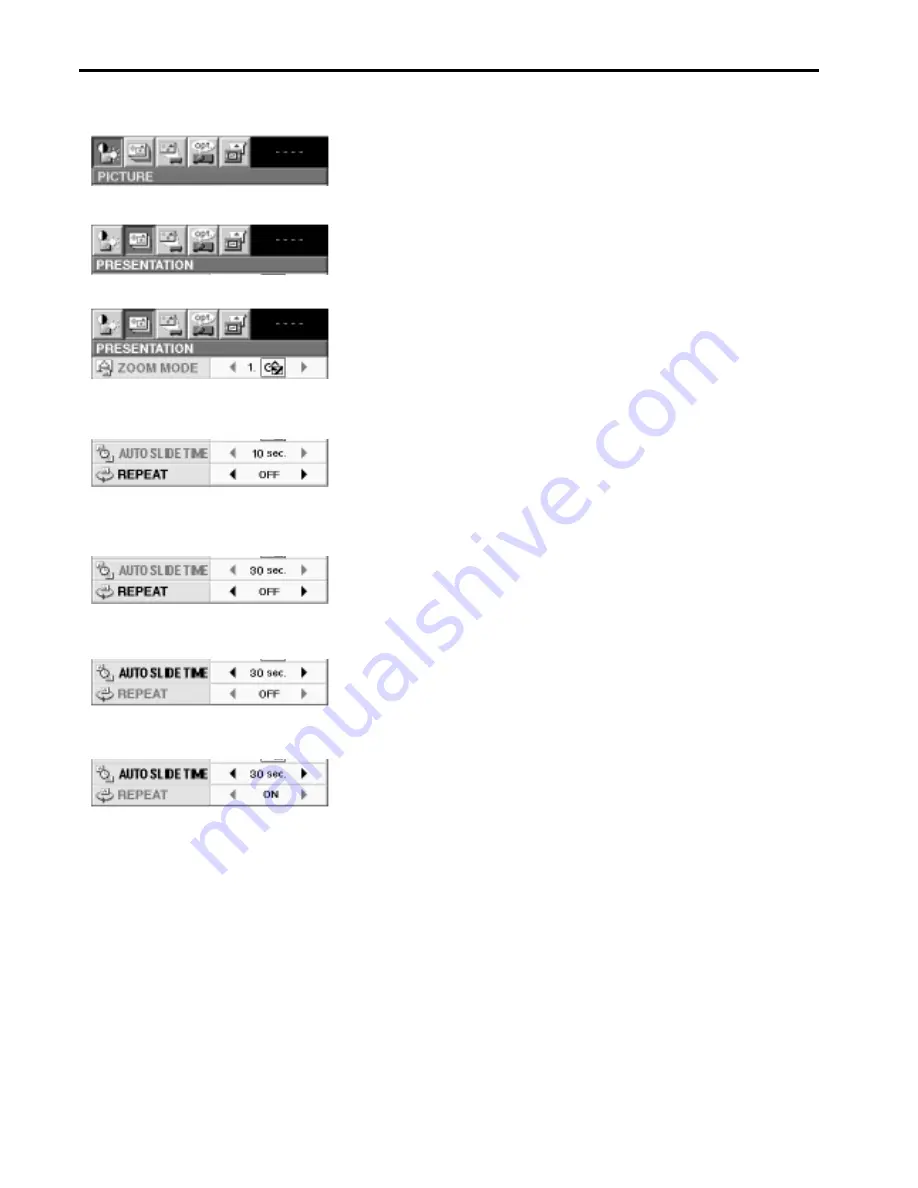
24
PC-CARD (Continue)
To automatically change the image, follow the steps
as shown below.
1. Press the MENU button.
2. Press the
$
or
%
button to select PRESENTATION.
3. Press the ENTER button.
4. Press the
{
or
}
button to select AUTO SLIDE
TIME (3 - 99 sec.)
5. Press the
$
or
%
button to set the time for auto
playback.
6. Press the
{
or
}
button to select REPEAT.
7. Press the
$
or
%
button to select ON or OFF.
8. Press the MENU button twice to exit the menu sys-
tem.
9. Press the PC CARD button.
10. Press the
$
or
%
button to select the desired im-
age.
11. Press the AUTO PLAY button on the remote con-
trol.
The image automatically changes according your
setting.
12. Press the AUTO PLAY button on the remote con-
trol to quit the PC-CARD automatic playback func-
tion.
• A gray frame will appear during auto play.
• Button operation will only work when the gray
frame appears on screen. Button operation is not
possible while the red frame is on-screen.
• Auto play can be stopped by pressing the button
except LASER, mouse pointer and R/L-click.
• Auto play cannot be used either during image
enlargement or when menus are displayed.