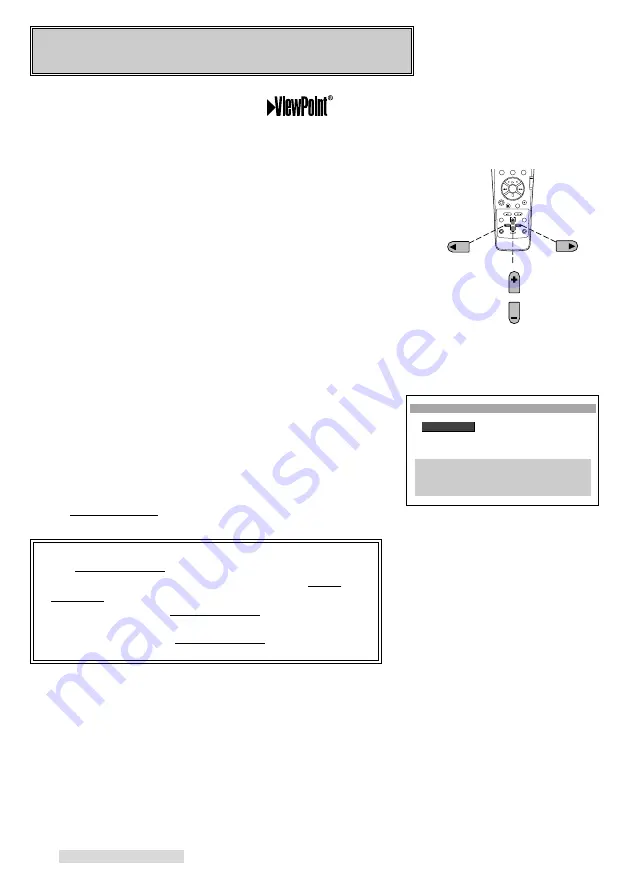
12
Your VCR comes with Mitsubishi’s exclusive
on-
screen operating system. This system has been developed to
simplify the operation of your VCR with clear, easy-to-understand
language and design.
Before your VCR can receive television channels or you can
program your VCR to record, you need to memorize all of the
channels you can receive into your VCR and set the clock.
Fortunately, your VCR makes this an easy process with our menu
system.
When using the on-screen menus, use the ADJUST buttons to
move the highlight bar up or down and to change the setting of
selected features. Press the ENTER button to enter a selection or
adjustment. Press the CANCEL button to cancel or clear a setting.
Selecting the On-screen Language
You can set your VCR to display on-screen messages, menus, and
functions in English or Spanish. You will do this the first time you
use the menus or set any audio and video functions.
1
Make sure you are viewing the picture coming from your VCR.
Press MENU on the remote control. If this is the first time the
menus have been used, you will see the menu for selecting the
on-screen language.
2
Press ADJUST buttons on the remote control to highlight the
desired language.
3
Press ENTER on the remote control. The menu will change to
the VCR Main Menu.
4
Press MENU to exit the menus.
IMPORTANT
The Select Language menu is unique. While all other
menus can be accessed at almost any time, the Select
Language menu will not automatically appear again after it
is first set. To see the Select Language menu, press the
TIMER RESET on the back of the VCR, then follow the
procedure above. The Select Language menu will also
appear after an extended power failure.
Setting Up Your VCR
5
4
6
8
7
9
0
ADJUST
ADJUST
ENTER
CANCEL
Press to
Enter
Press to
Cancel
Press to
Select
Select Language
ƒEnglish
ƒEspañol
∫πMENU to go back
∂ ππADJUST to select
≤¥≥πENTER to enter
∑ ππADJUST to select















































