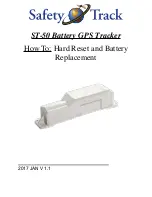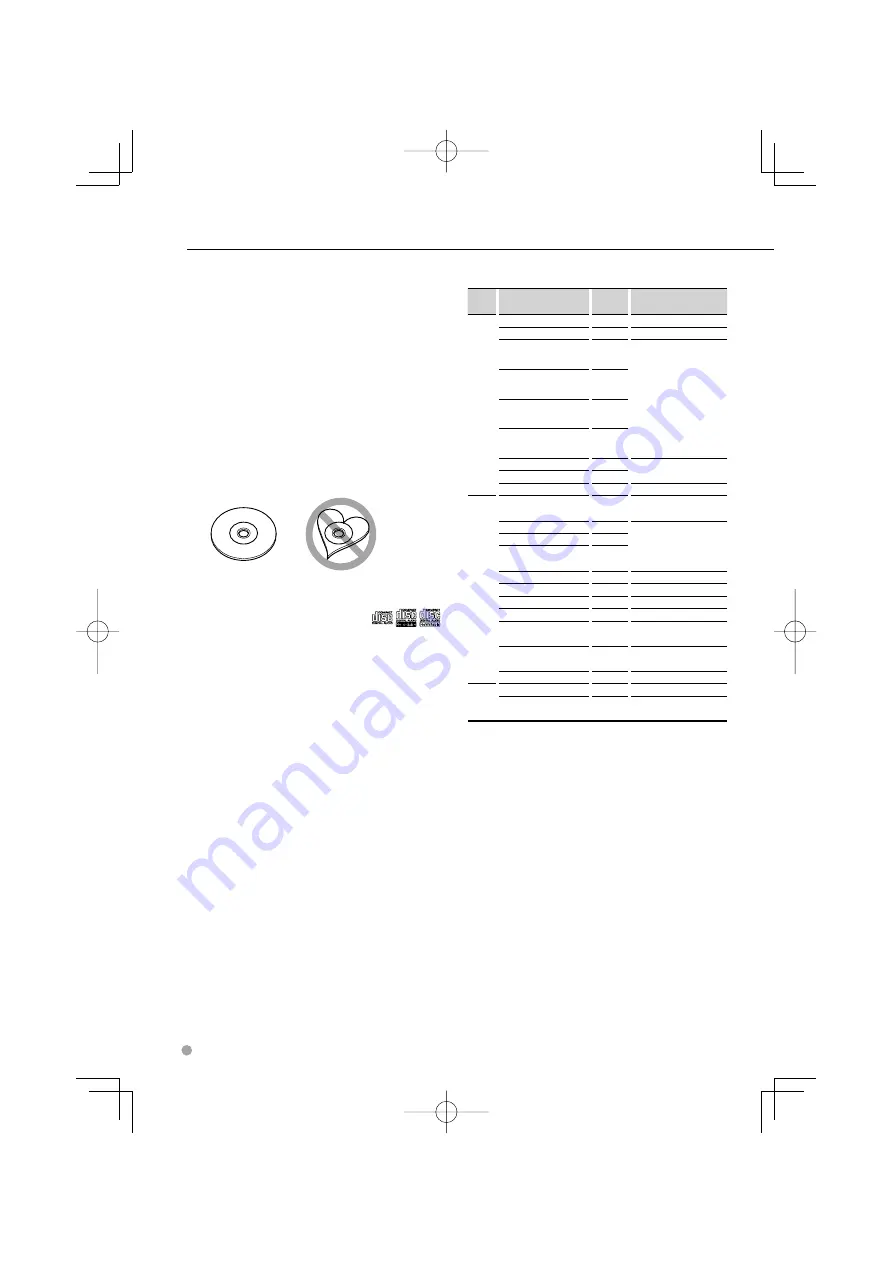
Handling CDs
• Do not touch the recording surface of the CD.
• Do not stick tape etc. on the CD, or use a CD with
tape stuck on it.
• Do not use disc type accessories.
• Clean from the center of the disc and move
outward.
• When removing CDs from this unit, pull them out
horizontally.
• If the CD center hole or outside rim has burrs,
use the CD only after removing the burrs with a
ballpoint pen etc.
CDs that cannot be used
• CDs that are not round cannot be used.
• CDs with coloring on the recording surface or CDs
that are dirty cannot be used.
• This unit can only play the CDs with
.
This unit may not correctly play discs which do not
have the mark.
• You cannot play a CD-R or CD-RW that has not
been finalized. (For the finalization process refer to
your CD-R/CD-RW writing software, and your CD-
R/CD-RW recorder instruction manual.)
List of playable discs
Disc
types
Standard
Support
Remark
DVD
DVD Video
‡
DVD Audio
×
DVD-R
‡
MP3/WMA/AAC/JPEG/
MPEG/DivX Playback
Multi-border/Multisession/
(Playback depends on
authoring conditions)
Compatible with 8-cm (3
inch) discs
DVD-RW
‡
DVD+R
‡
DVD+RW
‡
DVD-R DL (Dual layer)
‡
Only video format
DVD+R DL (Double layer)
‡
DVD-RAM
×
CD
Music CD
‡
CD-TEXT/8-cm (3 inch)
discs supported.
CD-ROM
‡
MP3/WMA/AAC/JPEG/
DivX playback
Multisession supported
Packet write not supported.
CD-R
‡
CD-RW
‡
DTS-CD
‡
Video CD (VCD)
‡
Super video CD
×
Photo CD
×
CD-EXTRA
%
Only music CD session can
be played.
HDCD
%
Sound quality of normal
CD music
CCCD
×
Others
Dualdisc
×
Super audio CD
%
Only CD layer can be
played.
‡
: Playback is possible.
%
: Playback is partly possible.
× : Playback is impossible.
⁄
• DivX file must have the extension ".divx", ".div", or ".avi".
• When buying DRM enabled contents, check the
Registration Code in the <DivX Setup> (page 68).
Registration Code changes each time a file with the
displayed Registration Code is played to protect against
copying.
Notes
8
DNX7200
B64̲3824̲0000̲EN̲P01̲63.indd 8
B64̲3824̲0000̲EN̲P01̲63.indd 8
07.4.26 10:59:06 AM
07.4.26 10:59:06 AM