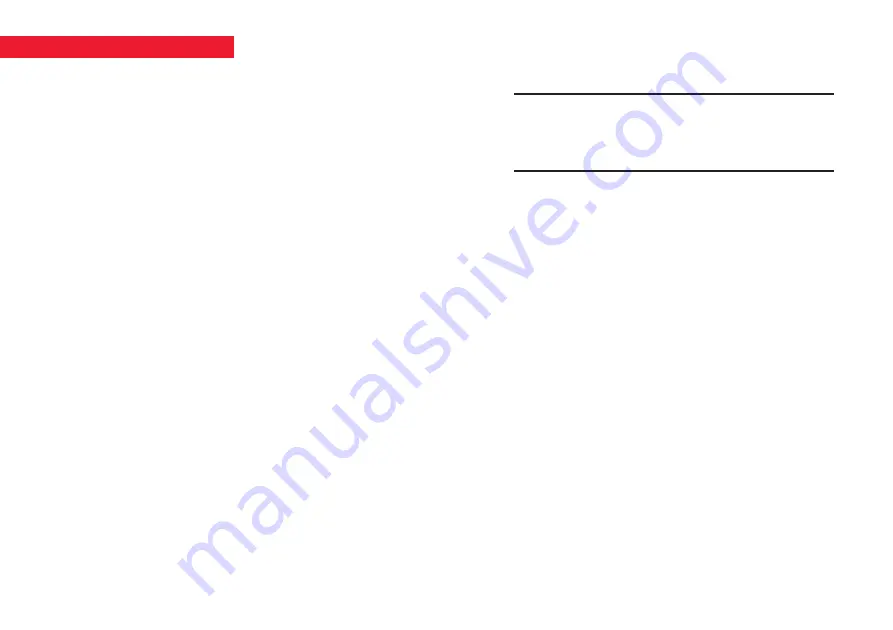
4
QUICK START GUIDE
Starting the computer
♦
Press the P
OWER
button to turn on the computer.
♦
Turn on the monitor as described in its
User Guide
.
The colour of the Power Mode light turns from
red
to
green
to show that the computer is now working.
Suspending the computer
Once Windows has started, you can give the P
OWER
button a brief press to suspend the computer when you
aren’t using it. Alternatively, you can click the
Start
button
in the Windows taskbar, then click
Suspend
.
To wake up the computer, you have to press the P
OWER
button again – just moving the mouse or using the
keyboard won’t work.
While the computer is suspended its processor stops, its
hard disk stops spinning and the monitor goes blank,
but none of your files are lost.
In Suspend mode the Power Mode light is
yellow
.
Note
Future versions of Windows will allow you to redefine the
P
OWER
button so that when you press it the operating system
shuts down and the PC goes directly into Off mode.
Automatic power saving
During periods of inactivity the computer automatically
reduces the power consumption of idle components. For
example, the monitor screen may go blank. This power-
reduced state is known as Standby mode (the Power Mode
light stays
green
). If the inactivity is prolonged the
computer goes into full Suspend mode (the Power Mode
light is
yellow
).
While in Standby mode you can move the mouse or press
any keyboard key to resume working. Once the computer
goes into Suspend mode only the P
OWER
button can wake
it.
You can adjust automatic power saving with the Power
Management program, which is provided as part of the
Easy Manager software collection.
Содержание Apricot MS Series
Страница 1: ...i n c l u d i n g Q uick S tart G uide Apricot MS SERIES Owner s Handbook ...
Страница 14: ...APRICOT MS SERIES OWNER S HANDBOOK COMPACT DESKTOP MW EDITION ...
Страница 25: ...OWNER S HANDBOOK 1 2 W e l c o m e Pictorial guide to the system unit COMPACT 6 5 1 3 7 4 2 8 9 10 13 12 11 ...
Страница 27: ...OWNER S HANDBOOK 1 4 W e l c o m e 1 1 4 2 3 13 12 10 8 9 7 6 14 18 10101 17 16 15 11 5 ...
Страница 29: ...OWNER S HANDBOOK 1 6 W e l c o m e 1 5 6 4 7 9 10 8 3 2 ...
Страница 86: ...Model Serial number Speakers Sub woofer Expansion cards Manufacturer Description Serial number 1 2 3 4 5 ...




















