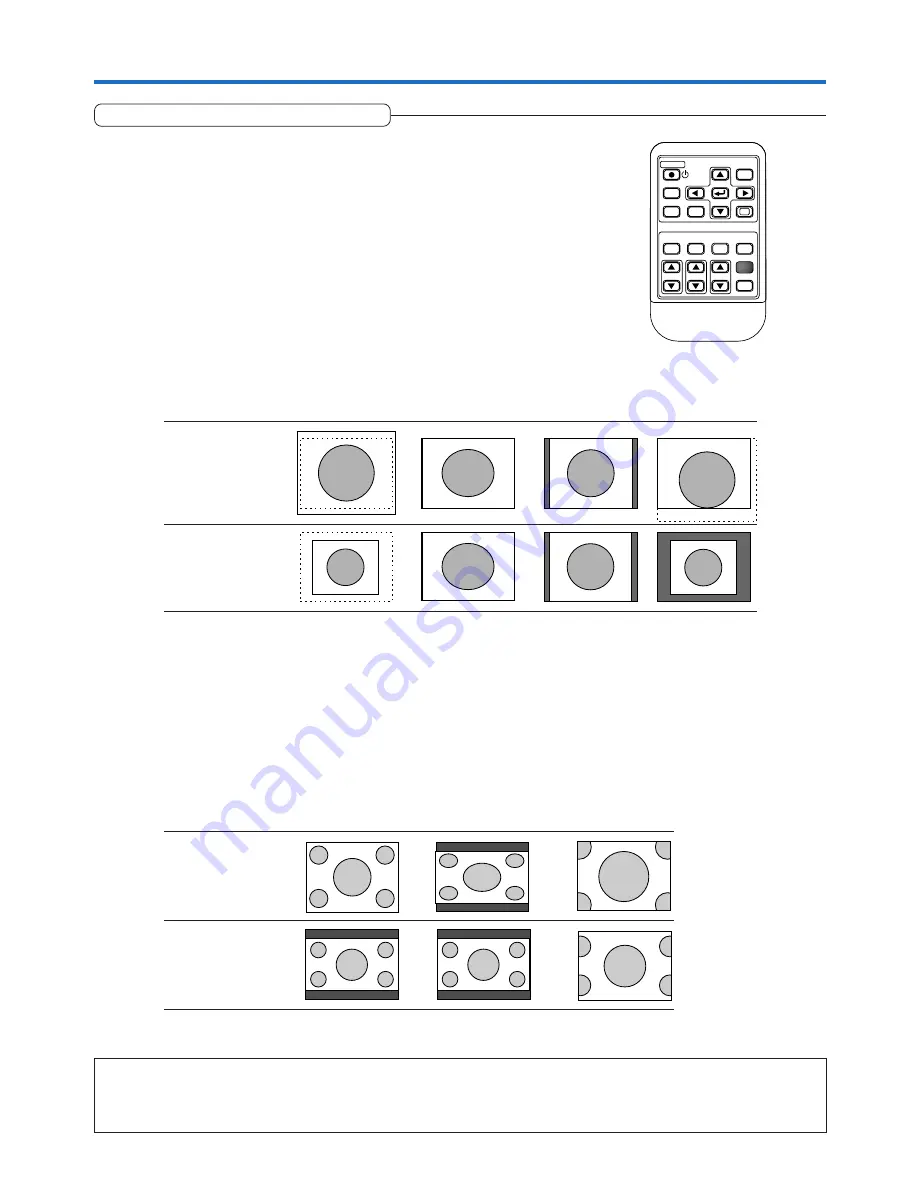
E-25
General Operation
Selection of Aspect Ratio
Note:
When selection has been made for the “Real” setting of the personal computer signal (i.e., when the input signal and the projector display
resolution are high) and the “Zoom” setting of the video signal, pressing the SELECT (
왖왔왗왘
) buttons on the remote control will permit
movement of the display position. Note that there will not be any movement when the menu or the quick menu is displayed.
This function selects horizontal and vertical picture proportions of the input
signal.
Press the ASPECT button while viewing the projected image and select the
aspect ratio.
Personal Computer Signal
Each press of the ASPECT button advances the selection one step in the se-
quence of Auto
→
Direct
→
Real, and then repeats.
Auto ............ Automatically enlarges or reduces the image to project a full screen in a ratio
of 4:3
Direct .......... Maintains the aspect ratio and projects a picture of the maximum displayable
size
Real ............ Projects the input signal without pixel conversion.
RGB
STANDBY
VIDEO
FREEZE
MUTE LAMP MODE AUTO
TIMER
VOL
KSTN
ZOOM
CANCEL
QUICK
MENU
ENTER
Q
1
2
3
4
ASPECT
Input Signal
Auto
Direct
Real
The setting is higher
than the display reso-
lution of the projector.
The setting is lower
than the display reso-
lution of the projector.
Video Signals / Component Signals
Each press of the ASPECT button advances the selection one step in the sequence of Auto
→
Wide
→
Zoom, and then repeats.
Auto ............ While maintaining the aspect ratio, projects a full screen so that no portions extend beyond the boundaries of the screen. The top
and bottom of the 16:9 image becomes black.
Wide ........... Projects to fill the full width with the entire image at 16:9.
(This feature is used to project a squeezed image in a proper aspect ratio.)
Zoom .......... Projects only the 4:3 portion within 16:9 image to fill the screen.
(Portion that extend off screen is cut.)
Aspect ratio selection
Auto
Wide
Zoom
4:3 screen
16:9 screen
















































