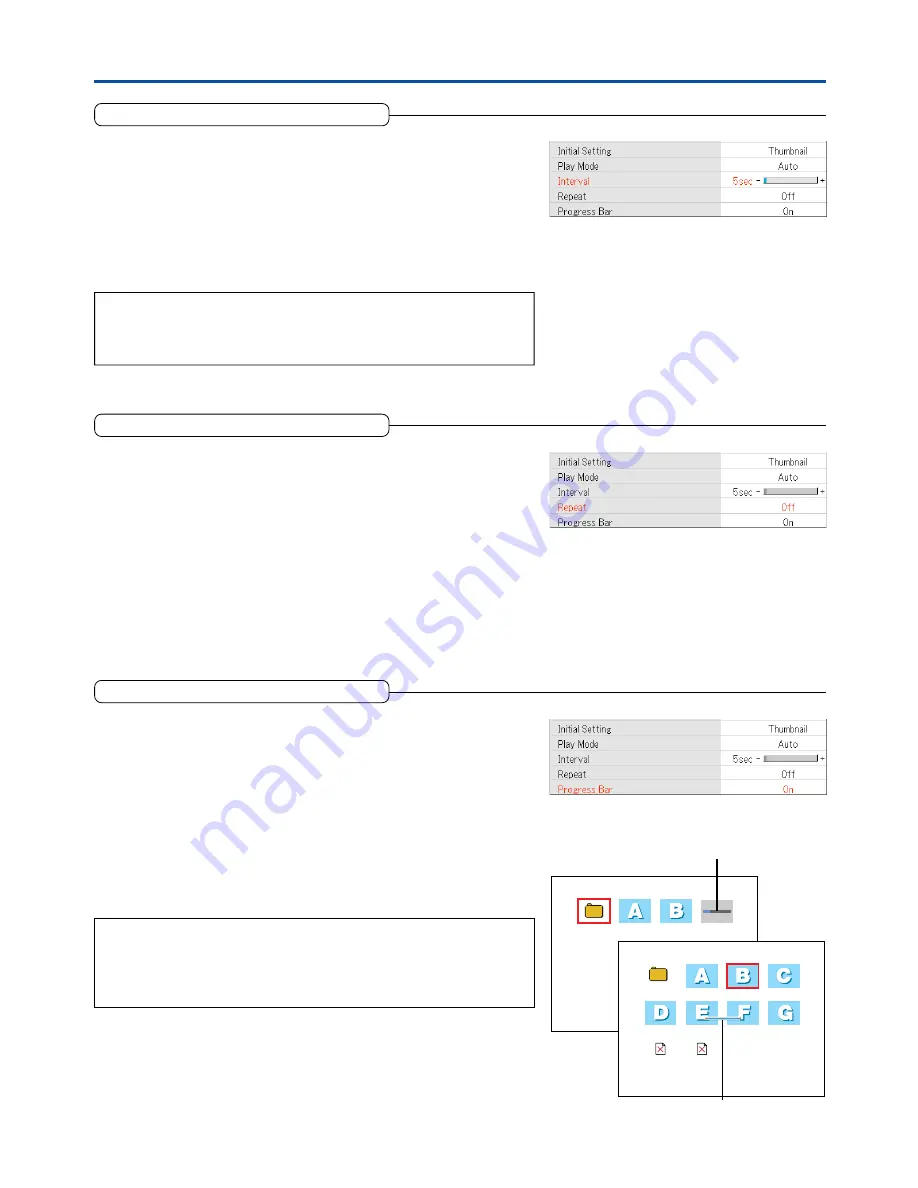
Downloaded from Projector.com
E-52
Setup
Interval
This is the setting of the slide automatic switching play time for the viewer
screen.
See “Using the PC Card Viewer” on Page E-59 for information about how to
use the viewer.
Select item name “PC Card Viewer,” then press the ENTER button to open the
sub menu.
Select “Play Interval” and set the slide display time with the SELECT
왗왘
buttons. The setting can be made in 1-second units from 1 to 180 seconds.
Note
* The play interval indicates the time during which the slide is displayed. The dis-
play processing time for slide switching is not included.
* Only readable slides will be played automatically.
Repeat
This setting determines whether or not viewer screen slides are played
repeatedly at time of automatic switching play.
See “Using the PC Card Viewer” on Page E-59 for information about how to
use the viewer.
Select item name “PC Card Viewer,” then press the ENTER button to open the
sub menu.
Select “Repeat” and select the setting contents with the SELECT
왗왘
buttons.
Off .............. Stops at the last slide.
On ............... Repeatedly plays the slides in the folder.
Progress Bar
This setting determines whether or not the progress bar is displayed at
the time of a viewer screen reduced image or full screen display.
See “Using the PC Card Viewer” on Page E-59 for information about how to
use the viewer.
Select item name “PC Card Viewer,” then press the ENTER button to open the
sub menu.
Select “Progress Bar” and select the setting contents with the SELECT
왗왘
buttons.
Off .............. Does not display the progress bar.
On ............... Displays the progress bar.
Note:
Images of high resolution will take time in image conversion processing for re-
duced images or full screen display. An indication of the time until the end of con-
version processing can be seen via the bar display. Please use this as a guideline for
wait time.
1 / 2
0 0 0 0 0 0 0 B _ J P G
Progress Bar During Thumbnail
Display
Progress Bar During Switching
to Full Screen Display






























