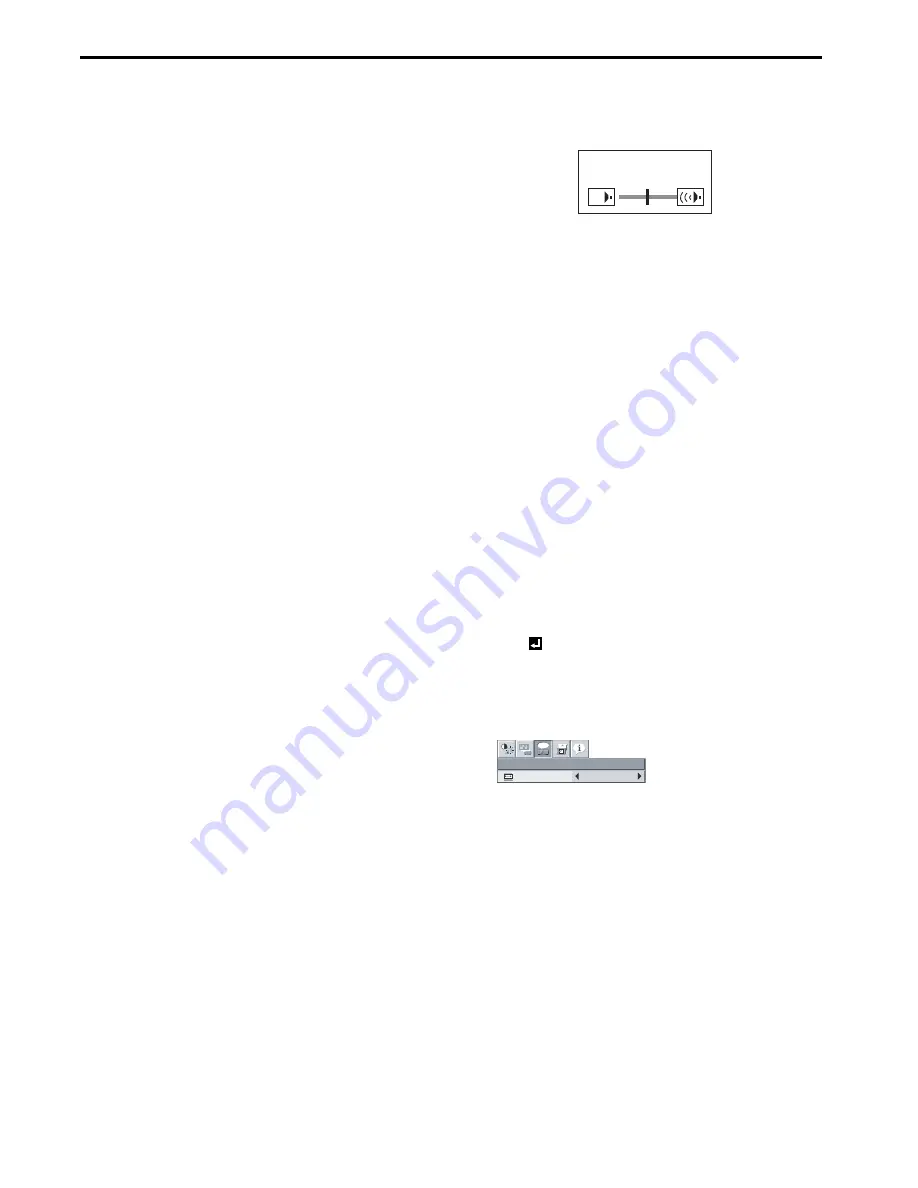
EN-14
Basic operation (continued)
Power-off
Use the following procedure to turn off the projector.
The lamp may deteriorate if the projector is powered off and on
repeatedly within 30 minutes after the lamp is lighted.
1.
Press the POWER button on the control panel or the OFF button
on the remote control.
•
The message "POWER OFF? YES : PRESS AGAIN"
appears on the screen.
•
To cancel, press any button except the POWER button.
(Some buttons on the remote control don’t function for can-
cel.)
2.
Press the POWER button on the control panel or the OFF button
on the remote control within 10 seconds again.
•
The lamp will go out and the STATUS indicator will start
blinking.
•
Though the lamp goes out at this second press of the
POWER button (or OFF button), the air outlet fans continue
operating for one minute to cool down the lamp. The STATUS
indicator will stop blinking.
•
After stopping the air outlet fans, if the temperature inside the
set is still high, the temperature sensor detects it and then
the air outlet fans may start again.
3.
Unplug the power cord.
•
The POWER indicator will go out.
•
If the power cord should be unplugged accidentally while
either the air inlet fan or the air outlet fans are operating or
the lamp is on, allow the projector to cool down for 10 min-
utes with the power off. To light the lamp again, press the
POWER button (or OFF button). If the lamp doesn’t light up
immediately, repeat pressing the POWER button (or OFF
button) two or three times. If it should still fail to light up,
replace the lamp.
Notice:
•
When storing the projector in the carrying case, the lens should
face up.
Instant Shut Down
You don't have to wait for the cooling fan to cease operation after pow-
ering off the projector. You can unplug the power cord right after the
projector is powered off.
•
Don't shut down the projector while the STATUS indicator is blink-
ing after the lamp lights up because the lamp's life may be short-
ened.
•
Don't turn the projector back on right after shutting it down
because the lamp's life may be shortened. (Wait about 10 minutes
before turning the projector back on.)
•
Before shutting down the projector, be sure to close the menu
screen. If you shut down the projector without closing the menu,
the setting data of the menu may not be saved.
AUTO POSITION button
When the image isn’t projected in the right position with COMPUTER
selected as the input source, follow the procedure below.
1.
Project a bright image such as the "Recycle Bin" window on the
full screen.
2.
If the screen saver is running, turn it off.
3.
Press the AUTO POSITION button.
•
If the image is still not in the right position, adjust the image
position using the SIGNAL menu. See page 20.
Volume from the speaker
Press the VOLUME
S
or
T
button to change the volume
from the speaker.
The volume control bar will appear on the screen.
•
The volume control bar will disappear about 10 seconds after the
VOLUME button is released.
•
The VOLUME buttons don’t function while the menu selection bar
or the menu is being displayed.
•
When a high-level audio signal, such as a DVD audio signal, is
supplied to the AUDIO-IN terminal, the output from the speaker
may be distorted.
AV mute
The video and audio signals are temporarily muted when the AV
MUTE button is pressed. To cancel muting, press the AV MUTE button
again.
Setting the aspect ratio
You can change the aspect ratio of the input video signal (or the ratio
of width to height of the image). Change the setting according to the
type of the input video signal.
How to change the settings:
With the remote control:
1.
Press the ASPECT button.
•
Every time the ASPECT button is pressed, the aspect mode
changes from AUTO to 16:9, to FULL, and back to AUTO.
With the FEATURE menu:
(See page 19 for menu setting.)
1.
Display the FEATURE menu.
2.
Select ASPECT by pressing the
S
or
T
button.
3.
Select your desired aspect ratio by pressing the
W
or
X
button.
When 16:9
is selected.
4.
Press the ENTER button.
5.
Select your desired position (CENTER, UPPER or LOWER) by
pressing the
W
or
X
button.
To cancel the menu:
6.
Press the MENU button.
Important:
•
When a 16:9 image is kept displayed for a long time before dis-
playing 4:3 image, the afterimages of the black bars may appear
on the 4:3 image screen. Consult your dealer in this case.
Caution:
•
After using the projector, wait one minute for the air outlet fans to
stop in normal use. Then unplug the power cord from the wall out-
let.
•
The lamp can’t be lit again for one minute after turned off for safety
purpose. It will take another one minute for the STATUS indicator
to go out. If you want to turn on the projector again, wait until the
indicator goes out, and then press the POWER button.
•
The air outlet fans rotate faster as the temperature around the pro-
jector rises.
•
When the temperature around the projector rises high, the sign
"TEMPERATURE!!" blinks red on the screen. If the temperature
stays high, the lamp will go out automatically.
Important:
•
Do not display a still picture for a long time because the afterim-
ages may persist on the screen.
VOLUME 10
FEATURE
AUTO
opt.
ASPECT





























