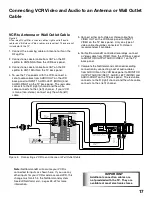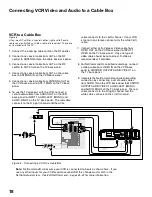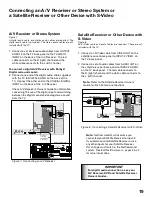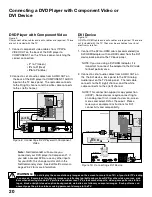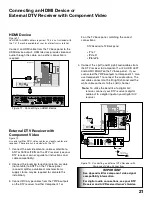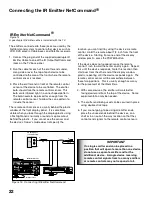6
Chapter . . .
1
Television Overview
TV Accessories..............................................................................................8
Special Features............................................................................................8
Front Control Panel, Multimedia Access ....................................................9
Back Panel ..................................................................................................10
Important Notes .......................................................................................... 12
Содержание WS-55815
Страница 80: ...80 This page intentionally blank ...