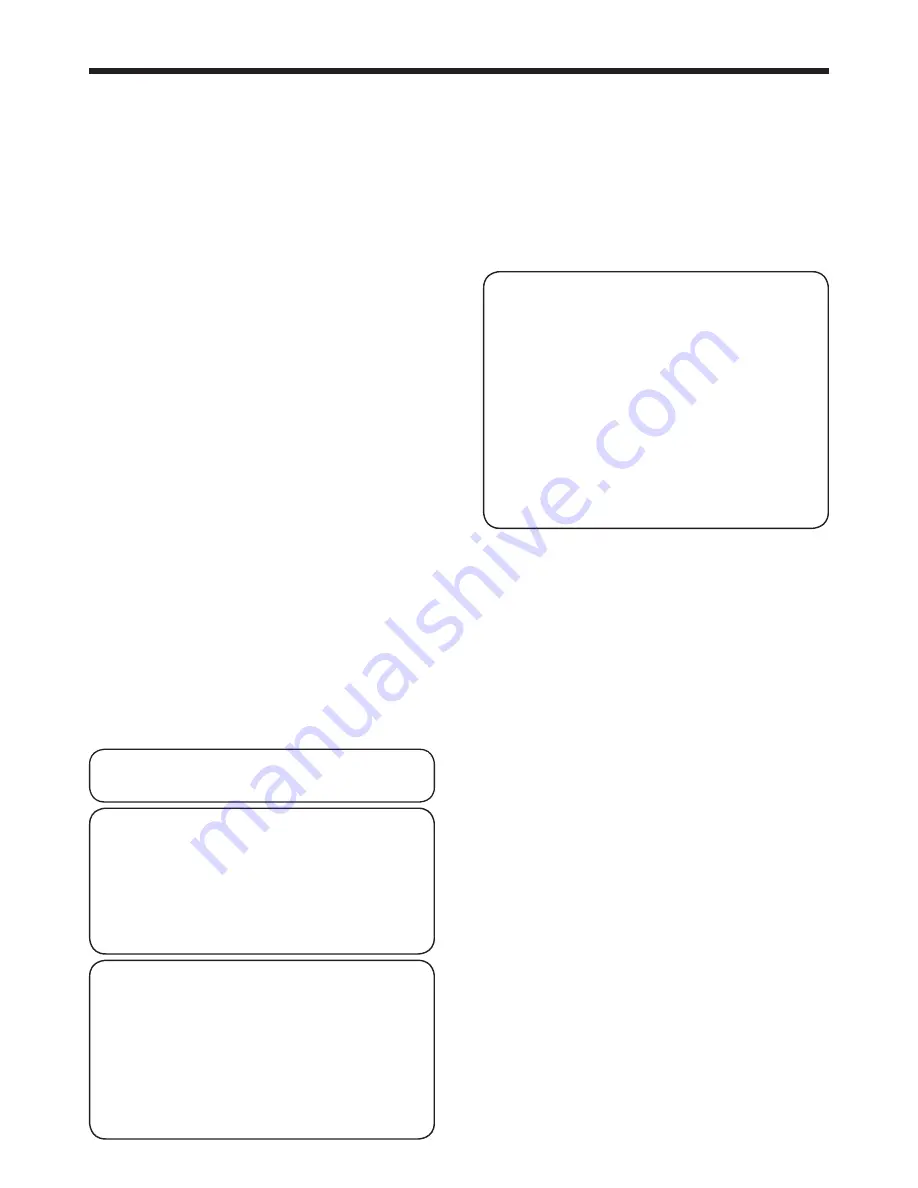
EN-51
Important:
• When you set CONTROL SYSTEM to CRESTRON
in the NETWORK menu, the web control for
Crestron is enabled. For such control, Adobe Flash
Player should be installed in advance. You can
download Adobe Flash Player from the website of
Adobe Systems Incorporated.
• When you set CONTROL SYSTEM to CRESTRON
in the NETWORK menu, you cannot use the control
by ProjectorView , which is the software
supplied with the projector.
About PJLink™
• To use PJLink™ function, the PJLink™
application software is required.
• To use this function, set the network certification
properly according to the setting of the network
application to be used. (See page 44.)
• For the specifications of PJLink™, access to
the Web site of Japan Business Machine and
Information System Industries Association
(JBMIA). (http://pjlink.jbmia.or.jp/english)
• This projector is fully compliant to the
specifications of JBMIA PJLink™ Class 1. It
supports all the commands defined by PJLink™
Class 1, and the compliance has been verified
with the PJLink™ standard specifications
Version 1.0.
Important:
• For the commands for PJLink™, see the table on
the next page.
• The control may not be performed correctly or the
monitoring data may not be obtained correctly in
the following conditions:
· During standby
· During zoom/focus adjustment
· During lens shift adjustment
· During input source switching
· During auto position execution
· During BLANK
· During command processing
· Before the splash screen disappears after the
power is turned on.
• During zoom/focus adjustment, lens shift
adjustment, BLANK, etc., it may take approx. 5
seconds to receive a response to a command.
• Use 1 controller to control/monitor 1 projector.
• For how to control/monitor using PJLink™, see the
operation manual of the PJLink™ application you
use.
• When you monitor the projector’s operating state
using this function by issuing inquiry commands
successively, issue an inquiry command after
receiving the response to the previous inquiry
command from the projector.
Supervising and controlling by computer
You can supervise and control the projector’s operation
using a personal computer via a LAN.
Major functions
ProjectorView
Batch projector controlling / supervising application
software
• Batch operation of stand-alone projector / multiple
projectors
• Scheduling function to turn ON/OFF for each day of
the week
• Checking each condition of the projector and
detecting a theft
• Setting of the projector’s IP CONFIG
• Startup of the controlling / supervising tool
(ProjectorView) using the Web browser
• Activating Visual PA2 to display the specified
characters on the projector’s screen
• Projector’s Text Speech function to read aloud
messages displayed on the Visual PA2 window
ProjectorView
The controlling /supervising tool using the Web
browser
• Controlling and supervising a single projector
• Setting of the projector’s network function
• Setting of the Alert E-mail service of the projector
AMX Device Discovery
The projector is monitored and controlled by the
control system of AMX.
Crestron RoomView Connected™
The projector is monitored and controlled by the control
system and software of Crestron Electronics, Inc.
PJLink™
This projector supports standard protocol PJLink™
for projector control and you can control and monitor
projector’s operations using the same application
among projectors of different models and different
manufacturers.
About ProjectorView and ProjectorView
• For details, see “LAN control UTILITY operation
manual” in the CD-ROM.
About AMX Device Discovery
• This is a technology suggested by AMX to
facilitate configuration of the control system
of AMX and its target devices. To use this
technology, it is necessary to set CONTROL
SYSTEM in the NETWORK menu. (See pages 37
and 46.)
For details, see the website of AMX.
URL http://www.amx.com/
About Crestron RoomView Connected™
• This is a technology suggested by Crestron
Electronics, Inc. to facilitate configuration of the
control system of Crestron and its target devices.
To use this technology, it is necessary to set
CONTROL SYSTEM in the NETWORK menu.
(See pages 37 and 46.)
For details, see the website of Crestron
Electronics, Inc.
URL http://www.crestron.com
URL http://www.crestron.com/getroomview/
Advanced features (continued)
















































