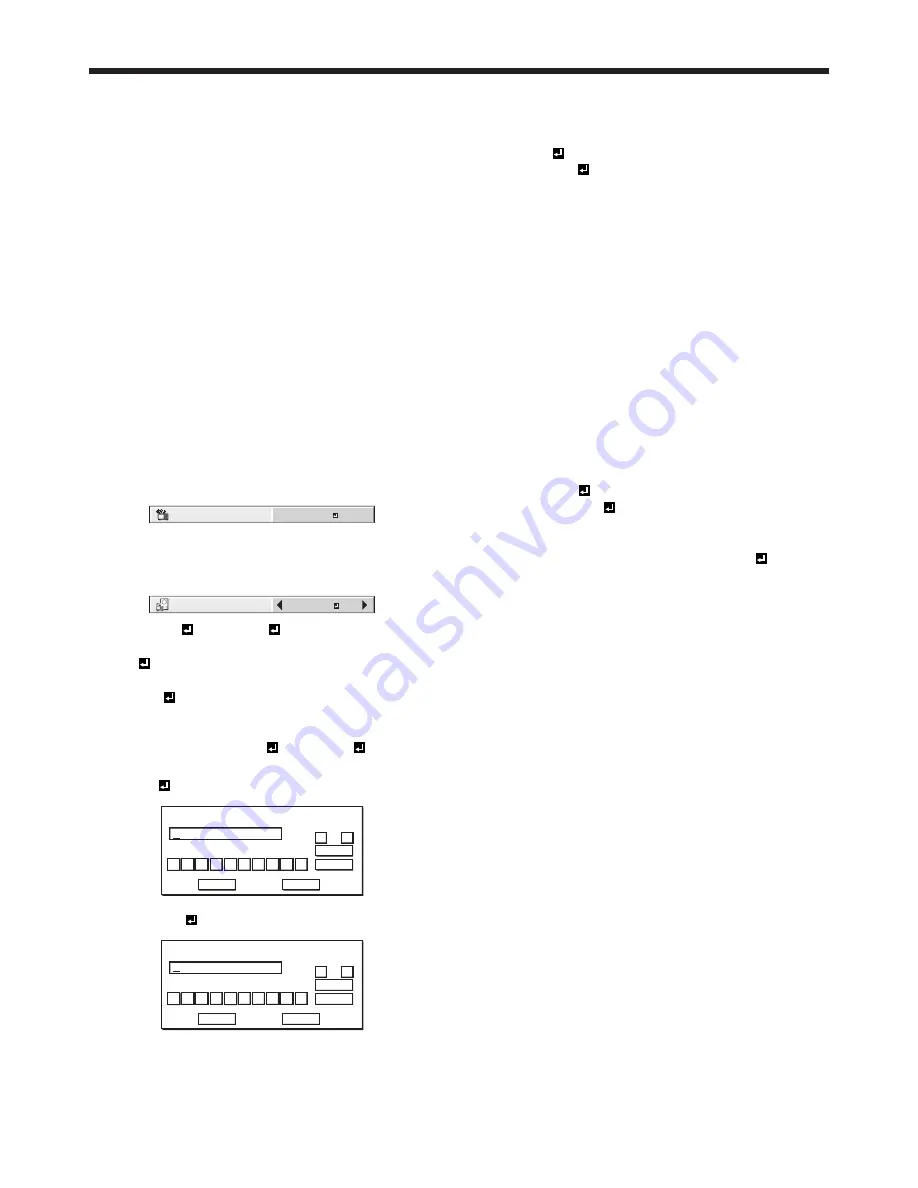
EN-65
Automatic cleaning filter
This projector is equipped with an automatic cleaning
ilter. The burdensome ilter cleaning is automatically
carried out.
• When the power of the projector is on, the ilter is
cleaned after the designated time elapses.
•
When the cumulative operation time since the
last cleaning of the automatic cleaning ilter
exceeds the designated time, the ilter is cleaned
automatically after you turn off the projector by
pressing the POWER button.
Important:
•
When the cumulative operation time has exceeded
the designated time and you run the projector
continuously for 24 hours after turning on the
power, the automatic cleaning ilter works while the
projector is operating.
Setting the cleaning interval
You can set the cleaning interval of the automatic
cleaning ilter using the menu.
(See page 32 for menu setting.)
1. Display the INSTALLATION 2 menu.
2. Select FILTER MENU by pressing the
or
button.
FILTER MENU
ENTER
3. Press the ENTER button.
4. Select CLEANUP PERIOD by pressing the
or
button.
CLEANUP PERIOD
1 WEEK
5. Select 24H or 1 WEEK by pressing the
or
button.
24H .............The ilter is cleaned about every 24
hours.
1 WEEK .......The ilter is cleaned about every 168
hours.
6. Press the ENTER button.
•
When you select 24H or 1 WEEK , the box
to set the cleaning interval is displayed.
24H
NEXT CLEANUP
2 4 H
0
OK
CLEAR
DEL
CANCEL
1
2
3
4
5
6
7
8
9
←
→
1 WEEK
NEXT CLEANUP
7 D 0 0 H
0
OK
CLEAR
DEL
CANCEL
1
2
3
4
5
6
7
8
9
←
→
7. Move the key cursor using the direction buttons to
select the number you want to enter and then press
the ENTER button.
• Maximum interval
24H ........... 24H (about 24 hours)
1 WEEK .... 7D 00H (about 168 hours)
←
key:
Shifting the position of enter cursor
to the left for each character.
→
key:
Shifting the position of enter cursor
to the right for each character.
DEL key:
Deleting the character in the
position of enter cursor for each
character.
CLEAR
key: Deleting all the entered characters.
• You can enter the value by pressing the number
buttons (0 to 9) while holding down the NUM
button on the remote control.
• When the value you entered meets the following
conditions, an error dialog box is displayed at
the screen center for 3 seconds.
∙ The value has been cleared by DEL or CLEAR
and left blank.
∙ The value you entered is out of the setting
range.
24H ......... 25H or over
1 WEEK ... 7D 01H or over
∙ The value of each item is out of the setting
range.
D .................. 8 or over (1 WEEK only)
H .................. 25 or over
8. Select OK to accept the interval you entered and
exit the menu, or select CANCEL to exit the menu
without saving the setting.
• When you select OK or CANCEL, the CLEANUP
PERIOD menu is displayed.



























