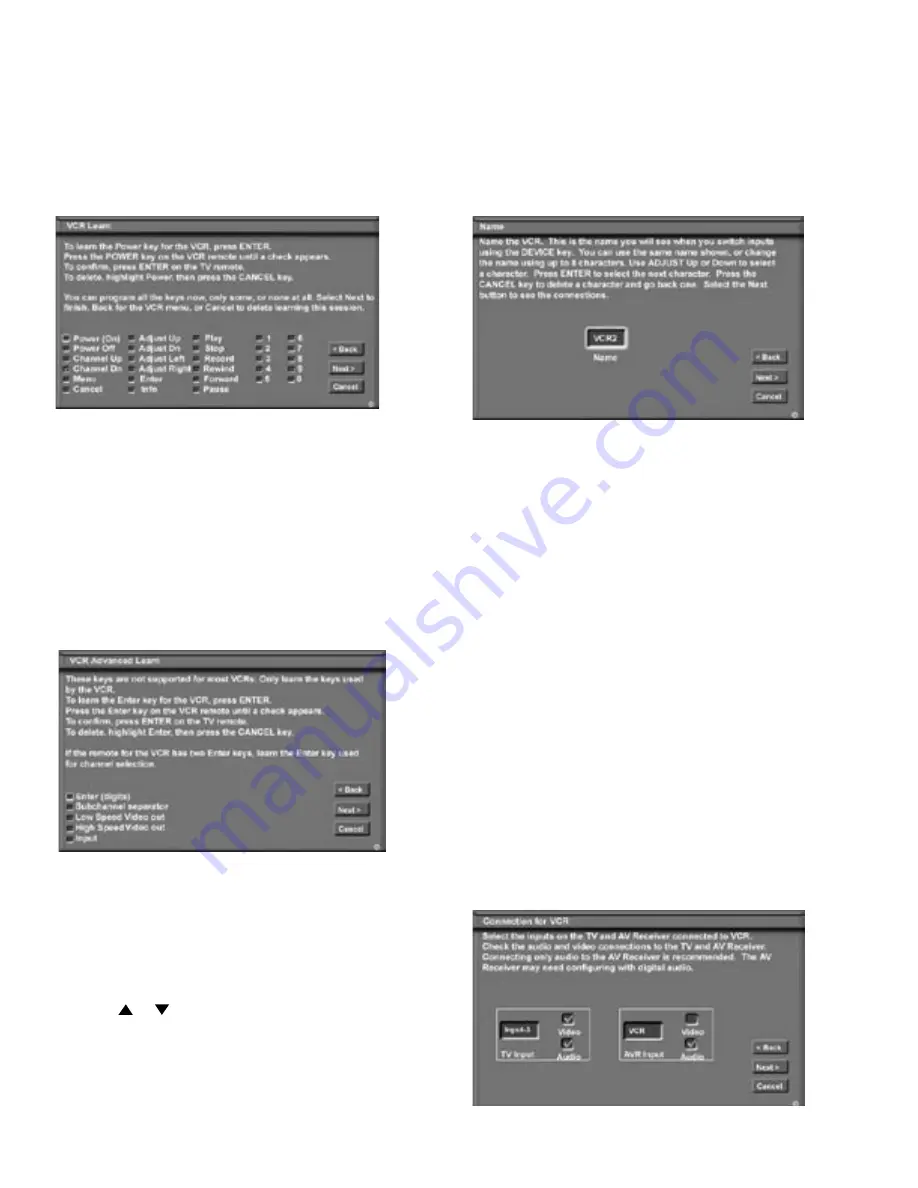
44
45
Connection for [Device] Screen
Figure 19
This screen allows the TV to learn the connection
between device(s) and input(s). Inputs 1-3,
Components 1 & 2, Input-DTV, VGA and/or the
inputs for the A/V Receiver all need to be checked, if
connected. Add or remove check marks to indicate
what type of connections (Audio, Video or both) are
used with each TV and A/V Receiver input.
Figure 19. Connection for [Device] screen
Edit NetCommand®, Add Devices, continued
Name Screen
Figure 18
The Name screen allows you to change the default
name for each device to a custom name of up to eight
characters (including a blank space), selecting from
letters, numbers and nine different characters. Press
ADJUST or to select each letter, then press
ENTER to move to the next position. Press CANCEL
on the remote to delete the current letter and move
back one character position. When in the first position,
the CANCEL button will return the name to the default
name.
[Device] Advanced Learn Screen
Figure 17
After learning the basic device keys, the [Device]
Advanced Learn screen allows you to learn any special
keys for your device. Most common IR remote control
signal formats can be learned by NetCommand.
A table of specialized device keys is shown in
Appendix E. You only need to learn the functions your
devices respond to and can ignore the functions that
do not apply to your device.
Figure 17 [Device] Advanced Learn screen
Figure 18. Name screen
Figure 16. [Device] Learn screen
The screen described below may not be
necessary for your device setup. If it does
not display automatically on-screen, it is not
required.
Содержание WD-52525
Страница 84: ...84 This page intentionally blank ...
















































