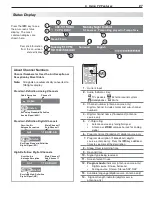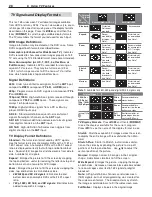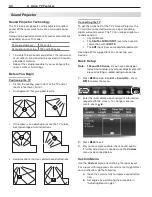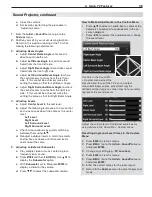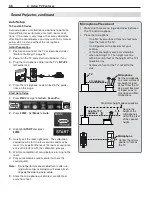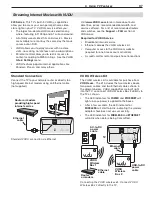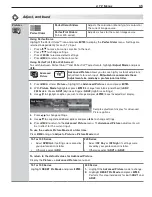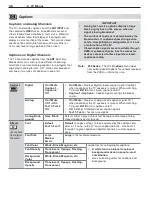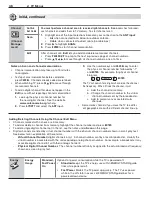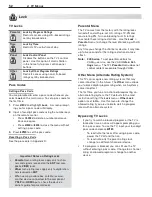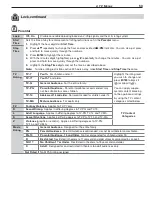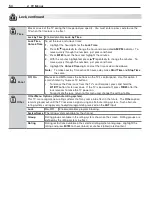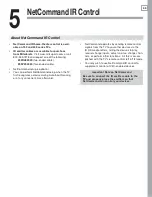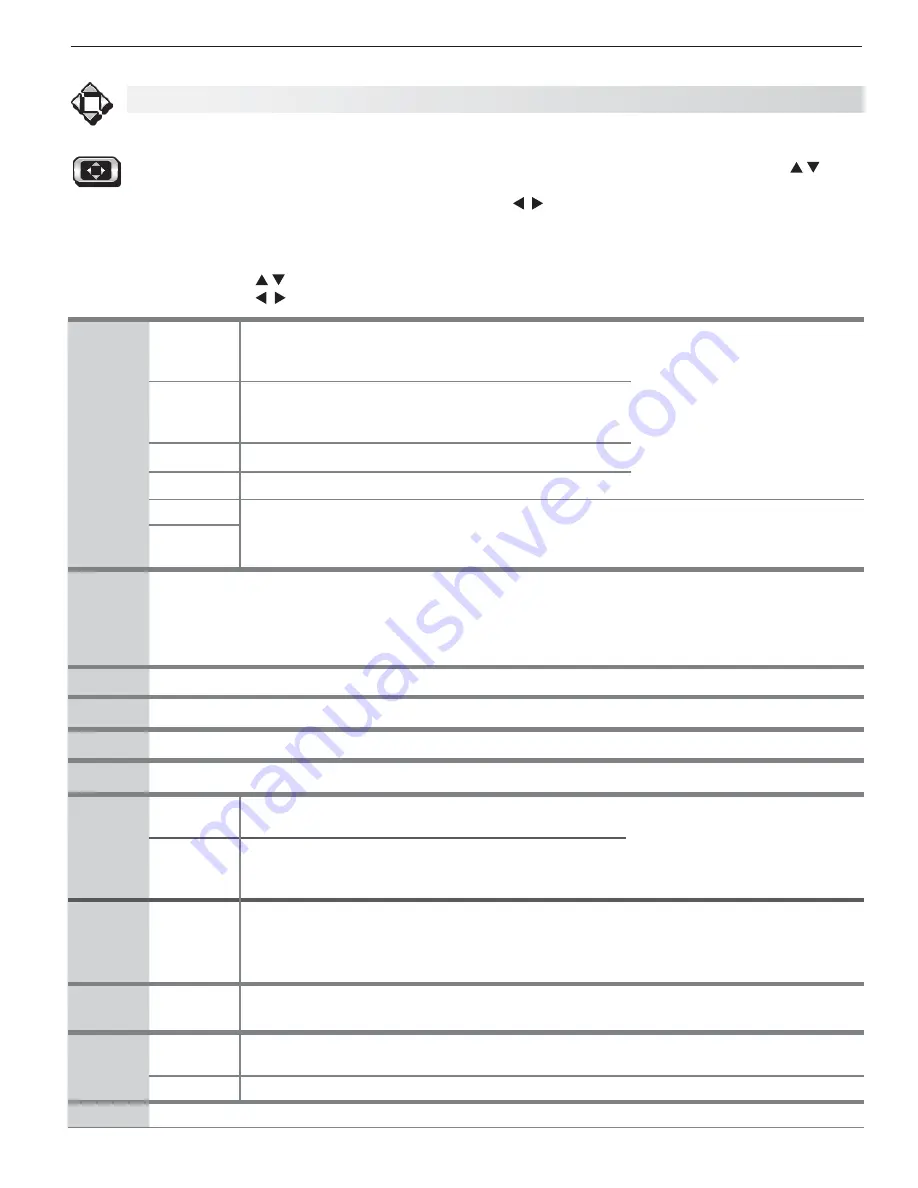
4. TV Menus
41
Adjust
Picture
Assign names to TV inputs before making
video adjustments (
New Device Found
or
Inputs > Name
menu). Adjustments will be
reset to the defaults if you name or rename
inputs afterwards. To make picture adjust-
ments:
From the
•
Adjust > Picture
menu:
Press
1.
to highlight an option.
Press
2.
to adjust.
While watching TV:
•
Press the
MORE
key and then
8
(
VIDEO)
in the on-screen menu. Press to
select the video option you want to change. Press
to change settings.
Note:
Changing Picture settings from the default val-
ues used in
Home
mode may increase energy
use above ENERGY STAR
®
guidelines.
Picture
Mode
Brilliant
For use under bright light; unavailable when the current
input is named
Game
or
PC
. When Picture Mode is Bril-
liant, energy use is greater than ENERGY STAR
®
guidelines.
Set the Picture Mode first
before changing other video
settings, as some settings are
stored independently for each
Picture Mode. Use Picture
Modes to get the best image
under different viewing condi-
tions.
Game
Optimizes picture and video processing for gaming
consoles. Available only when the name of the input is
Game
or
PC
.
Bright
For most daytime viewing and
x.v.Color
sources
Natural
For most nighttime viewing and
x.v.Color
sources
Special
Advanced Picture Modes. Contact your professional installer for setup or see page 45.
151, 153 series:
Special/ADV
249 series: ISF Day/ADV1, ISF Night/ADV2
ISF Day,
ISF Night
Contrast
Low contrast shows a variety of shades in darker images
•
In most home lighting situations, medium contrast looks best.
•
High contrast shows darker images more uniformly black and
•
makes colors appear more vibrant. High contrast is good for
brightly lit environments.
Adjusts the white-to-black level
Settings are stored indepen-
dently for each Picture Mode.
Brightness
Adjusts overall picture brightness. Settings are stored independently for each Picture Mode.
Color
Adjusts overall color intensity from no color to fully saturated.
Tint
Adjusts the red-to-green ratio.
Sharpness
Adjusts picture detail and clarity.
Color
Temp
High
Gives white images a cool cast. May provide the most
realistic picture under bright lighting.
Adjusts the white balance.
Settings are stored indepen-
dently for each Picture Mode.
Low
Gives white images a warm cast. Natural/Color Temp
at the low setting displays video at approximately the
6500K industry standard for NTSC pictures.
Video
Noise
High,
Medium,
Low, Off
Reduces minor noise (graininess) in the picture. Saved by input. This adjustment is not
available if the current input is named PC or Game.
Use
High
with poor-quality signals. Use
Medium
for moderate noise reduction. Use
Low
with good-quality signals. Use
Off
to leave the picture unaltered.
SharpEdge
On, Off
SharpEdge™ adds special edge enhancements to make the image appear sharper.
Saved by input.
DeepField
Imager
On, Off
153, 249 Series.
DeepField™ Imager dynamically enhances black levels in portions of
the screen to provide strong contrast with detail over mixed screen content.
Demo
For comparison, displays a split picture to show
On
(right side) and
Off
(left side).
Backlight
Adjusts peak brightness of the backlight. Press
ENTER
to turn off the backlight.