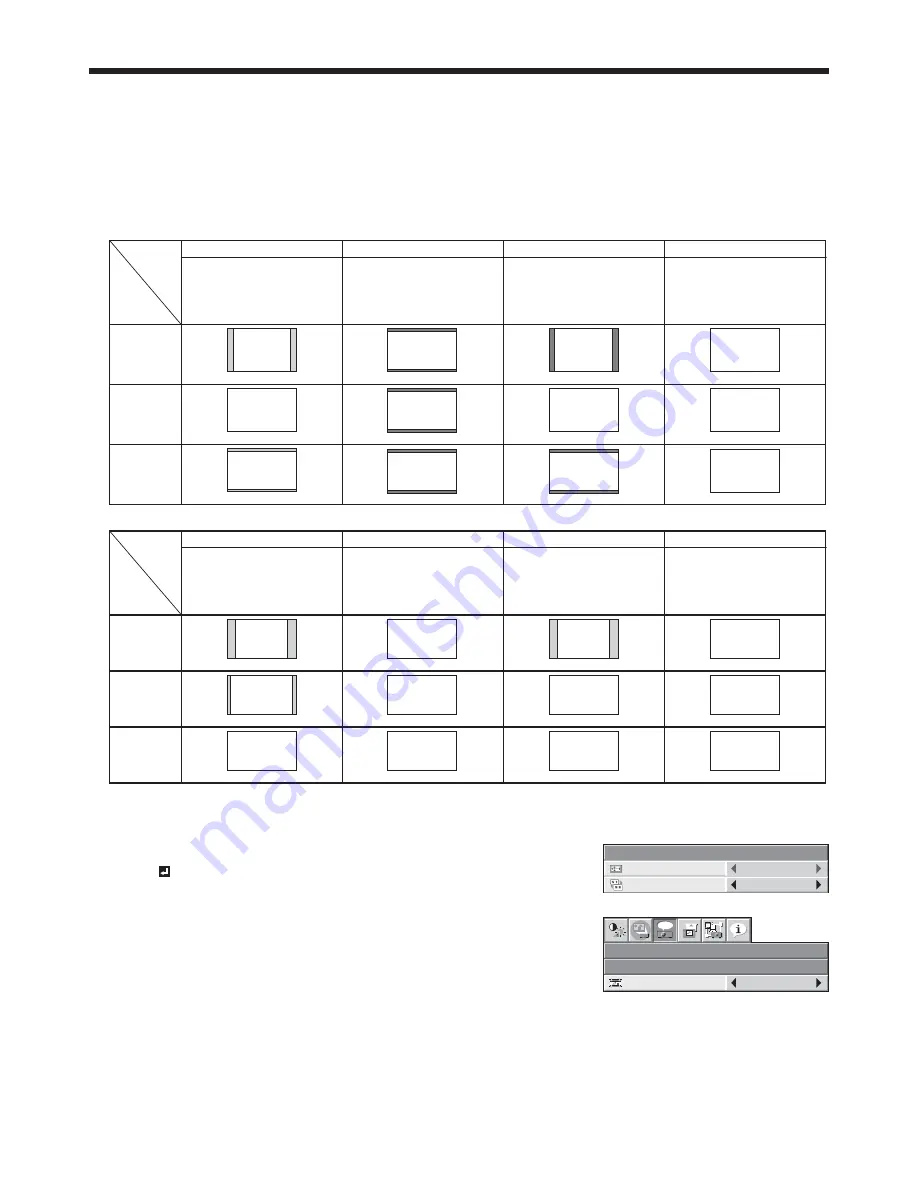
EN-24
Viewing computer images (continued)
Setting the aspect ratio
You can change the aspect ratio of the input video signal (or the ratio of width to height of the image). Change the
setting according to the type of the screen to be used or your preference.
How to change the settings:
With the remote control:
1. Press the ASPECT button.
t &WFSZUJNFUIF"41&$5CVUUPOJTQSFTTFEUIFBTQFDUNPEFDIBOHFTGSPN/03."-UPUP3&"-UP'6--
and back to NORMAL.
t 5IFGPMMPXJOHUBCMFTIPXTUIFJNBHFEJTQMBZQBUUFSOTEFQFOEJOHPOUIFTFUUJOHT
When SCREEN is 16:10:
UXGA signal
1600 x 1200
(4:3)
WUXGA signal
1920 x 1200
(16:10)
1080p signal
1920 x 1080
(16:9)
16:10
NORMAL
REAL
FULL
Input signal
Setting
16:9
Input video signal is displayed at
the max height (1200 pixels) or
max width (1920 pixels) of the
panel while its aspect ratio is
maintained.
Regardless of the type of input
signal, image is displayed at 16:9
aspect ratio (1920 x 1080 pixels).
Select to expand squeezed (or
horizontally compressed) images
such as DVD images to 16:9.
Input video signal is displayed at
its original pixel size. (When the
pixel size is larger than the panel
size, only the center part of the
image is displayed.)
Regardless of the type of input
signal, image is displayed at the
full panel size (1920 x 1200 pixels).
4:3
1600 x 1200
16:9
1920 x 1080
16:10
4:3
16:9
16:9
1920 x 1080
16:9
1920 x 1080
16:9
1920 x 1080
16:10
16:10
1920 x 1200
16:10
1920 x 1200
1600 x 1200
1920 x 1200
1920 x 1080
1920 x 1200
1920 x 1200
When SCREEN is 16:9:
UXGA signal
1600 x 1200
(4:3)
WUXGA signal
1920 x 1200
(16:10)
1080p signal
1920 x 1080
(16:9)
NORMAL
REAL
FULL
Input signal
Setting
16:9
Input video signal is displayed at
the max height (1080 pixels) or
max width (1920 pixels) of the
panel while its aspect ratio is
maintained.
Regardless of the type of input
signal, image is displayed at 16:9
aspect ratio (1920 x 1080 pixels).
Select to expand squeezed (or
horizontally compressed) images
such as DVD images to 16:9.
Input video signal is displayed at
its original pixel size. (When the
pixel size is larger than the panel
size, only the center part of the
image is displayed.)
Regardless of the type of input
signal, image is displayed at the
full panel size (1920 x 1080 pixels,
SCREEN 16:9).
4:3
16:10
4:3
(Part of image)
1440 x 1080
1728 x 1080
1920 x 1080
16:9
16:9
16:9
16:9
16:9
16:9
16:9
16:9
16:9
1920 x 1080
1920 x 1080 (1920 x 1200)
1920 x 1080
1920 x 1080
1600 x 1080 (1600 x 1200)
1920 x 1080
1920 x 1080
1920 x 1080
1920 x 1080
With the FEATURE menu:
(See page 31 for menu setting.)
1. Display the FEATURE menu.
2. Select ASPECT by pressing the
or
button.
3. Select your desired aspect ratio by pressing the
or
button.
When 16:9 is selected with the FEATURE menu, you can select whether or not
to display signals at 16:9 depending on their type using the following procedures.
4. Press the ENTER button.
5. Select a setting for the item MODE by pressing the
or
button.
t "--4*(/"-4
All signals are always displayed at 16:9 irrespective of their type.
t 7*%&00/-:
Signals supplied from video devices only are displayed at 16:9.
To cancel the menu:
6. Press the MENU button.
Important:
t *GZPVDIBOHFUIFBTQFDUSBUJPUP3&"-PS'6--XIJMFEJTQMBZJOHJNBHFTPOBTDSFFOXJUIUIFBTQFDU
ratio set to NORMAL, images appear partly off screen.
t *OTVDIDBTFTBTXIFOZPVLFFQEJTQMBZJOHJNBHFTJOUIFNPEFGPSBMPOHUJNFBOEUIFODIBOHFUIFNPEFUP
FULL, the masking areas may remain as afterimage around the displayed image. (See page 59.)
t 8IFOUIFJOQVUWJEFPTJHOBMJTJOUFSSVQUFEXJUI/03."-TFMFDUFEUIFJNBHFUVSOTCMVFBOEBQQFBSTQBSUMZPGG
screen. In this case, set BACK COLOR in the INSTALLATION menu to BLACK and set MENU POSITION to the
center.
FEATURE
ASPECT
NORMAL
SCREEN
16:10
FEATURE
ASPECT – 16:9
opt.
MODE
ALL SIGNALS






























