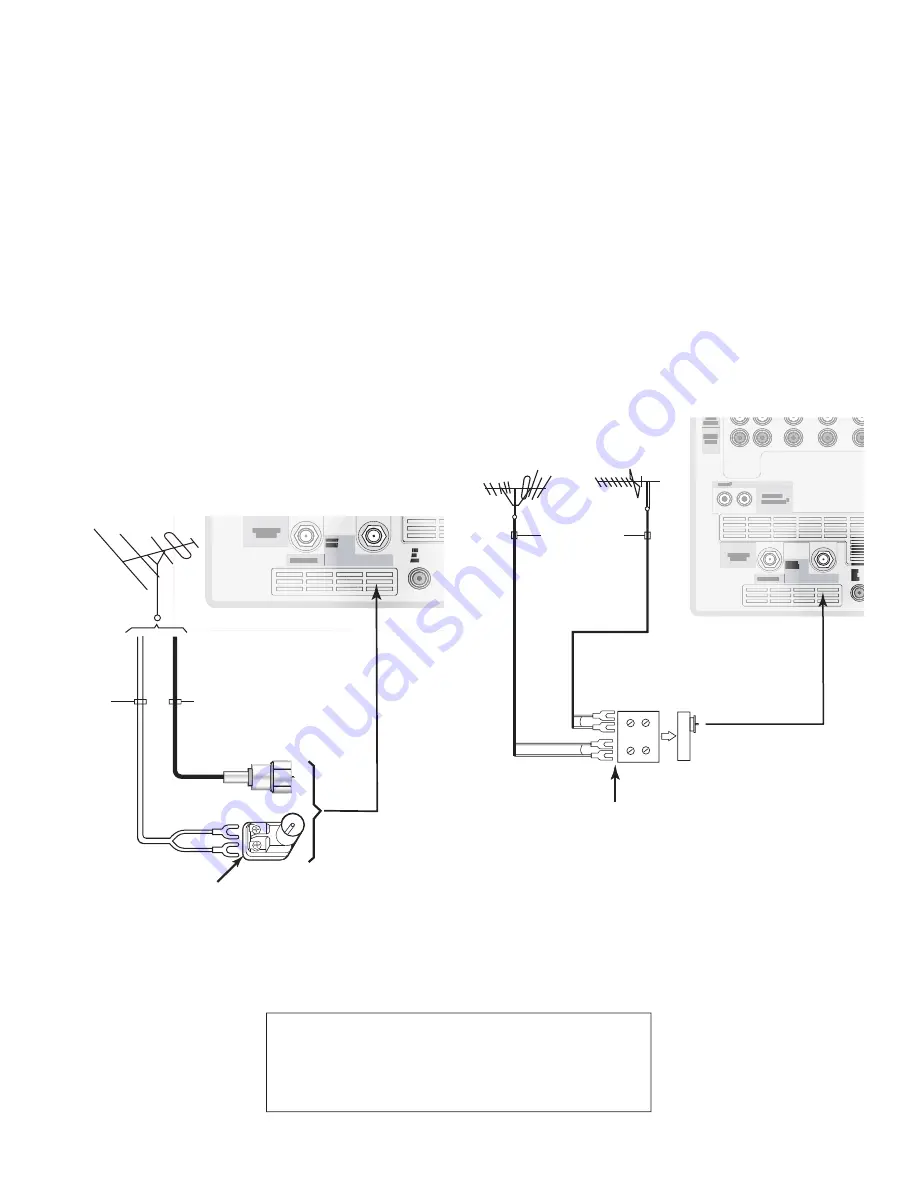
2
Chapter 2. Connecting
Antennas with Separate UHF and VHF
Leads
Figure 4
A UHF/VHF combiner is required. This is not included with the
TV, but is available at most electronics stores.
1. Connect the UHF and VHF antenna leads to the UHF/
VHF combiner.
2. Push the combiner onto ANT-1 MAIN on the TV back
panel.
$0.10/&/5
:1C1S JQQJ
*/165
47*%&0
7*%&0
"6%*0
-&'5
.0/0
"6%*0
3*()5
%57$"#-&
7)'6)'
%*(*5"-
"6%*0
065165
$BCMF$"3%
64&8*5)
"/5$"3%501
2
:
1C
1S
"6%*0
-&'5
.0/0
"6%*0
3*()5
065165
"6%*0
065165
3&$03%
065165
%7*
"OBMPH"VEJP
7*%&0
AUDIO-
LEFT/
(MONO)
"6%*0
3*()5
.0/*503-*/,)%.*
7*%&0JQQJ
"6%*01$.-*/&"3
*&&&
*/165
065165
/FU$PNNBOE
*3&.*55&3
¸
(-JOL
¸
*/165
1$'03)%.*
0/-:)[
7("87("
47("847("
9("9
64&8*5)
$BCMF$"3%
"/5."*/
"/5"69
.0/*503-*/,
$0/530-34$
&YUFSOBM
"OUFOOB
PS$BCMF
#BDL
7JFX
4JEF
7JFX
6)'"OUFOOB
$IBOOFMT
7)'"OUFOOB
$IBOOFMT
0INUP
0IN
$PNCJOFS
'MBU5XJO-FBE
6)'
7)'
4O!.4-!).
57CBDLQBOFM
Figure 4. Connecting separate UHF and VHF Antennas
Connecting an Antenna with a Single Lead or Antennas with
Separate UHF and VHF Leads
Antenna with a Single Lead
(not for use with CableCARD™)
Figure 3
For antennas with flat twin leads
A 300-ohm-to-75-ohm transformer is required. This is not
included with the TV, but is available at most electronics stores.
1. For an antenna with flat twin leads, connect the
300-ohm twin leads to the 300-ohm-to-75-ohm
transformer.
2. Push the 75-ohm side of the transformer onto ANT-1
MAIN on the TV back panel.
For cable or antenna with coaxial lead
Connect the coaxial lead directly to ANT-1 MAIN on
the TV back panel.
$0.10/&/5
:1C1S JQQJ
*/165
47*%&0
7*%&0
"6%*0
-&'5
.0/0
"6%*0
3*()5
%57$"#-&
7)'6)'
%*(*5"-
"6%*0
065165
$BCMF$"3%
64&8*5)
"/5$"3%501
2
:
1C
1S
"6%*0
-&'5
.0/0
"6%*0
3*()5
065165
"6%*0
065165
3&$03%
065165
%7*
"OBMPH"VEJP
7*%&0
AUDIO-
LEFT/
(MONO)
"6%*0
3*()5
.0/*503-*/,)%.*
7*%&0JQQJ
"6%*01$.-*/&"3
*&&&
*/165
065165
/FU$PNNBOE
*3&.*55&3
¸
(-JOL
¸
*/165
1$'03)%.*
0/-:)[
7("87("
47("847("
9("9
64&8*5)
$BCMF$"3%
"/5."*/
"/5"69
.0/*503-*/,
$0/530-34$
0IN
'MBU5XJO
-FBE
0QUJPOBM0IN
UP0IN
.BUDIJOH5SBOTGPSNFS
0IN
$PBYJBM
$BCMF
57CBDLQBOFMEFUBJM
Figure 3. Connecting a Single Antenna
Mitsubishi strongly recommends you avoid using
antennas with flat twin leads. Flat twin lead
antenna wires are subject to interference which
may adversely affect the performance of the TV.
We recommend using coaxial antenna cable.
Содержание TM WD-62827
Страница 54: ......
Страница 82: ......
Страница 96: ......
Страница 102: ...102 Appendices This page intentionally blank ...
Страница 128: ......
















































