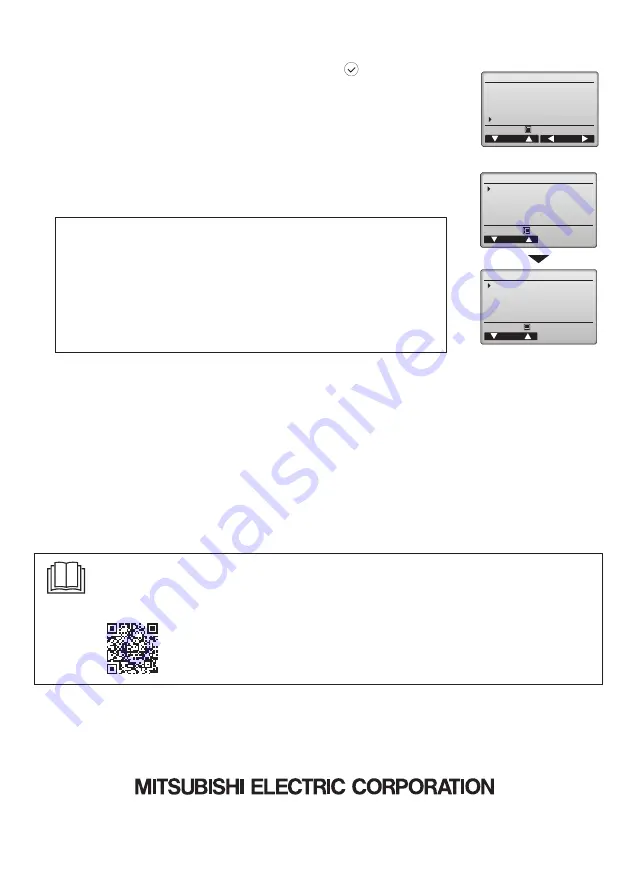
HEAD OFFICE
: TOKYO BLDG., 2-7-3, MARUNOUCHI, CHIYODA-KU, TOKYO 100-8310, JAPAN
10. Service menu <Administrator password is required.>
Select “Service menu” from the Main menu > Commissioning and press the
button.
The service menu will appear.
Note:
The following settings can be made from the Maintenance Information screen.
• Registering model names and serial numbers
Enter the model names and serial numbers of Lossnay unit. The information entered will
appear on the Error information screen. Model names can have up to 18 characters, and the
serial numbers can have up to 8 characters.
• Registering dealer information
Enter phone number of a dealer. The entered information will appear on the Error information
screen. Phone number can have up to 13 characters.
• Initializing maintenance information
Select the desired item to initialize the above settings.
(2) Function setting
Make the Lossnay units' function settings from the remote controller as necessary.
• Refer to the Lossnay unit Installation Manual for information about the factory settings of Lossnay units, function setting numbers, and
setting values.
• When changing the Lossnay units' function settings, record all the changes made to keep track of the settings.
• Refer to the Instruction Book for the remote controller.
(3) Initializing the settings of the remote controller
Refer to the Instruction Book for the remote controller.
Commissioning menu 1/2
Initial setting
Airflow
Auto bypass
External input
Service
Cursor
Page
Main menu:
(1) Input maintenance Info.
Select “Input maintenance Info.” from the Service menu to bring up the Maintenance information
screen. Refer to the Lossnay unit Installation Manual for how to make the settings.
The service menu will appear.
Maintenance information
Model name input
Serial No. input
Dealer information input
Initialize maintenance info.
Cursor
Main menu:
Service menu
Cursor
Input maintenance info.
Function setting
Initializing
Main menu:
May 2021
Manual Download
Go to the website below to download manuals, select model name, then choose language.
http://www.mitsubishielectric.com/ldg/ibim/
Eng-14














