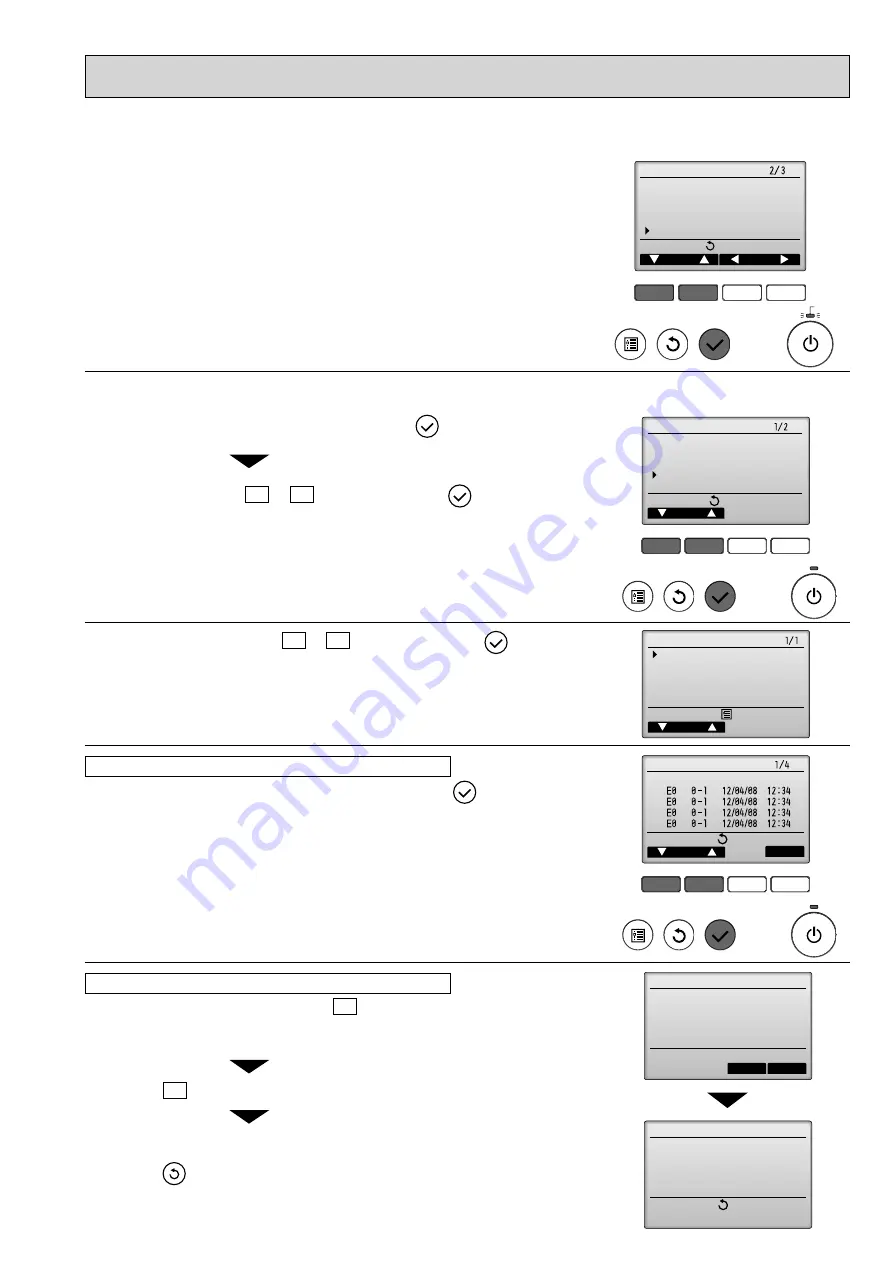
39
F1
F2
F3
F4
Main
Main display:
Cursor
Page
Main menu
Restriction
Energy saving
Night setback
Filter information
Error information
blinks
While no errors are occurring, page 2/2 of the error information can be viewed by
selecting "Error information" from the Main menu.
Errors cannot be reset from this screen.
<Checking the error information>
<Error history>
F1
F2
F3
F4
u
n
e
m
e
c
i
v
r
e
S
r
o
s
r
u
C
:
u
n
e
m
n
i
a
M
Test run
Input maintenance info.
Function setting
Check
Self check
Check menu
Cursor
Service menu:
Error history
Refrigerant volume check
Refrigerant leak check
Smooth maintenance
Request code
F1
F2
F3
F4
Error history
Page
Delete
Check menu:
Error Unt#
dd/mm/yy
Error history
Cancel
OK
Delete error history?
Error history
Check menu:
Error history deleted
2
Select "Error history" with the F1 or F2 button, and press the
button.
Select "Check" with the F1 or F2 button, and press the
button.
3
Select "Error history" from the Check menu, and press the
button to view
up to 16 error history records.
Four records are shown per page, and the top record on the fi rst page
indicates the latest error record.
Error history
4
To delete the error history, press the F4 button (Delete) on the screen that
shows error history.
A confi rmation screen will appear asking if you want to delete the error history.
Press the F4 button (OK) to delete the history.
"Error history deleted" will appear on the screen.
Press the
button to go back to the Check menu screen.
Deleting the error history
1
Select "Service" from the Main menu, and press the
button.
OCH451D






























