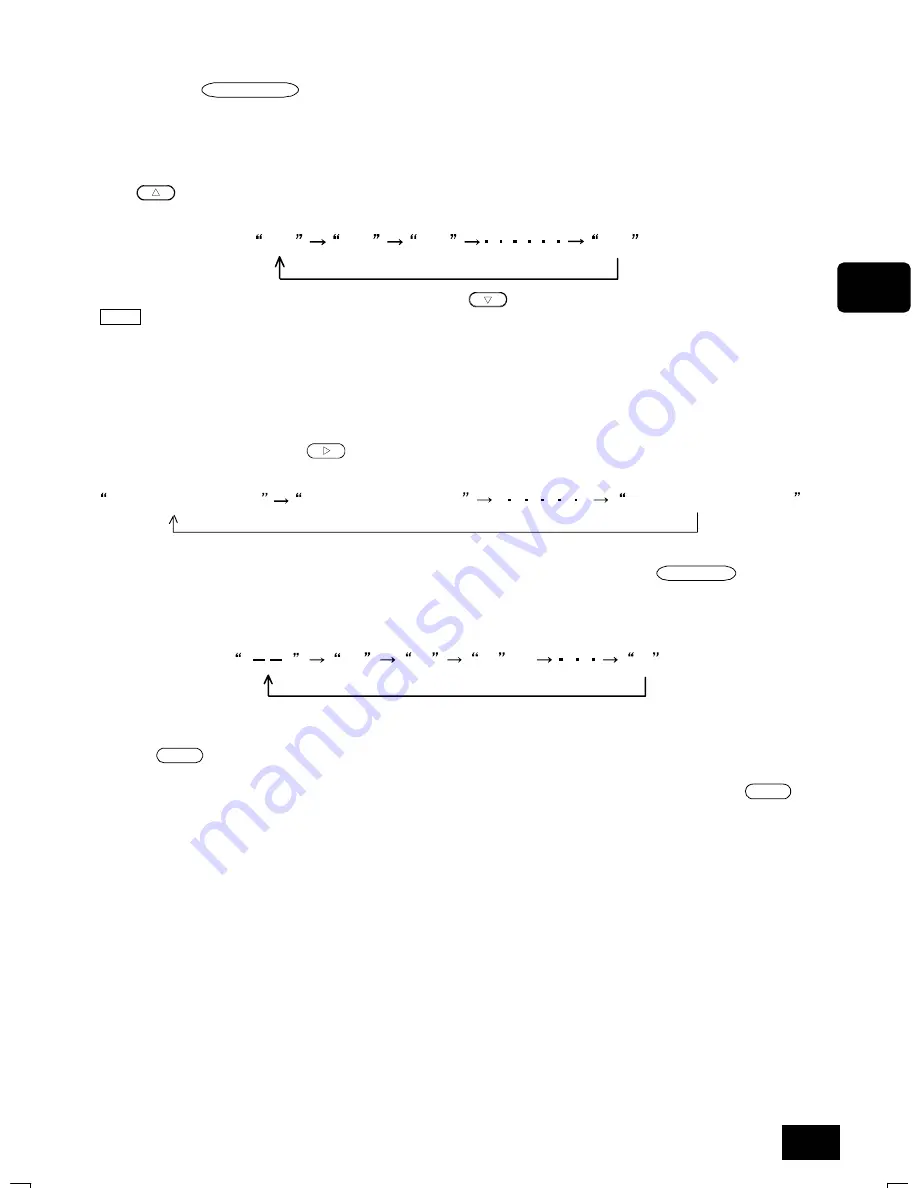
15
GB
4-5-1. Setting the operation pattern
(1) Open the WEEKLY PROGRAM SETTING screen.
Press
the
MONITOR/SET
switch on the PROGRAM SETTING screen.
("WEEKLY SET" will flicker on the left of the screen when the screen changes.)
If no operations are made on this screen for ten minutes, the display will switch to the Normal
screen.
(2) Selecting the group No.
1. The group No. displayed at the group No. display will change in the following order each time the GROUP
switch is pressed. (The display will change in a one-second cycle when the switch is held down.
Group numbers that are not set will not appear.)
1
2
3
50
2. The display will change in reverse when the GROUP
switch is pressed.
NOTE With this controller, the pattern can be set regardless of the unit models in the group.
Example: A heating operation pattern can be set for a group consisting only of cooling dedicated
models.
When setting a weekly program, check the unit models in the group and the pattern setting
details.
(3) Selecting the set day
The pattern No. displayed at the weekly pattern setting No. display will change in the following
order each time the DAY
switch is pressed.
(The selected day pattern will flicker.)
Sunday Pattern No.
Monday Pattern No.
Saturday Pattern No.
(4) Selecting the day No.
Each flickering pattern No. will change in the following order each time the
DAY PATTERN
switch
is pressed.
"--" indicates that no pattern is set.
(Pattern
numbers
that
are not set will not appear.)
1
2
9
3
(5) Deleting a weekly pattern
The details of the selected group's weekly program will be deleted (no pattern will be set) when
the
CLEAR
switch is pressed twice in succession.
(6) Deleting all set schedule details
All details set for the program and weekly program can be deleted by holding down the
MODE
switch for three or more seconds.
Содержание PAC-YT34STA
Страница 1: ......






























