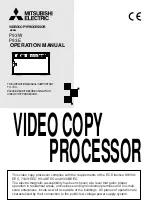2
2
PRECAUTIONS
MAINTAIN GOOD VENTILATION
Ventilation slots and holes are provided on sides of this
unit.
Place the unit on a hard and level surface and locate at
least 4" (10cm) from walls to ensure proper ventilation.
UNSUITABLE LOCATIONS
Avoid shaky places or hot-springs areas where hydrogen
sulfide and acidic ions are likely to be generated.
PLACES WITH HIGH HUMIDITY AND DUST
Do not place the unit at locations with high humidity and/
or dust. They can cause extensive damage.
Avoid places where the unit is likely to contact oily fumes
and vapors.
INSTALLATION LOCATIONS
PLACES LIKELY TO BE EXTREMELY HOT
Places exposed to direct sunlight, or near heating
appliances can attain extremely high temperatures,
which may deform the cabinet, or can become a
prime cause of damage.
SET THE UNIT ON A FLAT SURFACE
Do not use the unit when inclined
±
20
°
in vertical or
horizontal direction, or in an unstable place.
Uneven surfaces may disturb paper feeding or ventila-
tion, or affect the performance of the unit.
In the interest of safety, please observe the following
precautions:
POWER REQUIREMENT
This Video Copy Processor is designed for operation on
100-240V AC 50/60Hz. Never connect to any outlet or
power supply having a different voltage or frequency.
DO NOT REMOVE THE CABINET
Touching internal parts is dangerous or may lead to
malfunction. Contact the sales dealer to carry out inter-
nal checks and/or adjustments. Before opening the
cover to clear a paper jam, etc., be sure to disconnect
the power cord plug.
DO NOT ATTACH A SCREW MORE THAN 6MM LONG
ON THE BOTTOM
If a screw more than 6 mm long is attached on the bottom
of the printer, it may cause internal damage.
PROTECT AGAINST DEW FORMATION
In extremely cold regions, if the unit is moved quickly from
an extremely cold place to a warmer one, dew is likely to
be formed. If dew is formed, printing is not possible.
OPERATING AMBIENT TEMPERATURE RANGE
The operating ambient temperature range is 5
°
C-40
°
C
(41
°
F-104
°
F), and humidity of 20-80%.
BE CAREFUL AROUND PRINT PAPER EXIT SLOT
Do not insert your hand or any material into the paper exit
slot during printing.
Do not touch the cutter blade inside the paper exit slot.
Otherwise, your finger will be injured.
DO NOT TOUCH THE THERMAL HEAD AND CUTTER
Do not touch the thermal head (located inside the unit)
and the cutter blade.
The thermal head is heated to high temperature.
This may cause injury.
IF ABNORMALITIES ARISE, . . .
Use of the unit during emission of smoke or abnormal
sounds (without adopting countermeasures) is
dangerous. In such a case, unplug the power cord from
the source outlet immediately, and request mainte-
nance services from the sales dealer.
NEVER INSERT ANY OBJECT INTO THE UNIT
Foreign objects of any kind inserted into this unit constitute
a safety hazard and can cause extensive damage.
If any object should be inserted into the unit, unplug the
power cord, then contact the sales dealer.
DO NOT PLACE ANYTHING ON THE UNIT
Heavy objects placed on the unit can cause damage or
obstruct proper ventilation.
PROTECT THE POWER CORD
Damage to the power cord may cause fire or shock
hazard. When unplugging, hold by the plug only and
remove carefully.
Never put heavy objects on the power cord. The cord may
be damaged causing a fire or electric shock.
DO NOT PLACE WATER CONTAINERS ON THE UNIT
Do not place flower vases, and other water-holding con-
tainers on the unit. If, for some reason, water seeps to the
inside of the unit, unplug the power cord from the
source outlet, and contact the sales dealer. If used without
corrective measures, the unit may be damaged.
PROTECTIVE MEASURES
WARNING : THIS APPARATUS MUST BE EARTHED.
AVERTISSEMENT : CET APPAREIL DOIT ETRE MIS A
LA TERRE.
This equipment is classified as class
1
, according to the
type of protection against electric shock.
Содержание P93DW
Страница 42: ......