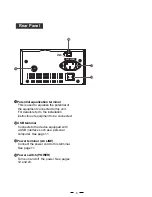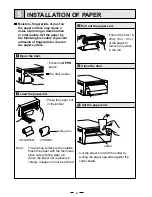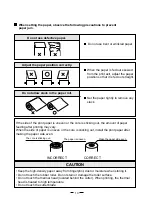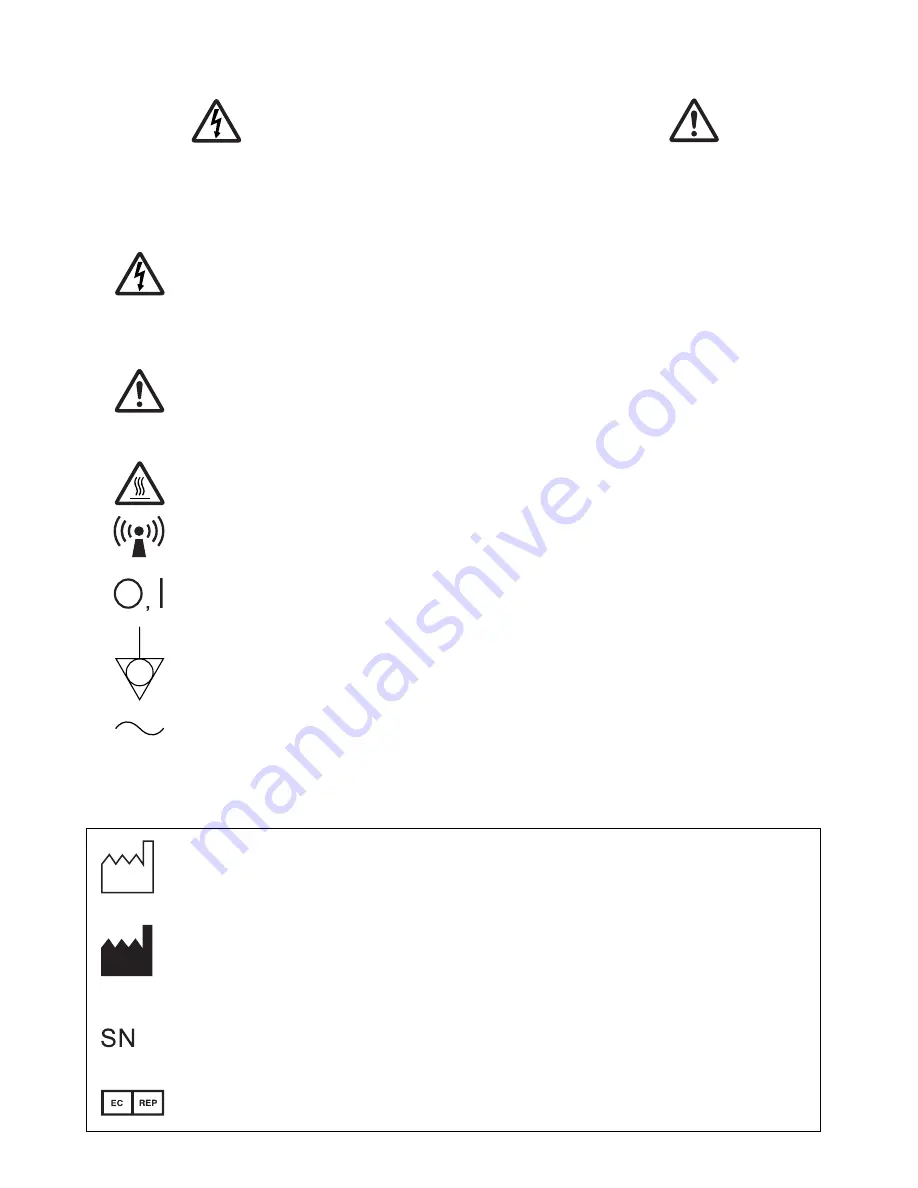
The lightning
fl
ash with arrowhead symbol, within an equilateral triangle, is
intended to alert the user to the presence of uninsulated "dangerous voltage"
within the product's enclosure that may be of suf
fi
cient magnitude to constitute a
risk of electric shock.
The exclamation point within an equilateral triangle is intended to alert the user
to the presence of important operating and maintenance (servicing) instructions
in the literature accompanying the appliance.
The “Caution, hot surface” symbol indicates that the marked item may be hot
and should not be touched.
The “Nonionizing radiation” symbol
The “OFF/ON” symbol indicates connection to or disconnection from the mains,
at least for mains switches.
The “Equipotentiality” symbol identi
fi
es the terminals connected each other. The
potential of various parts of equipment or of a system is equalized.
The “Alternating current” symbol indicates that the equipment is suitable for
alternating current only.
RISK OF ELECTRIC SHOCK DO NOT OPEN.
TO REDUCE THE RISK OF ELECTRIC SHOCK, DO NOT REMOVE COVER (OR
BACK).
NO USER-SERVICEABLE PARTS INSIDE. REFER SERVICING TO QUALIFIED
SERVICE PERSONNEL.
CAUTION:
When you dispose of the unit or accessories, you must obey the law in the relative area
or country and/or regulation in the relative hospital.
: Manufactured on : to be combined with date code YYYY-MM
: Manufacturers
Identi
fi
cation (name address)
: Serial
number
: Authorised representative in the European Community
Содержание P-95DW
Страница 2: ......