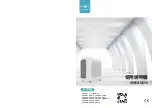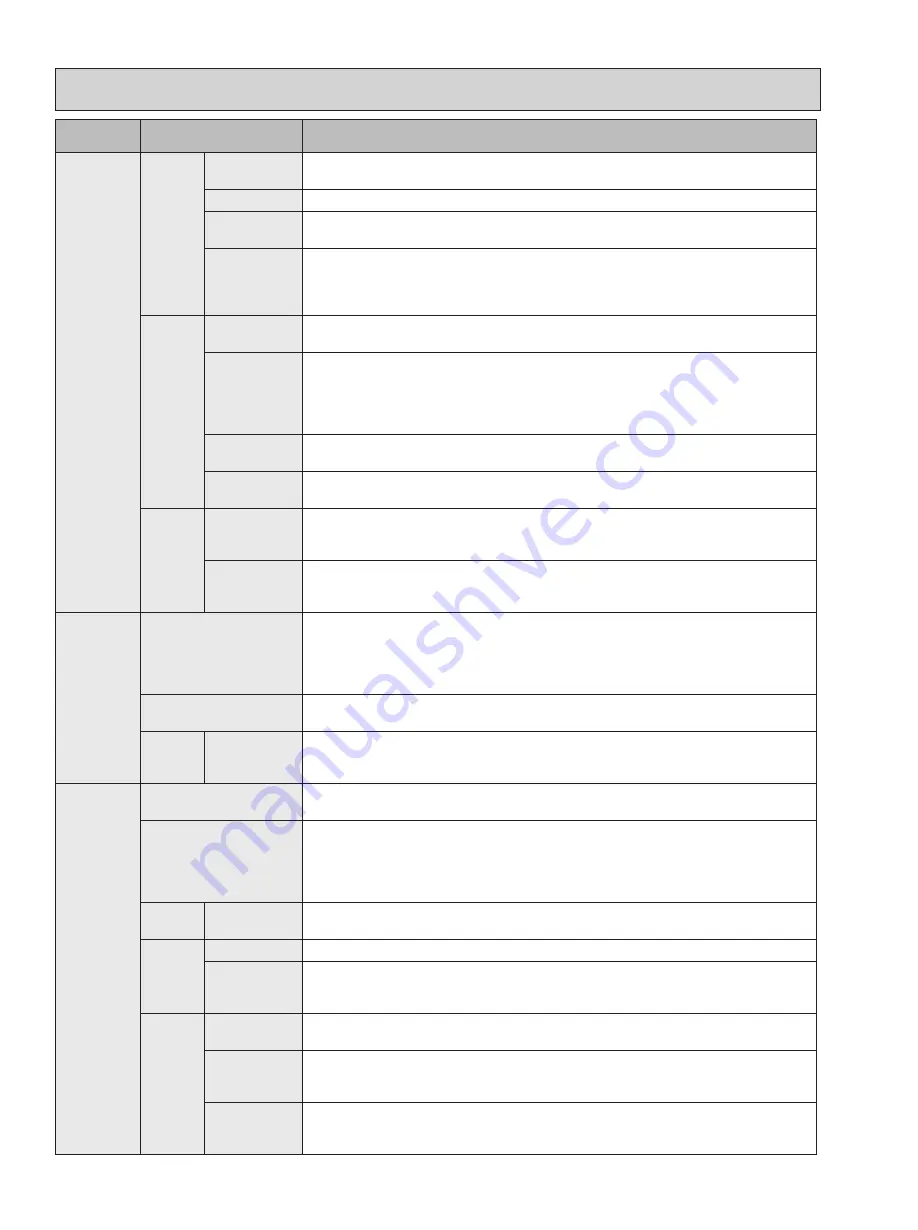
TCH070A
12
13
12
Main menu
Setting and display
items
Setting details
Initial
setting
Basic
setting
Main/Sub
When connecting 2 remote controllers, one of them needs to be designated as
a sub controller.
Clock
Use to set the current time.
Daylight
saving time
Set the daylight saving time.
Administrator
password
The administrator password is required to make the settings for the following
items.
• Timer setting • Energy saving setting • Weekly timer setting
• Restriction setting • Outdoor unit silent mode setting
Display
setting
Main display Use to switch between "Full" and "Basic" modes for the Main display, and use
to change the background colors of the display to black.
Display
details
Make the settings for the remote controller related items as necessary.
Clock:
The initial settings are "Yes" and "24h" format.
Temperature:
Set either Celsius (°C) or Fahrenheit (°F).
Room temp. :
Set Show or Hide.
Auto mode:
Set the Auto mode display or Only Auto display.
Contrast
•
Brightness
Use to adjust screen contrast and brightness.
Language
selection
Use to select the desired language.
Operation
setting
Auto mode
Whether or not to use the Auto mode can be selected by using the button.
This setting is valid only when indoor units with the Auto mode function are
connected.
Setback
mode
Whether or not to use the Setback mode can be selected by using the button.
This setting is valid only when indoor units with the Setback mode function
are connected.
Maintenance Error information
Use to check error information when an error occurs.
• Check code, error source, refrigerant address, unit model, manufacturing number,
contact information (dealer's phone number) can be displayed.
(The unit model, manufacturing number, and contact information need to be
registered in advance to be displayed.)
Filter information
Use to check the filter status.
• The filter sign can be reset.
Cleaning Auto
descending
panel
Use to lift and lower the auto descending panel (Optional parts).
Service
Test run
Select "Test run" from the Service menu to bring up the Test run menu.
• Test run • Drain pump test run
Input maintenance
Select "Input maintenance Info." from the Service menu to bring up the
Maintenance information screen.
The following settings can be made from the Maintenance Information screen.
• Model name input • Serial No. input • Dealer information input • Initialize
maintenance info.
Settings Function
setting
Make the settings for the indoor unit functions via the remote controller as
necessary.
Check
Error history
Display the error history and execute "delete error history".
Diagnosis
Self check:
Error history of each unit can be checked via the remote controller.
Remote controller check:
When the remote controller does not work properly, use
the remote controller checking function to troubleshoot the problem.
Others
Maintenance
password
Use to change the maintenance password.
Initialize
remote
controller
Use to initialize the remote controller to the factory shipment status.
Remote con-
troller infor-
mation
Use to display the remote controller model name, software version, and serial
number.
TCH070A.indd 12
TCH070A.indd 12
7/2/2565 16:46:46
7/2/2565 16:46:46