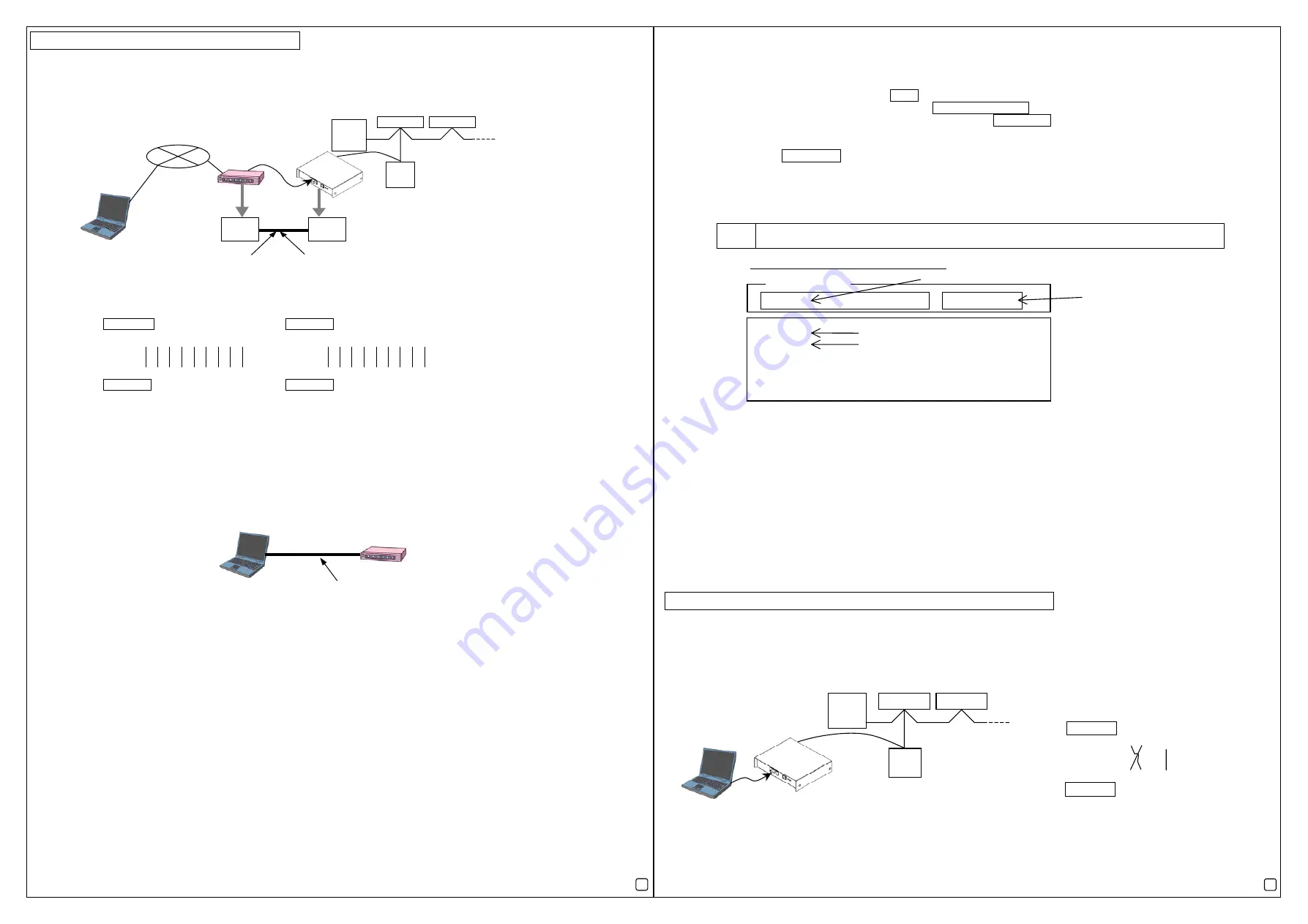
Appendix
│
How to connect to the modem
This section describes how to connect the MN Converter to the modem and use it through the public line.
1. Basic configuration
Recommended modem: Analog - U.S.Robotics 56K
FAXMODEM
GSM - SIEMENS MC35
2. Modem initialization
The modem of MN Converter side is required to be initialized. Modem setting procedures by the MAINTENANCE TOOL are shown
below.
Procedure (1) Connect the personal computer with installed MAINTENANCE TOOL and the modem which is on the MN Converter
side using the Shield RS-232C cable (straight cable
(*1)
) as shown below.
*1:
Refer to the previous chapter for the details of the cable connection.
Procedure (2) After finishing the cable connection, activate the MAINTENANCE TOOL and jump to the modem setting screen. Set 3
items shown below. Refer to the
[Setting procedures]
on page 6. As the AT commands are used for settings, also
refer to the manual of the modem.
(a) Set the modem to ignore the Data Terminal Ready (DTR) by AT command.
(b) Set the modem to ignore the Required Transmission Service (RTS) by AT command.
(In case of the modem with no RTS settings, set the modem to deactivate the H/W flow control by AT command.)
(c) Set the modem not to volatilize the memory of step (a) and (b) by AT command.
[
Setting Procedures
]
1) After connecting the MAINTENANCE TOOL that is already installed on the personal computer and the modem, start the
MAINTENANCE TOOL.
2) On the Select Monitor mode screen, choose MN CONVERTER, Remote Connection, CMS-MNG-E, and the COM port that
are being connected and then choose Select .
3) Jump to the Connection setting screen. Choose MODEM initial setting .
4) Jump to the Connection modem initial setting screen. Choose New settings .
5) Jump to the AT Command transmit screen.
Enter the AT command corresponding to the procedure (2) (a), (b), (c) in the space under
AT COMMAND
.
Then choose Transmission beside the entry space.
*Refer to the manual of the modem and enter the proper AT command.
In case of U.S. robotics 56K FAXMODEM, see below for the proper AT command.
(a).
→
AT&D0
(b).
→
AT&R1
(c).
→
AT&W0
Notes
●
AT command may differ depending on the modem type. Check the proper AT command referring to the
manual of the modem.
6) When “Transmission” is chosen, AT command is sent to the modem. When the setting is completed, the modem sends back
OK command. This is the end of the modem setting by AT command.
7) Close the MAINTENANCE TOOL.
After initializing the modem, connect each unit as shown in the
System configuration figure connected with the modem (Example) on
page 5.
3. Communication error with the modem
When the MN Converter cannot communicate with the modem properly, disable data compression function and set the baud rate to
9600bps. For settings, refer to chapter 2. Modem initialization.
(1). Data compression function: Disabled
(2). Baud rate setting: 9600bps
Send the AT command corresponded to the contents (1) and (2) to the modem, and make the settings. Refer to the manual of the
modem and set.
Appendix
│
How to connect RS-232C to a Personal Computer
This section describes how to connect the MN Converter through RS-232C to the Personal Computer.
[System configuration figure connected with the Personal computer (Example)]
Outdoor
Unit
Indoor Unit
Indoor Unit
M-NET transmission line
ME
Remote
controller
Shield RS-232C cable
(cross cable)
Personal computer with
the installed
MAINTENANCE TOOL
[System configuration figure connected with the modem (Example)]
Outdoor
unit
Indoor unit
Indoor unit
M NET transmission line
ME
Remote
controller
Shield RS-232C
(Straight cable)
Public network
Personal computer
built-in modem
Example) U.S.Robotics 56K FAXMODEM
Shield RS-232C Straight Cable
D-SUB 25Pin (male) - D-SUB 9Pin (female)
Example) GSM modem SIEMENS MC35
Shield RS-232C Straight Cable
D-SUB 9Pin (male) - D-SUB 9Pin (female)
Modem (GSM modem)
MN Converter
[Connection diagram of the connection cable] [Connection diagram of the connection cable]
DB9 (male)
DB9 (female)
Pin No.
Pin No.
1 2 3 4 5 6 7 8 9
DB25 (male)
DB9 (female)
Pin No.
Pin No.
1 2 3 4 5 6 7 8 9
8 3 2
1 2 3 4 5 6 7 8 9
20 7 6 4 5 22
AT COMMAND
→
AT&D0
←
OK
→
AT&R1
←
OK
→
AT&W0
←
OK
Example: AT command transmit screen
AT
&
W0
Transmission
①
Enter the AT command.
②
Chose “Transmission” after
entering the AT command.
④
The result
③
The setting command is transmitted.
Modem side
Modem side
[Connection to the modem at Initialization]
Modem (GSM modem)
Shield RS-232C straight cable (*1)
[Connection diagram of the connection cable]
Shield RS-232C cross cable
D-SUB 9Pin (female) – D-SUB 9Pin (female)
1 2 3 4 5 6 7 8 9
1 2 3 4 5 6 7 8 9
Pin No.
Pin No.
DB9 (female)
DB9 (female)
MN Converter side
Personal computer side
MN Converter side
MN Converter side
6
5
Personal computer with
the installed
MAINTENANCE TOOL




