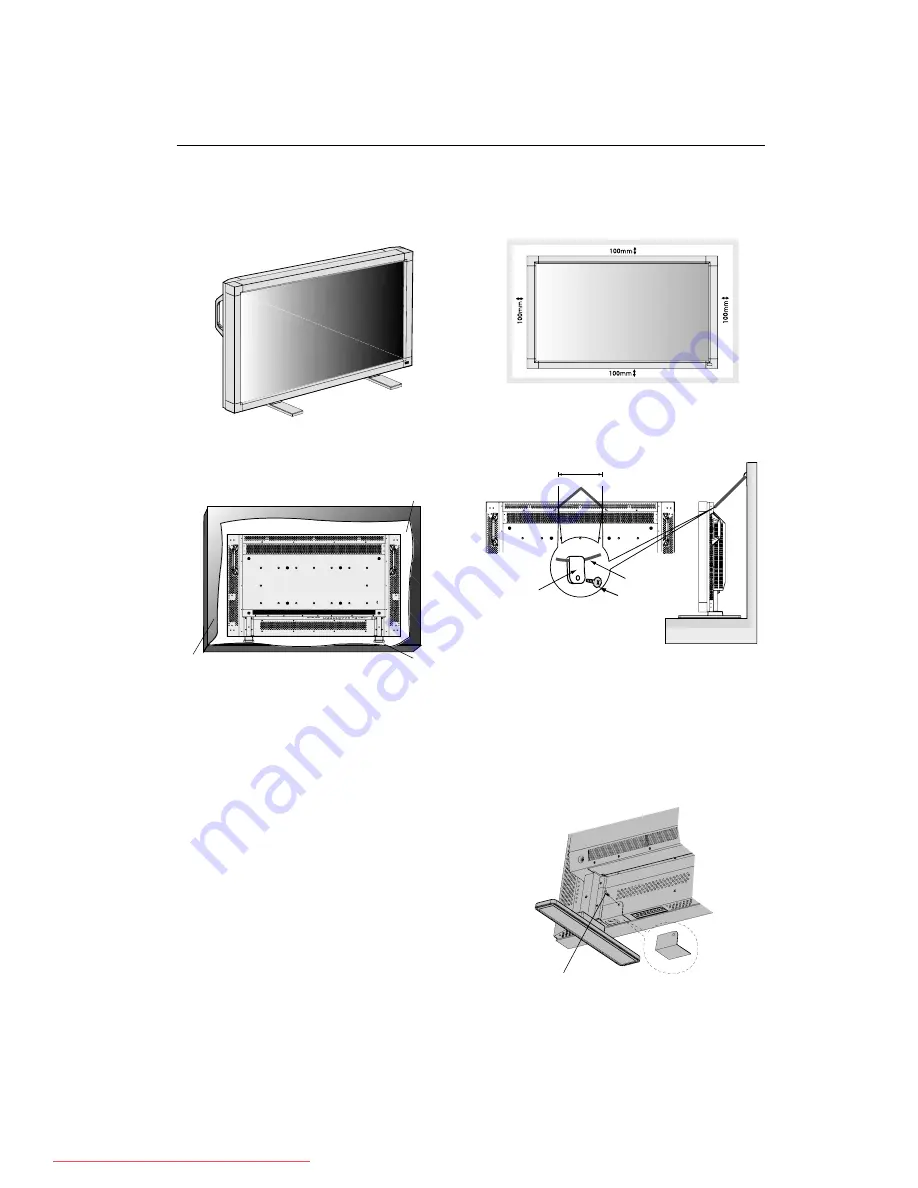
1-13
English-12
4. To avoid falling down
Fasten the LCD monitor to wall using a cord or chain, which
is sufficient to support the weight of the LCD monitor
(approx. MDT402S: 29.0kg / MDT461S: 32.8kg).
Before moving the LCD monitor, the cord or chain should be
removed.
5. To prevent the main power switch from
being changed
To prevent the ability to use the main power switch, please
attach the main switch, which is enclosed as an accessory.
NOTE:
With the main power switch cover in place, the main
power switch cannot be turned off. Remove main
power switch cover in order to switch off the display.
Clamper
Cord or Chain
250mm
Screw
You can attach mounting accessories to the LCD monitor in
one of the following two ways:
1. In the upright position
How to Mount and Attach Options to the LCD Monitor
2. Lay the screen face down
Lay the protective sheet on a table, which was wrapped
around the monitor when it was packaged, beneath the
screen surface so as not to scratch the screen face.
This device cannot be used or installed without the Tabletop
Stand or other mounting accessory. Failure to follow correct
mounting procedures could result in damage to the
equipment or injury to the user or installer. Product warranty
does not cover damage caused by improper installation.
Failure to follow these recommendations could result in
voiding your warranty.
When using with other mounting accessory, it must be a
VESA-compatible mounting method and the screws must be
M6 of size and 10mm or longer of length under consideration
of the thickness of the mounting method. (Recommended
torque: 470 - 635N•cm). MITSUBISHI ELECTRIC recommends
using mounting interface that comply with TÜV-GS and/or
UL1678 standard in North America.
Protective Sheet
Tabletop Stand
Table
Screw Holes
3. Ventilation Requirements for enclosure
mounting
To allow heat to disperse, leave space between surrounding
objects as shown in the diagram below.
Main switch cover
Screw
Downloaded From TV-Manual.com Manuals




























