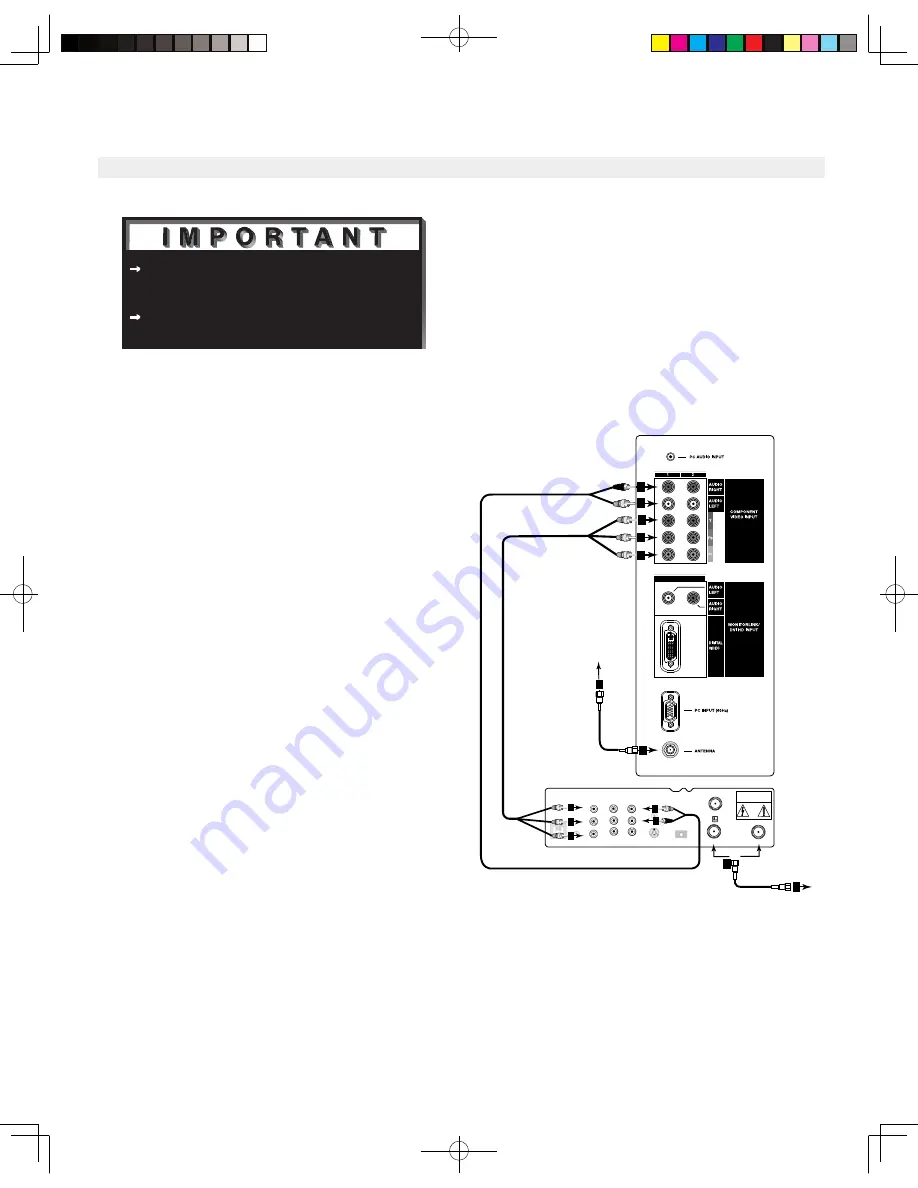
19
Connecting a DTV Receiver
DTV Receiver with Component
Video Connections
(Recommended)
(Figure 11)
1. Connect the outside antenna cable, or satellite to
ANT or SATELLITE IN on the DTV receiver
(see your DTV receiver owner’s guide for
instructions and cable compatibility).
2. If your DTV receiver has a built-in terrestrial tuner,
connect the incoming terrestrial antenna to ANT
on the DTV receiver. If your DTV receiver does
not have a built-in terrestrial tuner, this TV will
only be able to provide an analog signal through
ANT on the TV side panel.
3. Connect the RCA-type cables from the DTV
receiver outputs to the TV side panel. Component
(1 or 2) may be used for 480i, 480p, 720p or 1080i
components.
4. Connect the L (left) and R (right) audio cables
from the DTV receiver to AUDIO INPUT-1 or
INPUT-2 on the TV back panel.
5. To utilize the benefits of a digital A/V receiver,
connect your DTV receiver’s digital audio out to a
digital input on your digital A/V receiver.
See Appendix B, page 58 for component video
signal compatibility information.
For digital audio connections, see your DTV
receiver and A/V receiver Owner’s Guides.
Figure 11. Connecting a DTV receiver with
component Video Connections.
Note: The TV side panel and connections shown here are for reference only and may vary by model.
�� ���� ����� � �����
��� �������� ����� ��������� ����� ������������
�����
�
�
� ����
�
��
��
�������
���
�������
����� ����
��
������
��� �� ��
�� �
�� �
�������
���� �� ���������� �����
�� ��� ����
�������
����� ���
�����
���
�
��������
��������
�� ������
�
�
�
�
��������� ��
�� ���� ���
��
�� ��������
����� �� ���������
�
�
�
�
�
�
�
�
�����
���
�����
�
�
� ����
�
LT2240̲LT3040̲OG̲v6.ind
04.1.21, 4:03 PM
19
Содержание LT-2240
Страница 12: ...12 This page intentionally left blank LT2240 LT3040 OG v6 ind 04 1 21 4 02 PM 12 ...
Страница 20: ...20 This page intentionally left blank LT2240 LT3040 OG v6 ind 04 1 21 4 03 PM 20 ...
Страница 30: ...30 This page intentionally left blank LT2240 LT3040 OG v6 ind 04 1 21 4 03 PM 30 ...
Страница 65: ...65 NOTES LT2240 LT3040 OG v6 ind 04 1 21 4 06 PM 65 ...
Страница 66: ...66 NOTES LT2240 LT3040 OG v6 ind 04 1 21 4 06 PM 66 ...
















































